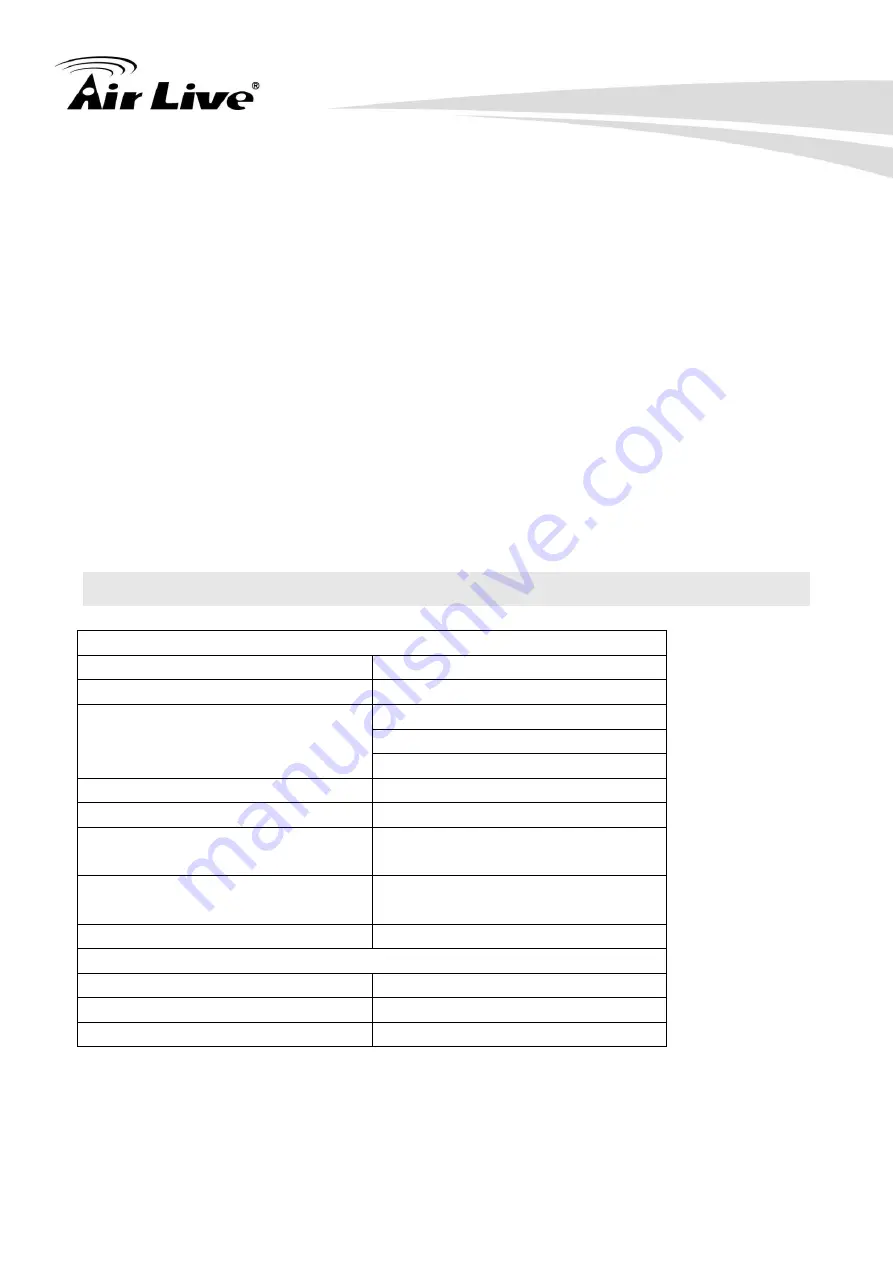
12
AirLive SI-108 User Manual
Notes:
Reset to Factory Default
Pre
ss and Hold “add” button for 10 seconds on SI-108, the Green Indicator will light up.
Then Release the “add” Button until Green Indicator flashes TWICE.
Z-WaveTM Notification
After the device adding to the network, it will wake-up one time every 8 hours in default.
When it wake-
up it will report “Real Temperature” message to the Z-wave Gateway.
To wake-up the device immediately, please press the button on APP.
Z-WaveTM Message Report
Activate the power
* Battery Power Check
If the power level is too low, the red LED will flash red. Please change CR123 battery
immediately
1.6 Specifications
Specification
Model
SI-108 IR controller
Z-Wave Standard
Z-wave plus
Z-Wave Frequency
CE: 868.40MHz,869.85MHz
FCC: 908.40MHz,916.00MHz
JPN: 922 MHz ~ 927 MHz
Maximum Transmission Distance
40M (Indoor), 100M (Open Space)
IR Range
Max. 6 Meter
IR Control
Maximum To 32 Keys For
Self-Customizing AC
Power
Build in Battery (CR123A
3.3V/1700 mA)
LED Indicator
1 Red/Green Color
Dimension and Environment
Dimensions
Body Ø45.5 X 49.3 mm
Operation Temperature
-10 ~ 45° C
Operation Humidity
>95%RH
** Specifications are subject to change and improvement without notice.
















