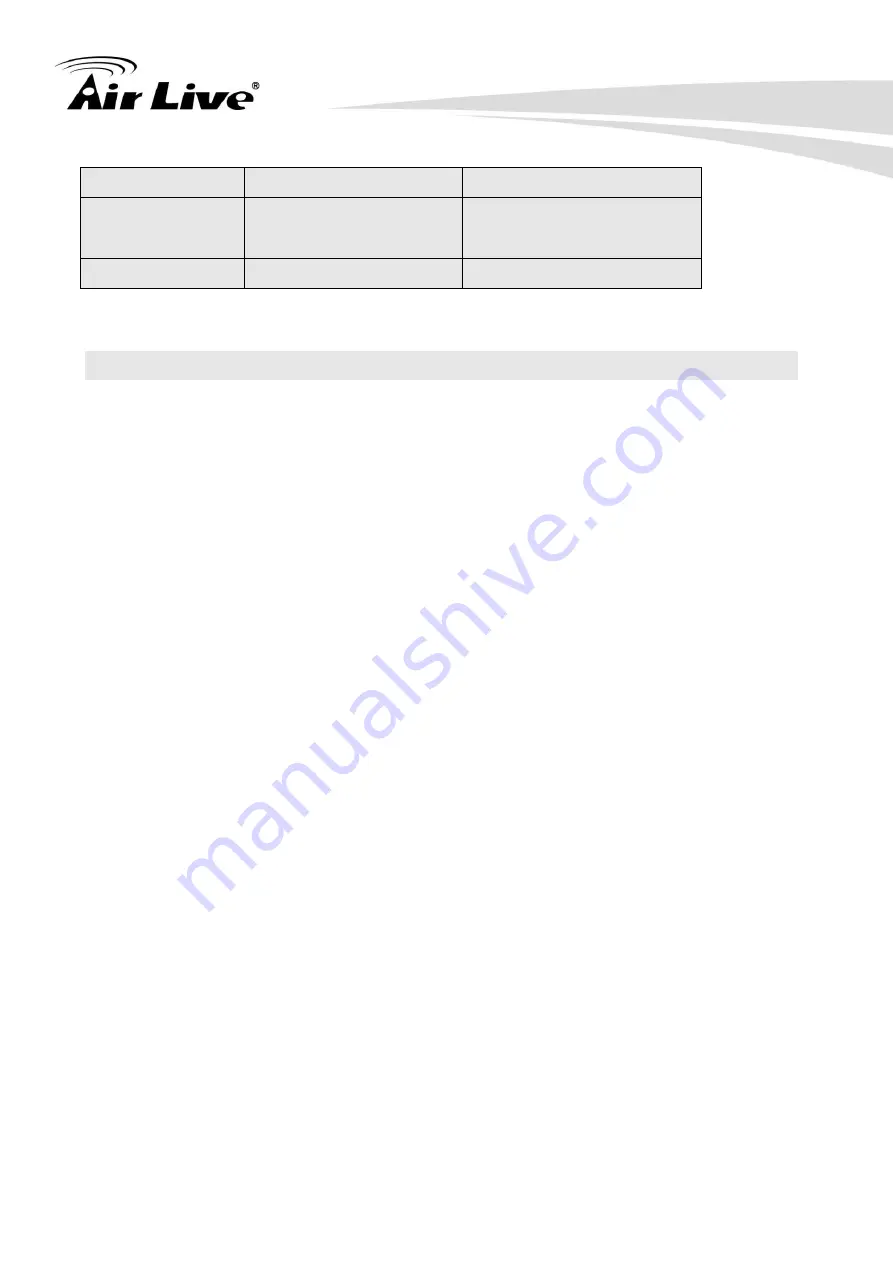
9
AirLive SI-108 User Manual
29
30°C HEAT
86°F HEAT
30
DRY Mode
DRY Mode
31
AUTO Mode
AUTO Mode
32
FAN Mode
FAN MODE
Important Information
•After all learning is completed, User can go back to the control page on the gateway
for normal operation.
• On the Gateway UI, User can only use the Temperature range from the mapping table,
OFF, ON (RESUME), COOL, HEAT, DRY MODE, AUTO MODE and FAN MODE.
• If User only learnt ON (RESUME), OFF, or part of the settings according to the above
table, SI-108 will send the learnt data to the Air Conditioner only. For example, User
only learnt ON(RESUME),OFF, 22°C COOL, 24°C HEAT, SI-108 will not send the IR
Data to Air Conditioner if User set 27°C Cool on the gateway.
• User can still use gateway to set up Scene and Schedule with SI-108. For example, to
have AC turn on at 23°C every day at 7am or 25°C at 11pm. Just make sure the set
code is learnt.
• The learning mapping table is for split Air Conditioner, which Remote Control is with
LCD Display. For Window type Air Conditioner (which Remote Control is without LCD
Display), the mapping table with temperatures do not apply, due to different type of IR
Control Protocol. However, User may still use OFF, ON (RESUME), DRY, AUTO or
FAN Key for Learning.
• (Because the POWER key on the Original Remote (without LCD Display) is toggle, user
can choose either ON key or OFF key to learn Power key. After Learning is done,
press once to turn on the Air Conditioner if the Air Conditioner is OFF, press once to
turn OFF if the Air Conditioner is ON).
















