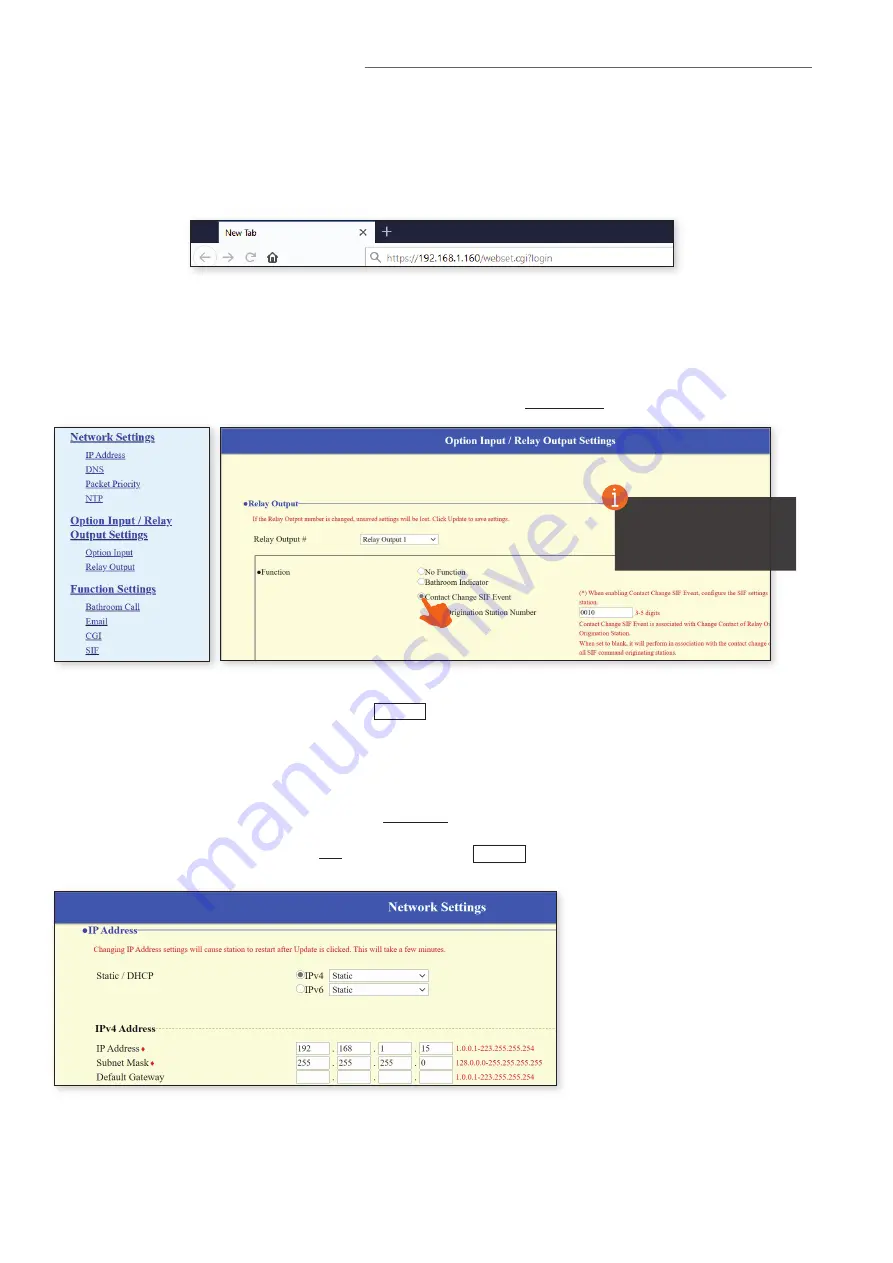
14 | IXG Quick Start Programming Guide
IXW-MA Configuration Cont.
Configuring the IXW-MA
The IXW-MA will now need to be configured, which is done via web browser. Open any modern browser (
Aiphone
recommends Microsoft Edge or Google Chrome
) and enter the following:
https://192.168.1.160/webset.cgi?login
Depending on the chosen browser, a certificate warning or error may be given. Choose to proceed anyway to reach the
login screen.
ID and Password
Once the login screen is reached, enter
admin
for both the ID and Password. The IXW-MA will then require a new ID and
Password is created. For best practice, use the same ID and Password created in Support Tool for the other stations in the
system.
Relay Settings
From the left hand side menu, find
Option Input/Relay Output
and select Relay Output.
Starting with Relay Output 1, select Contact Change SIF Event and then specify the Station Number of the station activating
the Relay Output 1. Once these values are set, click
Update
.
Depending on the browser, the IXW-MA may return to the
login screen which Update is selected.
Repeat these steps for each Relay Output, which is selected using the drop-down at the top of the Relay Output section.
Network Settings
For the final step, find
Network Settings
and select
IP Address
from the left hand side menu. Assign the adaptor the
desired IP Address, Subnet Mask, and Default Gateway.
The given IP address must match the value entered in
Support Tool under Function Settings, SIF
. When finished, click
Update
. Updating the network settings will cause the
adaptor to reboot, which may take up to 5 minutes.
For Door Release, the
SIF Origination Station
Number should be that of
the door station.
Once all of the hardware is rebooted, the system is ready to test.
#96513
































