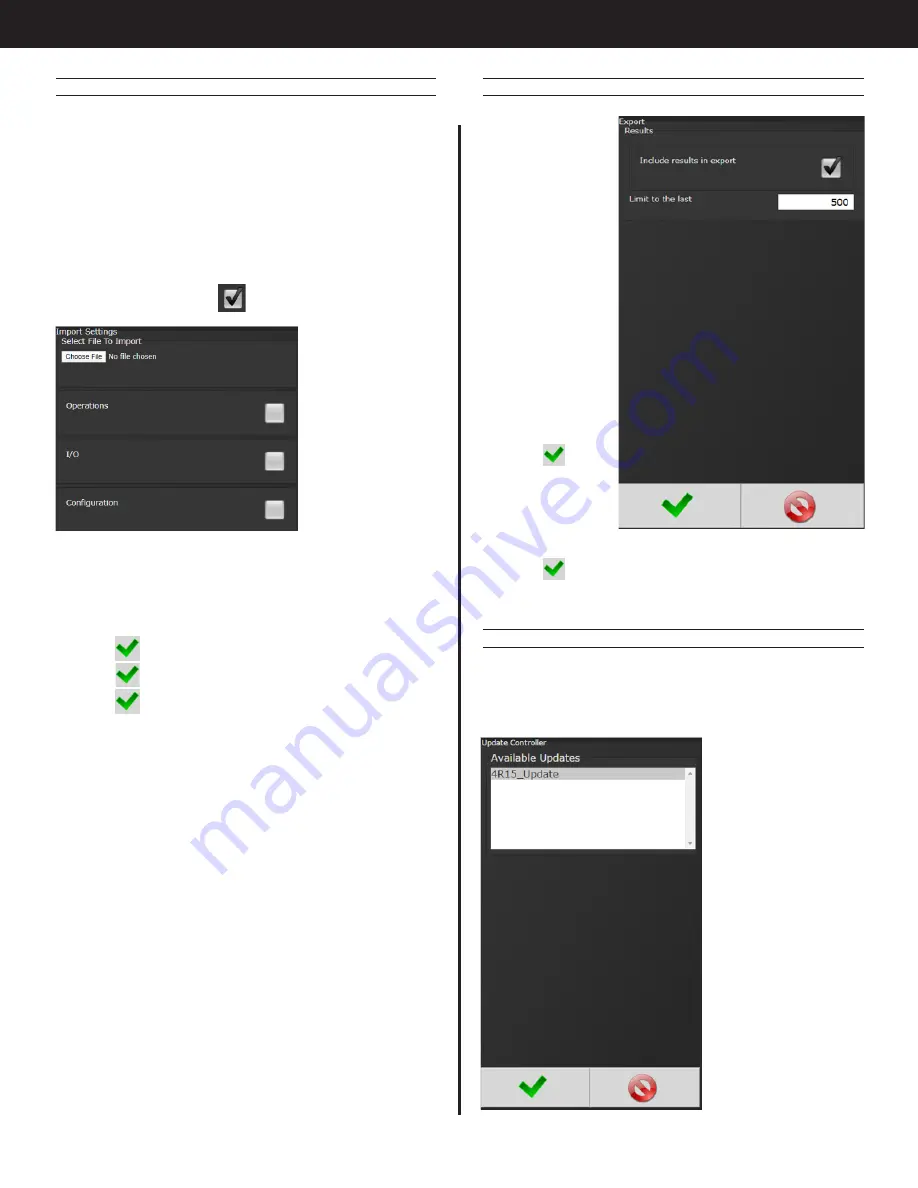
36
AcraDyne Gen IV iAC Controller Manual
4.9.3 Import Settings
This allows the user to download any previously
saved settings onto the controller (refer to ‘Export
Controller’ for help with saving data).
1.
Plug the USB with an export file into any port on
the controller.
2. From the Home screen, navigate to Advanced
→ Import Settings.
3. Select the settings to be checking the
corresponding box
Operations:
This
includes PSets
and Jobs.
I/O:
This includes
I/O settings
for the local
I/O, Anybus,
Modbus, and
EtherNet/IP.
Configuration:
This includes all settings of the controller
except I/O, Master Spindle, Rundowns, PSets or Jobs.
Spindle:
This includes any Master Spindle setup (i.e.
number of spindles, slave IP addresses, etc).
4. Press
to accept the changes.
5. Press
to proceed.
6. Press
when the import is complete and the
controller will restart.
Import settings that were exported from another
controller via a USB flash drive. Use this to quickly
apply the same settings across several controllers.
For example, it is common to have multiple
controllers with the same I/O configuration. Set up
one controller with the correct I/O configuration
and export the controller from Advanced → Export
Controller. Now the I/O settings can be imported
using this screen.
NOTE:
Setting can only be imported from controllers
running the same version of software.
4.9.4 Export Controller
This allows the
user to save
Configuration,
Operations, I/O,
and Spindle
settings onto a
USB flash drive.
1. Plug a USB
into any
port on the
controller.
2. From the
Home screen,
navigate to
Advanced
→
Export
Controller.
3. Press
to
continue, and
the controller
will begin
the export
process.
4. Press
to complete the export.
4.9.5 Update Controller
NOTE:
Updated firmware versions will typically be
sent via email zip file. Always save PSet and IP
address information before upgrading controller.
Upgrading the
AIMCO Gen IV
Controller
Using the
TouchScreen or
a System Port
browser session,
navigate to the
‘Advanced’ menu.
Click ‘Update
Controller’ and
select the latest
release.
Click the green
checkmark when
ready.
















































