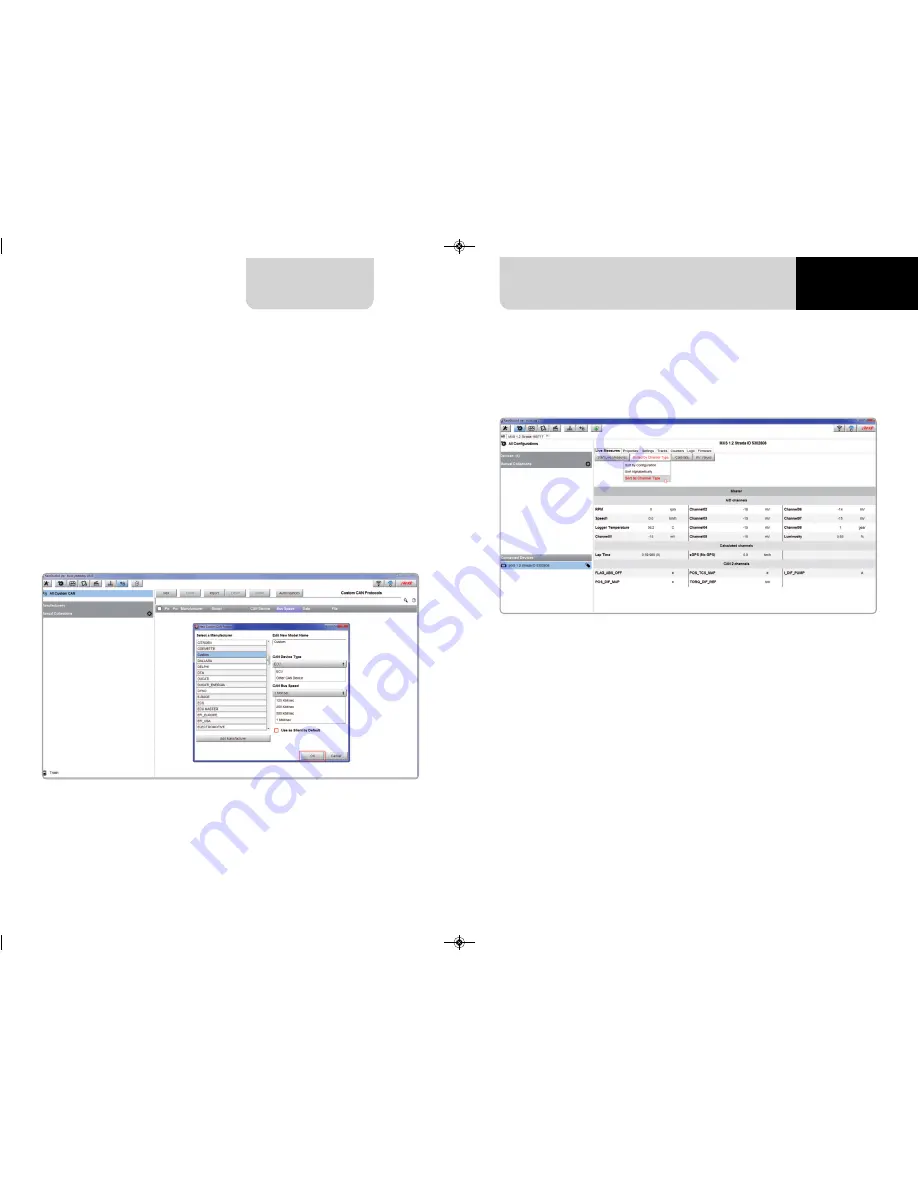
52
53
MXS 1.2 STRADA
CHAPTER 5
You come back to “New Custom CAN Protocol”:
n
select the ECU Manufacturer you created
n
Fill in the Model name in the panel top right box
n
Select the CAN Device type; available options are:
n
ECU
n
other CAN Devices
n
select the CAN Bus speed; available options are:
n
125 Kbit/sec
n
250 Kbits/sec
n
500 Kbit/sec
n
1 Mbit/sec
n
if your network features multiple devices we suggest to enable
“Use a Silent by Default” checkbox
n
Press “OK” and a new CAN Driver has been added
For further information about how to set the new CAN Driver refer to the CAN Driver builder
user manual you can download from www.aim-sportline.com, documentation area
software/firmware section
Clicking your MXS 1.2 Strada bottom left of the software page you enter the device window
and have these options:
n
Live Measures:
to check all MXS 1.2 Strada channels; here you can:
n
start live measures
n
sort the channel visualization as you prefer: as managed by the firmware
(sort by configuration), alphabetically, by channel type
( they will be shown by device then by channel type and at the end by measure type)
n
calibrate sensors that need the calibration
n
show the measure in Mv
n
Properties:
to name your device, fill in racer’s and vehicle name or number,
championship and venue type (generic or qualifying testing, warm up, race, test type)
n
Settings to:
n
set date
n
enable/disable daylight time
n
set time format and time zone
n
Tracks:
to manage the tracks stored in the device memory
n
Counters:
to set reset the device odometers
n
Logo:
transmit/receive the logo that shows up when switching MXS 1.2 Strada on; supported
image format are JPEG or BMP; always use the most recent Windows
TM
versions (Windows8 or
Windows10) whose graphic libraries are more updated
n
Firmware:
to check or update your MXS 1.2 Strada firmware version.
5.5 The device window
MXS 1.2 STRADA OK.qxp_Layout 1 02/10/18 15:09 Pagina 53
























