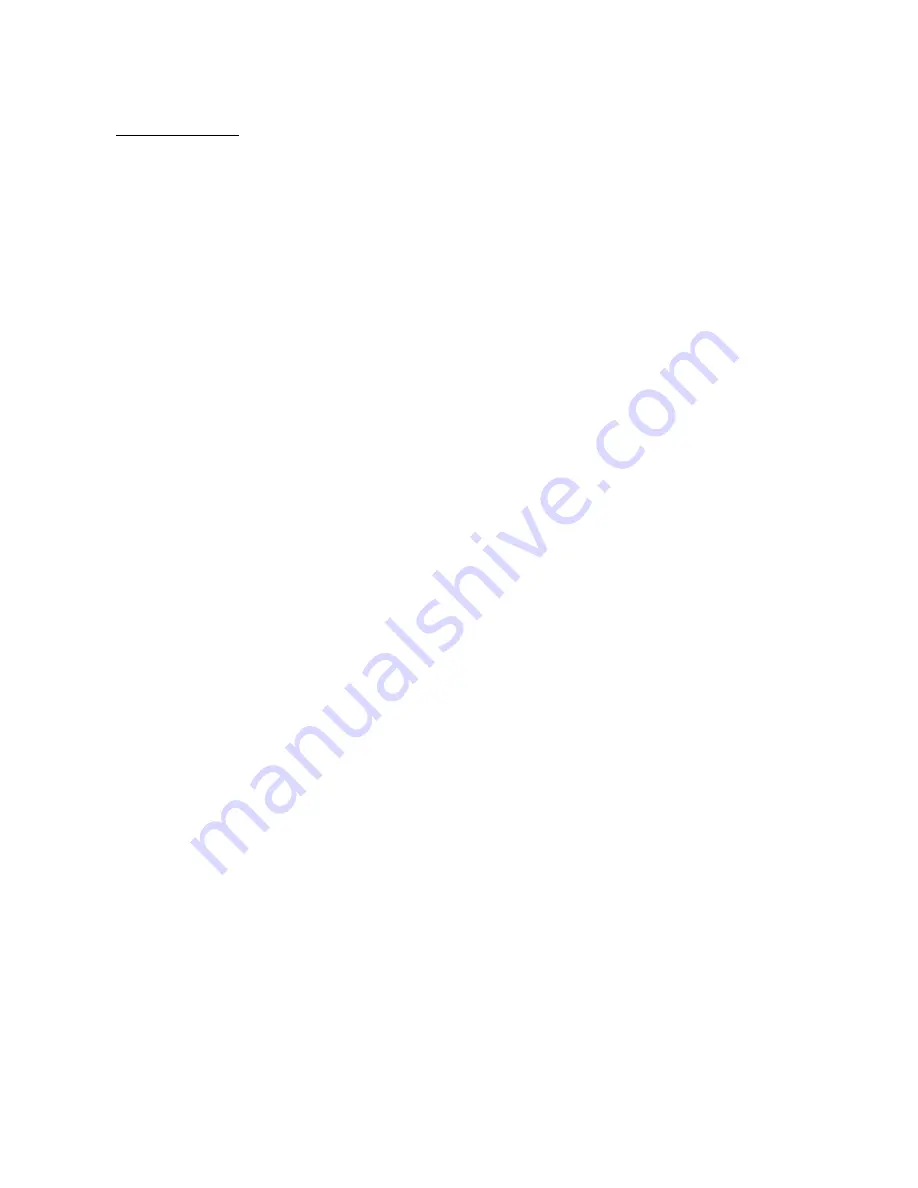
3
For First Use
Before you start using AGPTEK-C10, please check the following information.
Computer System Requirements
When you connect AGPTEK-C10 to your computer, check the system requirements of your
computer. Supporting(Windows® 98 / 2000 / ME / XP / Vista /10 /MacOS). For other systems,
C10 may not be recognized properly. Some systems may need to install drivers manually.
Charge the player
When using AGPTEK-C10 for the first time, the battery power might be low. Please use
5V/500mA charger or computer USB 2.0 port to charge the battery about 3 hours.
Image and illustration
The screen image shown in [User Manual] is for reference only. They may be sightly different
with the real product or screen display.
Package contents
AGPTEK-C10(1)
USB cable (1)
Quick Guide (1)
Box (1)
Design or specifications are subject to change without prior notice.



















