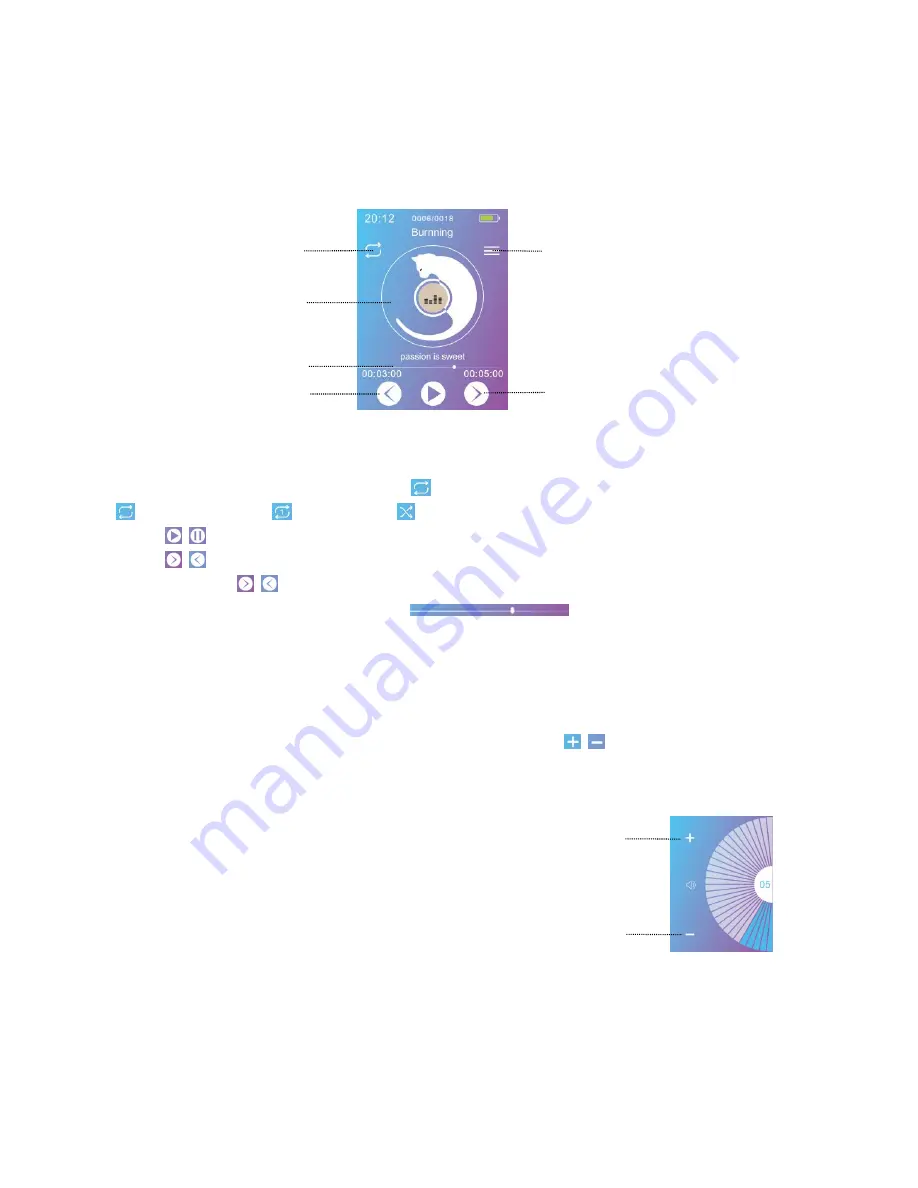
11
When there is music playing, we can access the music-playing interface.
Music-playing interface
1. To cycle the play mode, tap the icon
in the left upper side of the screen:
Repeat song list,
Repeat one,
Shuffle
2.Tap
/ /HOME button: pause/play.
3.Tap
/ : go to next/replay or previous song.
4.Tap and hold
/ : fast forward/rewind.
5.Tap any position on the progress bar
to jump the playback.
Tips: When the screen is off, press the /- button to increase or decrease the volume.
Press and hold the /- button to skip the song.
Adjust the volume:
While on the volume adjustment interface, you can also tap
/
to increase or decrease
the volume.
1)Tap /-,
2)Slide up/down,
3)Tap Up/Down on the touch panel.
Album cover/
Lyric display
Progress bar
Play mode
Submenu
Next song
Previous song
Volume -



























