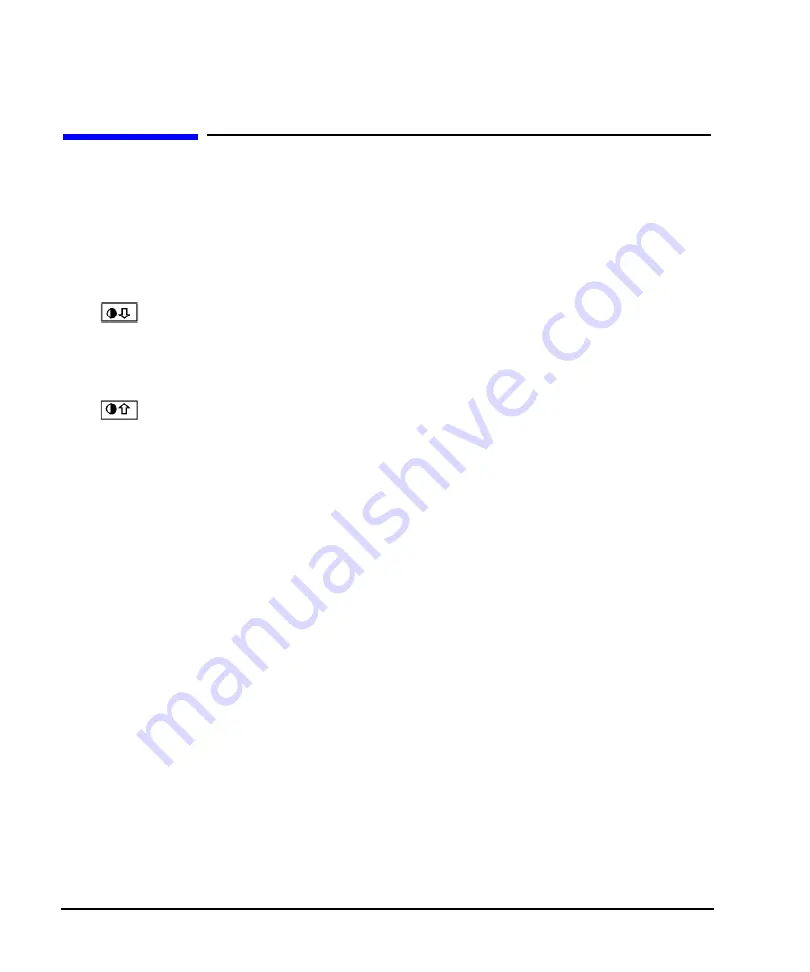
12
Chapter 2
Getting Started
Configuring the Display
Configuring the Display
You can adjust the LCD display using features such as contrast, brightness, screen saver mode, and the
screen saver delay. You can also toggle features such as inverse video, display updating in remote mode, and
the screen saver on or off.
Adjusting Contrast and Brightness
Press
to decrease the display contrast.
Pressing the decrease contrast hardkey and holding it down causes the display background to gradually
darken in comparison to the text on the display. The minimum contrast setting is not a completely black
display. Some contrast between the background and the text will still be visible.
Press
to increase the display contrast
Pressing the increase contrast hardkey and holding it down causes the display background to gradually
brighten in comparison to the text on the display. If the background does not appear to change, it is probably
set to the maximum contrast.
Press
Utility
>
Display
>
Brightness
.
This allows for adjustment of the display’s brightness.
Use the arrow keys, numeric keypad, or front panel knob to adjust the display brightness. The brightness
value is set to 50 (maximum brightness) at the factory. The minimum brightness value is 1.
Setting Inverse Video
Press
Utility
>
Display
>
Inverse Video Off On
.
This toggles between inverse video mode and normal display mode.
The normal display mode for the signal generator is dark text on a light background. Inverse video mode is
light text on a dark background. Inverse video is a persistent state; it is not affected by a signal generator
preset or power cycle.
Configuring the Screen Saver
Press
Utility
>
Display
>
Screen Saver Off On
.
This toggles the operating mode of the screen saver.
Extend the life expectancy of the signal generator’s display light by activating the screen saver. Leaving the
display lit for long periods of time or turning the display on and off frequently decreases the life of the bulb.
Содержание E4428C ESG
Страница 7: ...1 1 Safety Information ...
Страница 12: ...6 Chapter 1 Safety Information General Safety Considerations ...
Страница 13: ...7 2 Getting Started ...
Страница 28: ...22 Chapter 2 Getting Started Contacting Agilent Sales and Service Offices ...
Страница 29: ...23 3 Operation Verification ...
Страница 61: ...55 4 Regulatory Information ...
Страница 64: ...58 Chapter 4 Regulatory Information Regulatory Information misc ...






























