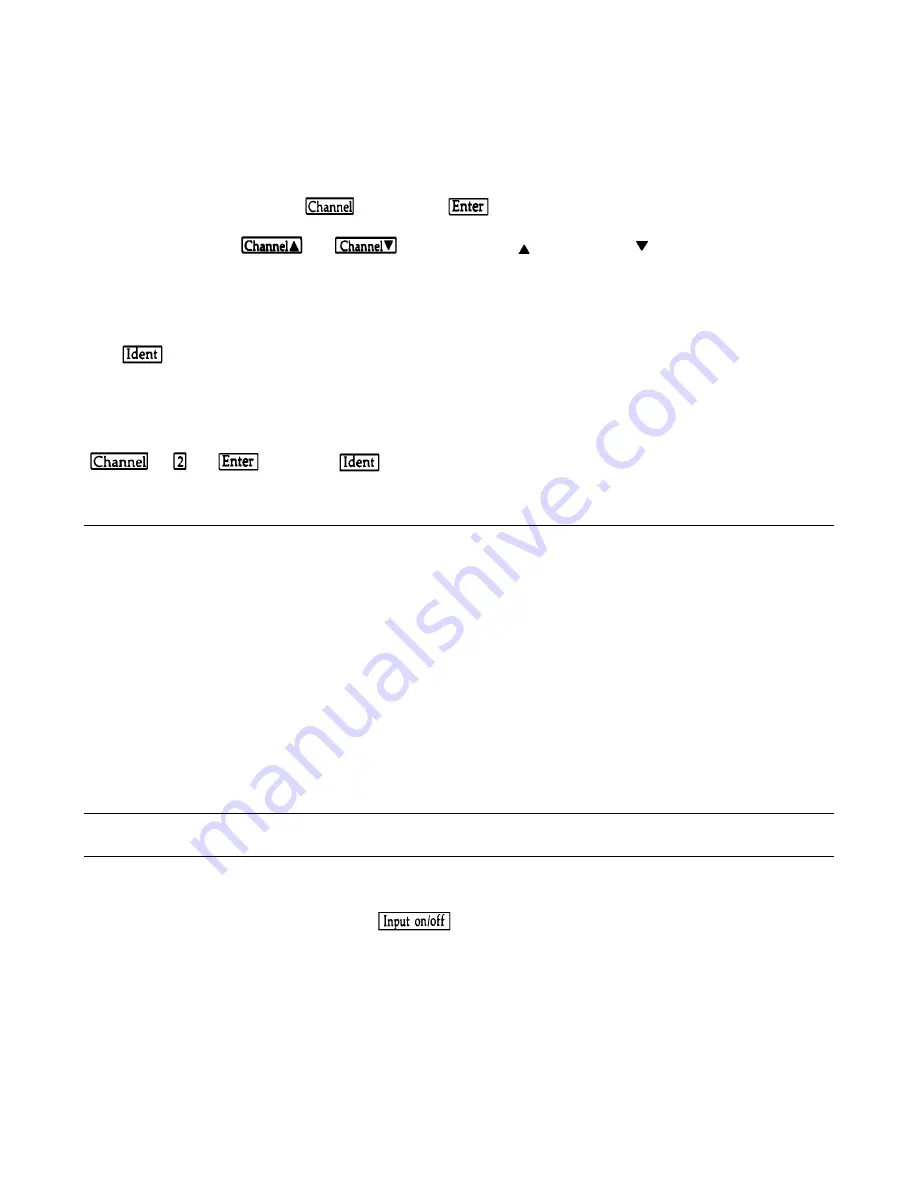
54 Local Operation
Selecting the Channel
You can select a channel in either of two ways:
1.
You can use the Channel key in conjunction with the ENTRY keys to select a channel. For example, to select
channel 1 press:
2.
You can use the
and
keys to increment ( ) and decrement (
) the channel number. The
new channel number is selected immediately-
Identifying the Selected Channel
The Ident key is used to identify which module is installed in the selected channel. For example, with channel 1 selected,
press
and observe the display. Assuming that the Agilent 60502A 300 Watt Module is installed in channel 1, the
display will indicate:
"l 60V 60A"
Assume that the Agilent 60501A 150 Watt Module is installed in channel 2. Select channel 2 by pressing
. Now, press
and observe that the display indicates:
"2 60V 30A"
Using The Function Keys
Most of an Electronic Load Module’s functions can be programmed using these keys. Figure 4-2 is a flow chart that shows
a recommended programming sequence. Note that the sequence includes selecting a channel and turning the module’s input
off before you program any values. This is a good practice because it insures that there is no input current while you are
setting up your test program.
Programming is then accomplished by selecting a mode of operation (CC, CR, or CV) and setting the desired values for
range (if applicable), the main operating level, and the slew rate. If transient operation is desired, set the transient level,
make the desired frequency and duty cycle settings, and turn transient operation on. The settings you make will take effect
at the selected channel’s input as soon as you turn the input on.
The programming ranges and the factory default values for a particular module are given in the applicable module-specific
pages. If you program a value outside of the valid range, it will be ignored and the display will read "OUT OF RANGE". A
few programming examples are given in subsequent paragraphs.
Note
In the programming examples that follow, it is assumed that channel 1 is selected and that a dc source is
connected to the associated module’s INPUT binding posts.
Turning the Input On/Off
The input can be toggled on and off by pressing
. When the input is turned off, the message "INPUT OFF" will
be displayed. The input on/off change does not use any slew setting, so the input will change at the maximum rate. Turning
the input off does not change the programmed settings.
Turning the input on again restores the input to the programmed values and returns the display to the metering mode.
Содержание 6050A
Страница 10: ......
Страница 14: ......
Страница 32: ......
Страница 46: ...46 Installation Figure 3 12 Local Sensing Figure 3 13 Remote Sensing...
Страница 47: ...Installation 47 Figure 3 14 Parallel Operation Figure 3 15 Zero Volt Loading...
Страница 48: ......
Страница 55: ...Local Operation 55 Figure 4 2 Recommended Programming Sequence...
Страница 64: ......
Страница 69: ...Remote Operation 69 Figure 5 1 Remote Programming Flowchart Sheet 1...
Страница 70: ...70 Remote Operation Figure 5 1 Remote Programming Flowchart Sheet 2...
Страница 74: ......
Страница 78: ...78 Calibration Figure 6 2 Calibration Flowchart for A Modules...
Страница 79: ...Calibration 79 Figure 6 2 Calibration Flowchart for A Modules continued...
Страница 80: ...80 Calibration Figure 6 2 Calibration Flowchart for A Modules continued...
Страница 85: ...Calibration 85 Figure 6 3 Calibration Flowchart for B Modules...
Страница 86: ...86 Calibration Figure 6 3 Calibration Flowchart for B Modules continued...
Страница 87: ...Calibration 87 Figure 6 3 Calibration Flowchart for B Modules continued...






























