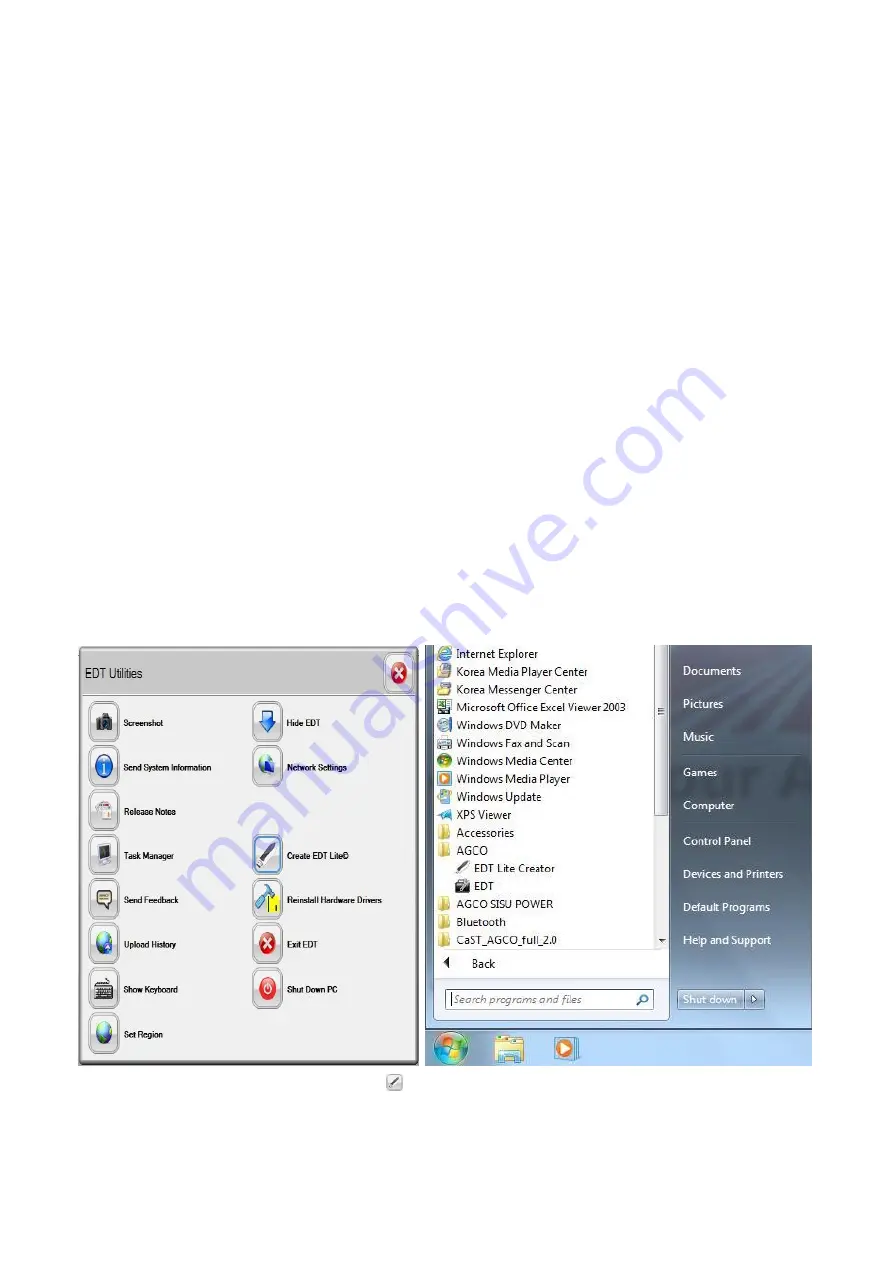
69
EDT LITE
The EDT Lite installation allows the following functions:
•
Network Scan/Summary
•
Interactive Graphical Diagnostics
•
Calibrations
•
Configurations
•
Diagnostic Tests
•
Retrieve Controller Error Codes
•
Including Fault Tree Linkage
•
Access to Fault Tree indexes
•
CAN Tracing
EDT Lite will not be able to perform software flashing on the vehicle network controllers.
After installation on a computer EDT Lite will function for 180 days, after which the user will be notified to re-create the
application.
IMPORTANT: EDT Lite is not updated using the internet, but is a static application representing the full EDT application
it was created from.
EDT LITE INSTALLATION CREATOR
FIG.125 & 126 Select the Create EDT Lite icon
under EDT Utilities to start the creator or from the desktop select
the Start icon, then All Programs > AGCO > EDT Lite Creator.
Содержание EDT
Страница 1: ...1 SERVICE TOOL OPERATOR MANUAL Electronic Diagnostic Tool EDT 22 01 2014...
Страница 2: ...2 2...












































