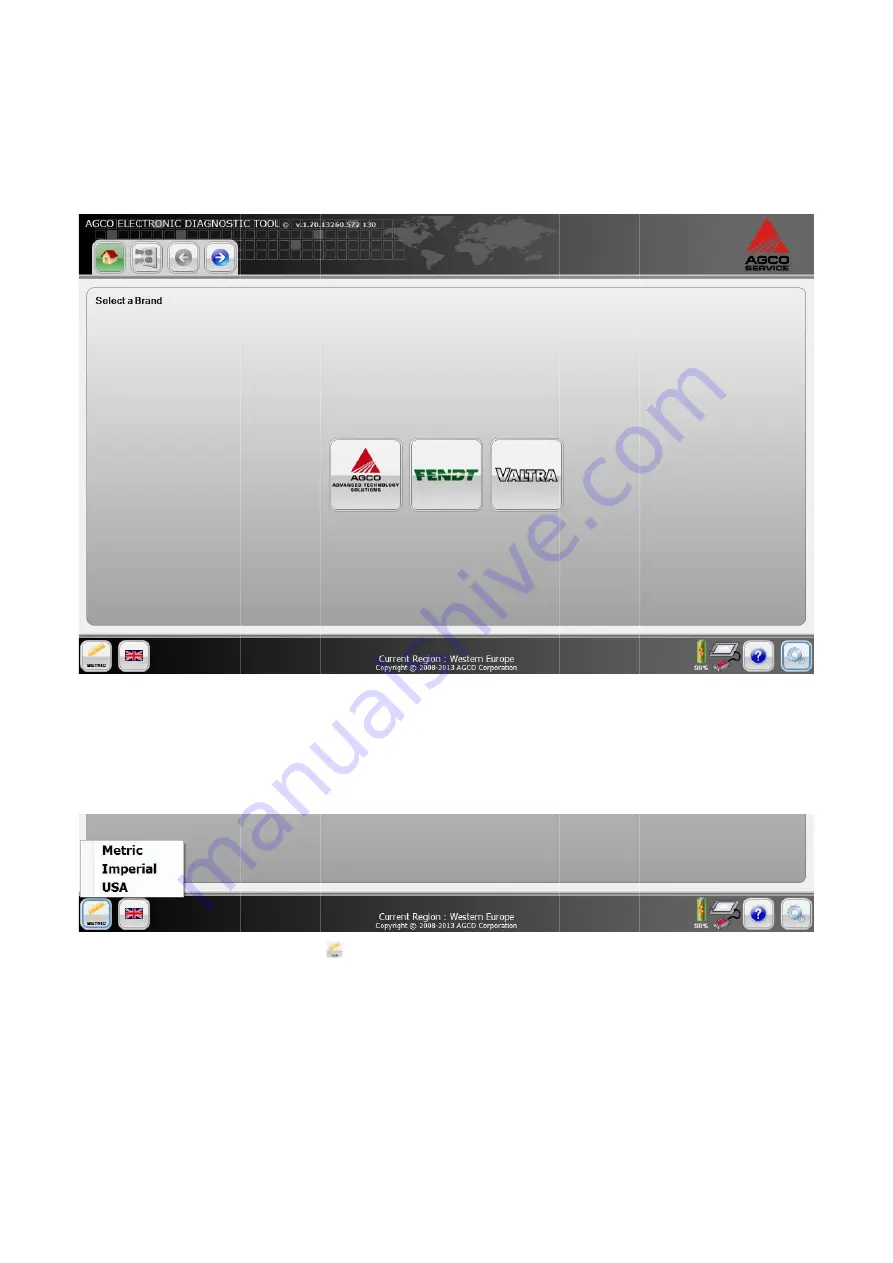
Home Page
After starting up the EDT, the Home Page will be displayed.
Connect the EDT to the
FIG.64
NOTE:
Unit Selection
At any time while using the EDT, the user can switch between unit systems.
FIG.65
NOTE: Metric is the defa
The unit options available are:
•
•
•
Home Page
After starting up the EDT, the Home Page will be displayed.
Connect the EDT to the
FIG.64
The available brands will be available on the Home Page. Select a brand to select a vehicle for diagnosis.
NOTE: The brands displayed on this screen will only be the brands associated with your Dealer code.
Unit Selection
At any time while using the EDT, the user can switch between unit systems.
FIG.65
Select the
NOTE: Metric is the defa
The unit options available are:
•
Metric
•
Imperial
•
USA
Home Page
After starting up the EDT, the Home Page will be displayed.
Connect the EDT to the machine after the application is loaded.
The available brands will be available on the Home Page. Select a brand to select a vehicle for diagnosis.
The brands displayed on this screen will only be the brands associated with your Dealer code.
Unit Selection
At any time while using the EDT, the user can switch between unit systems.
Select the Unit Selection
NOTE: Metric is the default unit.
The unit options available are:
After starting up the EDT, the Home Page will be displayed.
machine after the application is loaded.
The available brands will be available on the Home Page. Select a brand to select a vehicle for diagnosis.
The brands displayed on this screen will only be the brands associated with your Dealer code.
At any time while using the EDT, the user can switch between unit systems.
Unit Selection
icon
ult unit.
The unit options available are:
After starting up the EDT, the Home Page will be displayed.
machine after the application is loaded.
The available brands will be available on the Home Page. Select a brand to select a vehicle for diagnosis.
The brands displayed on this screen will only be the brands associated with your Dealer code.
At any time while using the EDT, the user can switch between unit systems.
icon
to open a menu with the available unit systems. Select the appropriate unit.
After starting up the EDT, the Home Page will be displayed.
machine after the application is loaded.
The available brands will be available on the Home Page. Select a brand to select a vehicle for diagnosis.
The brands displayed on this screen will only be the brands associated with your Dealer code.
At any time while using the EDT, the user can switch between unit systems.
to open a menu with the available unit systems. Select the appropriate unit.
The available brands will be available on the Home Page. Select a brand to select a vehicle for diagnosis.
The brands displayed on this screen will only be the brands associated with your Dealer code.
At any time while using the EDT, the user can switch between unit systems.
to open a menu with the available unit systems. Select the appropriate unit.
The available brands will be available on the Home Page. Select a brand to select a vehicle for diagnosis.
The brands displayed on this screen will only be the brands associated with your Dealer code.
to open a menu with the available unit systems. Select the appropriate unit.
The available brands will be available on the Home Page. Select a brand to select a vehicle for diagnosis.
The brands displayed on this screen will only be the brands associated with your Dealer code.
to open a menu with the available unit systems. Select the appropriate unit.
37
The available brands will be available on the Home Page. Select a brand to select a vehicle for diagnosis.
to open a menu with the available unit systems. Select the appropriate unit.
37
to open a menu with the available unit systems. Select the appropriate unit.
Содержание EDT
Страница 1: ...1 SERVICE TOOL OPERATOR MANUAL Electronic Diagnostic Tool EDT 22 01 2014...
Страница 2: ...2 2...
















































