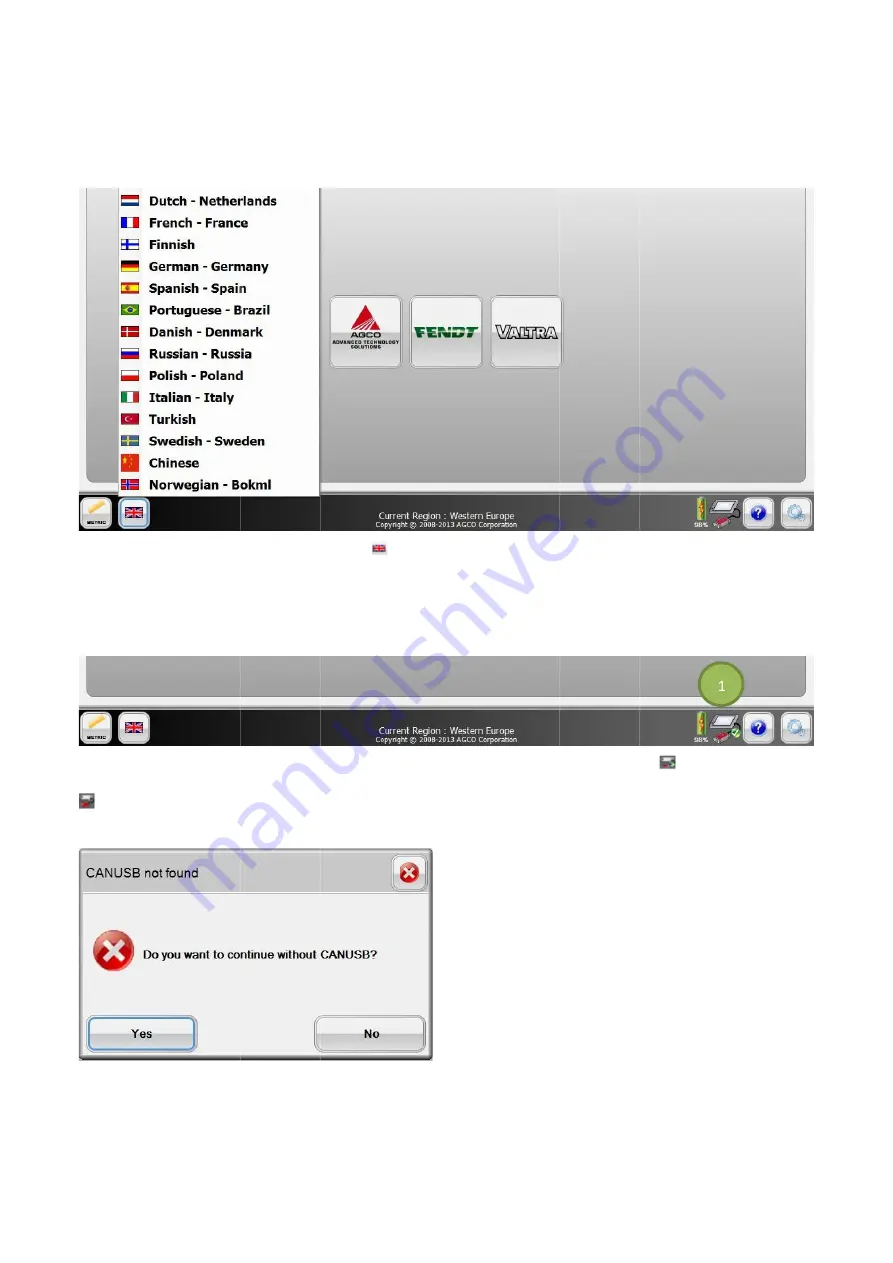
38
Language Selection
At any time while using the EDT, the user can switch between languages.
FIG.66
language.
CAN
FIG.67
the green check
FIG.68
Select the
38
Language Selection
At any time while using the EDT, the user can switch between languages.
FIG.66
Select the
language. NOTE:
CAN-USB Presence
FIG.67
If the CAN
the green check
will display with a red circle and slash (1) on the EDT screens.
FIG.68
If the CAN
Select the Yes
Language Selection
At any time while using the EDT, the user can switch between languages.
Select the Language Selection
NOTE: English is the default language.
USB Presence
If the CAN-USB is plugged into the system where EDT is running, the CAN
the green checkmark (1). This means the CAN
will display with a red circle and slash (1) on the EDT screens.
If the CAN-USB is not connected, a message box will appear when the EDT application
Yes
icon to start EDT without CAN
Language Selection
At any time while using the EDT, the user can switch between languages.
Language Selection
English is the default language.
USB Presence
USB is plugged into the system where EDT is running, the CAN
mark (1). This means the CAN
will display with a red circle and slash (1) on the EDT screens.
USB is not connected, a message box will appear when the EDT application
icon to start EDT without CAN
At any time while using the EDT, the user can switch between languages.
Language Selection
icon
to open a menu with the availab
English is the default language.
USB is plugged into the system where EDT is running, the CAN
mark (1). This means the CAN-USB is present. If the CAN
will display with a red circle and slash (1) on the EDT screens.
USB is not connected, a message box will appear when the EDT application
icon to start EDT without CAN-USB and the
At any time while using the EDT, the user can switch between languages.
to open a menu with the availab
USB is plugged into the system where EDT is running, the CAN
USB is present. If the CAN
will display with a red circle and slash (1) on the EDT screens.
USB is not connected, a message box will appear when the EDT application
USB and the No icon to stop opening the EDT.
At any time while using the EDT, the user can switch between languages.
to open a menu with the availab
USB is plugged into the system where EDT is running, the CAN
USB is present. If the CAN-USB is not connected, the CAN
will display with a red circle and slash (1) on the EDT screens.
USB is not connected, a message box will appear when the EDT application
icon to stop opening the EDT.
to open a menu with the available languages. Select the preferred
USB is plugged into the system where EDT is running, the CAN-USB icon
USB is not connected, the CAN
USB is not connected, a message box will appear when the EDT application
icon to stop opening the EDT.
le languages. Select the preferred
USB icon
will be displayed with
USB is not connected, the CAN
USB is not connected, a message box will appear when the EDT application is started.
icon to stop opening the EDT.
le languages. Select the preferred
will be displayed with
USB is not connected, the CAN-USB icon
is started.
le languages. Select the preferred
will be displayed with
USB icon
Содержание EDT
Страница 1: ...1 SERVICE TOOL OPERATOR MANUAL Electronic Diagnostic Tool EDT 22 01 2014...
Страница 2: ...2 2...
















































