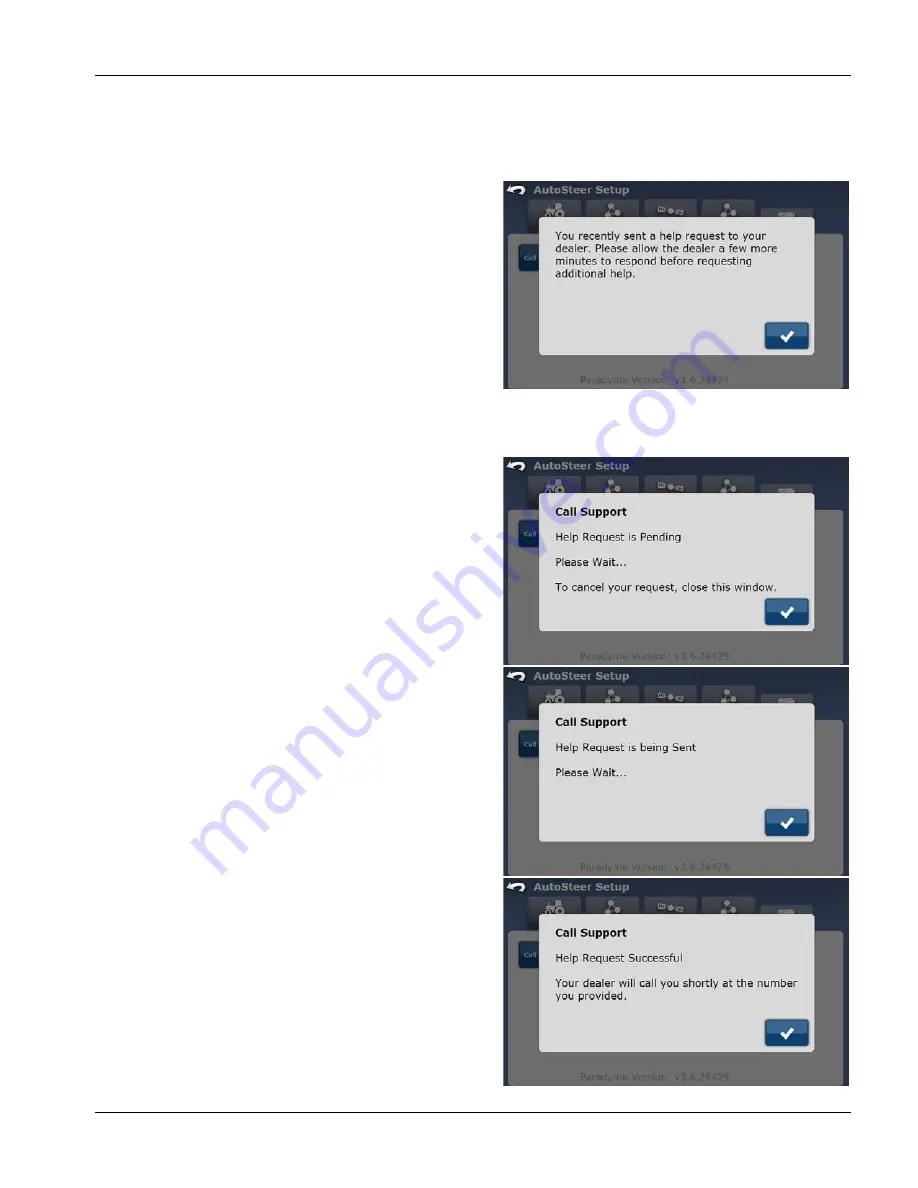
GeoSteer®
81
PN 2006410—ENG Rev. B
If technical support is required, the operator can use the Call Support feature to have a support request message with a
contact number sent directly to their service supplier. Generally the service process starts with the operator initiating the
service call by pressing the Call Support button. The dealer service representative is notified of operator’s service request.
The dealer’s qualified service technician is then able to remotely access the system and/or call the operator back, if a call-
back number was entered.
A new Call Support request cannot be sent until 15 minutes
have elapsed since the previous request. The service provider
may be on another call or otherwise busy at the exact moment
they get the request. They will return the call as soon as they can.
This delay gives the service provider some time to respond to
the request. If the another Call Support request is made too
soon, the Help Request Already Pending Error message will
show. Press the Blue Check Mark to acknowledge the message.
To access the Call Support feature, select the My Account tab
from the AutoSteer Setup screen and press the Call Support
button to begin the support request procedure. To complete
the request follow the procedure below:
Call Support
1.
Enter the phone number that should be used to contact
the person requesting service.
2.
Press the Green Check Mark to send the request or press
the Red X to cancel the request.
3.
A dialog box appears informing the operator that the Help
Request is Pending. To cancel the Help Request press the
Blue Check Mark.
4.
Once a connection has been established, the dialog box
will inform the operator that the Help Request is being
sent. To cancel the Help Request press the Blue Check
Mark.
5.
When the Help request is successful, a Help Request
Transmission Successful dialog box appears.
6.
Press the Blue Check Mark to return to the My Account tab.
÷
NOTE!: If the support request fails check the status of the
cell modem. Refer “Connections Tab Menu Operations”
on page 136 for more information. It is possible the
system is not in a place where a cell connection can be
made. If this is the problem, move the vehicle to a
location where the cell signal can be detected.






























