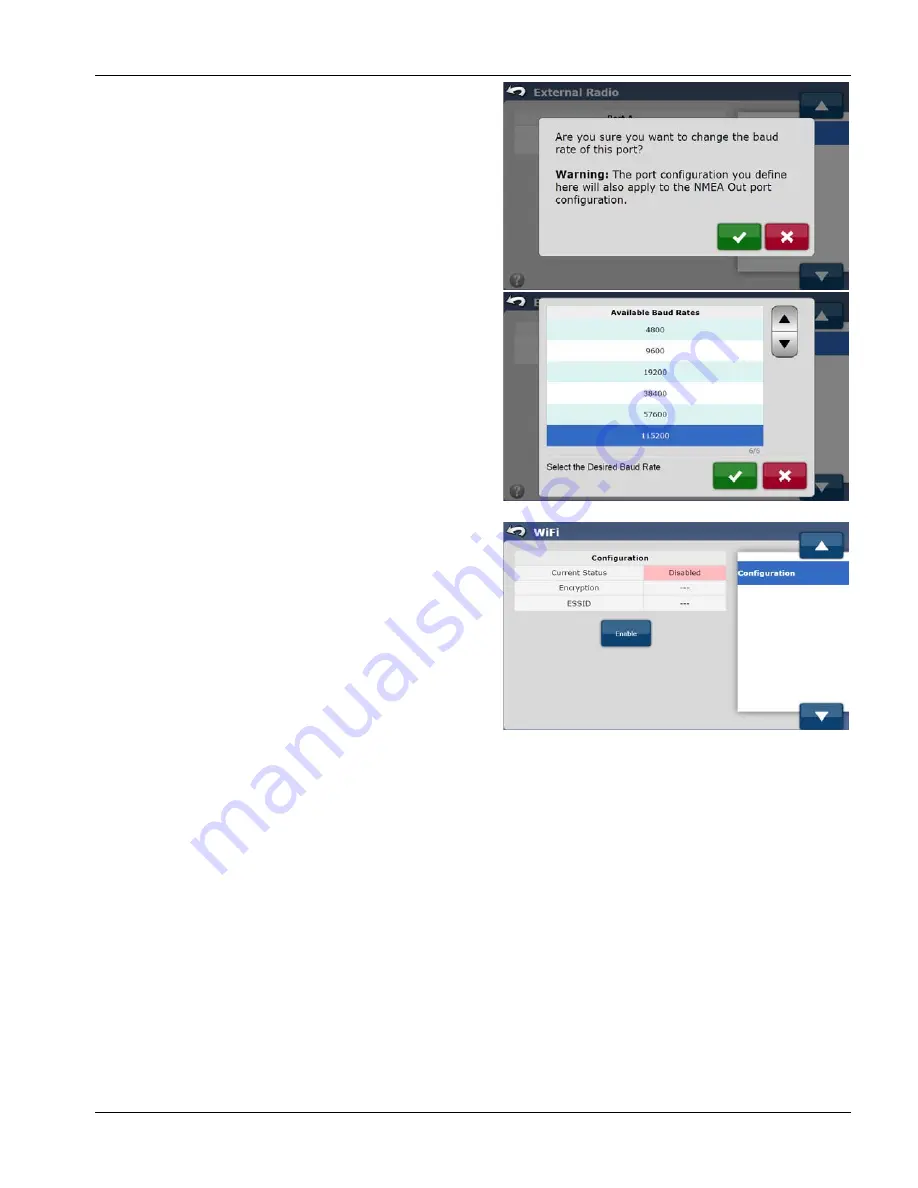
GeoSteer®
79
PN 2006410—ENG Rev. B
To change the configuration of Baud Rate of Port A, follow the
procedure below:
1.
From the Connections screen, press the External Radio
button.
2.
Press the Change Baud Rate button.
3.
A Warning message will appear. Press the Green Check
Mark to accept it or the Red X to cancel.
4.
Use the Gray Up/Down Arrows buttons or directly select
the desired Baud Rate.
5.
Press the Green Check Mark to accept changes or the press
the Red X to cancel.
WIFI
The WiFi screen enables operators to establish a wireless
connection between the GeoSteer system and a laptop PC to
perform software updates. This the WiFi connection can be
enabled or disabled in this screen. The required connection
information, encryption method, and ESSID, are also provided
here.
To access the WiFi screen, select the Connections tab from the
main AutoSteer Setup screen and then press the WiFi button.
The option that can be available in the WiFi screens is:
Configuration
—This tab allows the operator to configure the
settings for the WiFi connection.
CONFIGURATION
To access the Configuration screen, select the Connections tab from the main AutoSteer Setup screen, press the WiFi
button, and then select Configuration from the list on the right.
The information and button available in the Configuration screen are:
Current Status
—This is the status that the WiFi is currently operating in. By default the status is Disabled. It will be either:
Enabled
—The WiFi port has been opened and will accept connections.
Disabled
—The WiFi port has been closed and no one can connect to it.
Encryption
—This is the encryption type the WiFi connection uses when enabled. The system will use WEP.
ESSID
—This is the Extended Service Set Identification the WiFi broadcasts on. This will be GeoSteer- xxxx where xxxx is the
last four digits of the GeoSteer system's Serial Number.
Enable (Disable)
—This button switches between the two states after you push it. If WiFi's current state is Disabled, the
button will be labeled Enable and when it is pressed, the status will be changed to Enabled. If WiFi's current state is Enabled,
the button will be labeled Disable and when it is pressed, the status will be changed to Disabled.






























