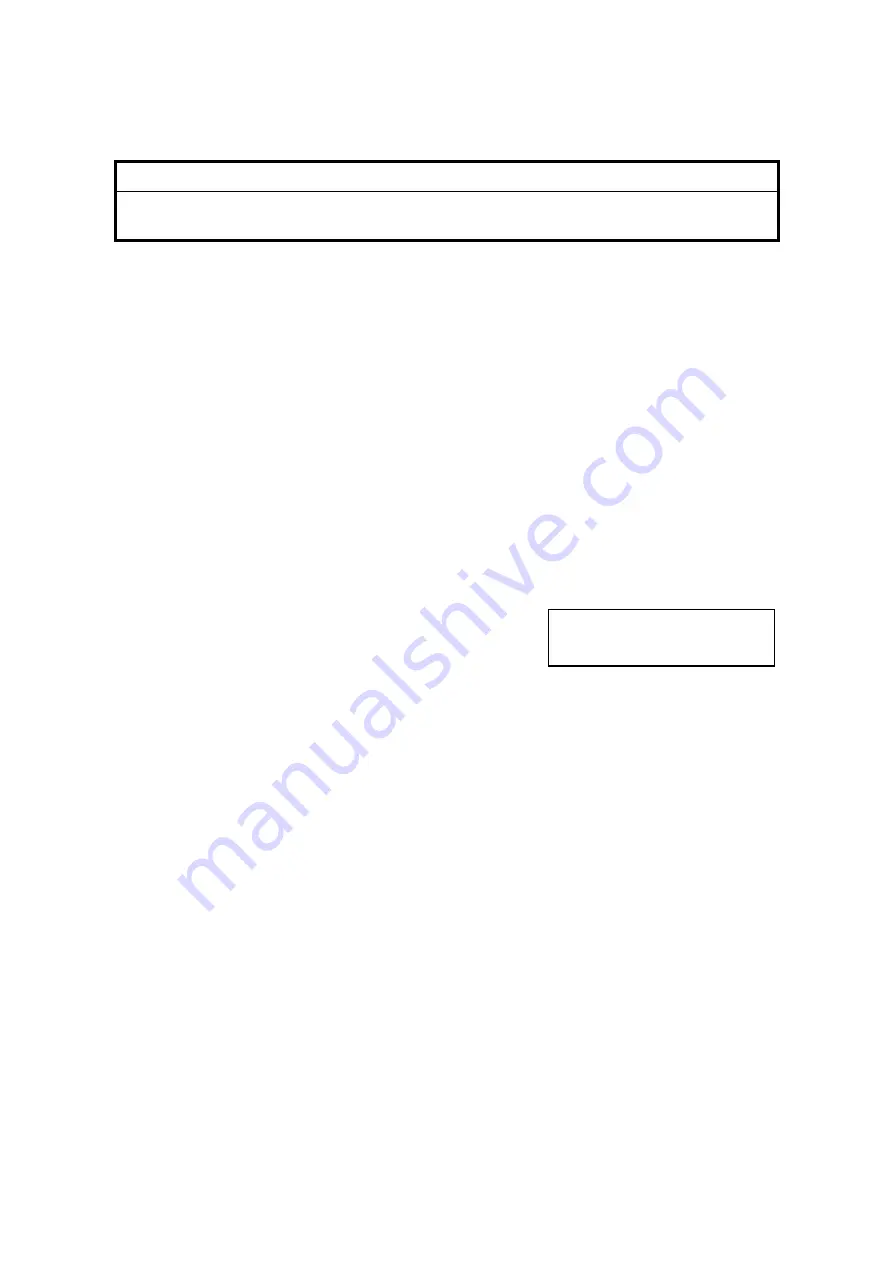
FIRMWARE UPDATE PROCEDURE
26 April, 2002
5-6
5.4.4 FIRMWARE UPGRADE
!
CAUTION
1. Open the front cover whenever updating the firmware.
2. Do not turn off the machine while downloading the firmware.
Upgrading Printer Firmware
To upgrade the firmware, you must connect the printer to your PC with the Ethernet
cross cable. There are two ways:
1) Using Fiery WebTool:
Sends the files by using a Web browser
2) Using the lpr command: Sends the files by using the command line
NOTE:
In this section, Web browser indicates Internet Explorer 5.0 or later,
or Netscape 4.5 or later."
Using Fiery WebTools
Preparation on the printer
1. Turn the main switch on.
2. Wait until Ready is displayed.
3. Print out the
Configuration
Page
.
4. Connect the printer and PC with the Ethernet cross cable.
5. Select the menu Network Protocol Setup."
6. Select the submenu TCP/IP-Ethernet, and change the setting from No to
Yes."
7. Select the submenu “Eth. IP Address,” and input the IP address. (e.g.
133.139.157.101)
8. Select the submenu “Eth. Subnet Mask,” and input the address mask. (e.g.
255.255.255.0)
9. Select the submenu Gateway Address, and input the gateway address.
(e.g. 133.139.157.001)
10. Select the submenu Enable AppleTalk, and change the setting from Yes
to No."
11. Press the
Cancel
key. The system reboots automatically.
12. Open the front cover.
Ready
G082S910.WMF






























