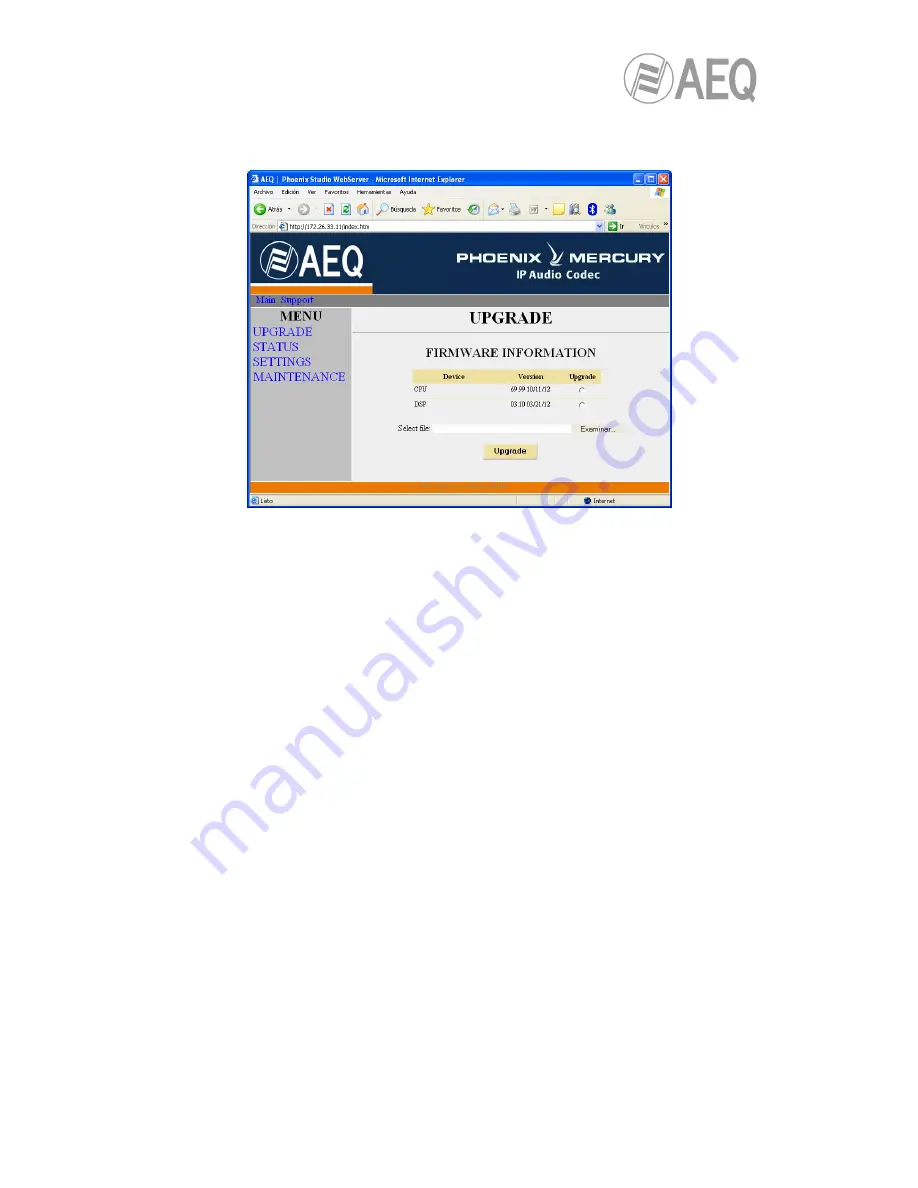
AEQ
PHOENIX MERCURY
36
4.
To upgrade the codec, click on the
UPGRADE
option.
5.
A user ID and password are requested (by default, both are
aeq
). After you have
correctly entered these two items, the firmware upgrading screen will be displayed.
6.
Check to see whether the versions displayed are the same as the firmware that is
currently in effect. If they do not match, upgrade the firmware as indicated below.
7.
Select the module you want to upgrade in “Upgrade” column.
NOTE:
Each upgrading
file is specifically designed to upgrade a specific module within the unit: CPU or DSP.
8.
In “
Select file
” enter the access route to the upgrading file containing the new firmware
version, using the “
Examinar
” button.
9.
Press the “
Upgrade
“ button in the lower part of the screen.
10.
Wait for on-screen confirmation that the operation has been successfully completed.
11.
In the Internet browser, go to the
UPGRADE
section and ensure that all the firmware
versions installed in your codec are now the correct ones.
12.
Power the unit down and up.
5.2. Configuring the MAC address associated with the Ethernet interface.
From this menu the MAC addresses associated with the Ethernet interface can be edited;
because of the consequences this action could have, the address should only be edited if the
codec use situation requires it. The editing should be performed by highly qualified personnel or
under the supervision of AEQ authorized technical services, and always in possession of the
required network information.
1.
Check the IP address associated with the Ethernet interface, from “
CONFIG
“
Æ
“
Ethernet
“.
2.
Power down and up PHOENIX MERCURY.
3.
Open the Internet Explorer web browser and, in the address bar, enter HTTP://< ://<IP
address obtained in point 1>. Press ENTER and the main screen will be displayed.
4.
Selecting the
MAINTENANCE
option will enable you to modify the MAC address of the
Ethernet interface of the unit.






























