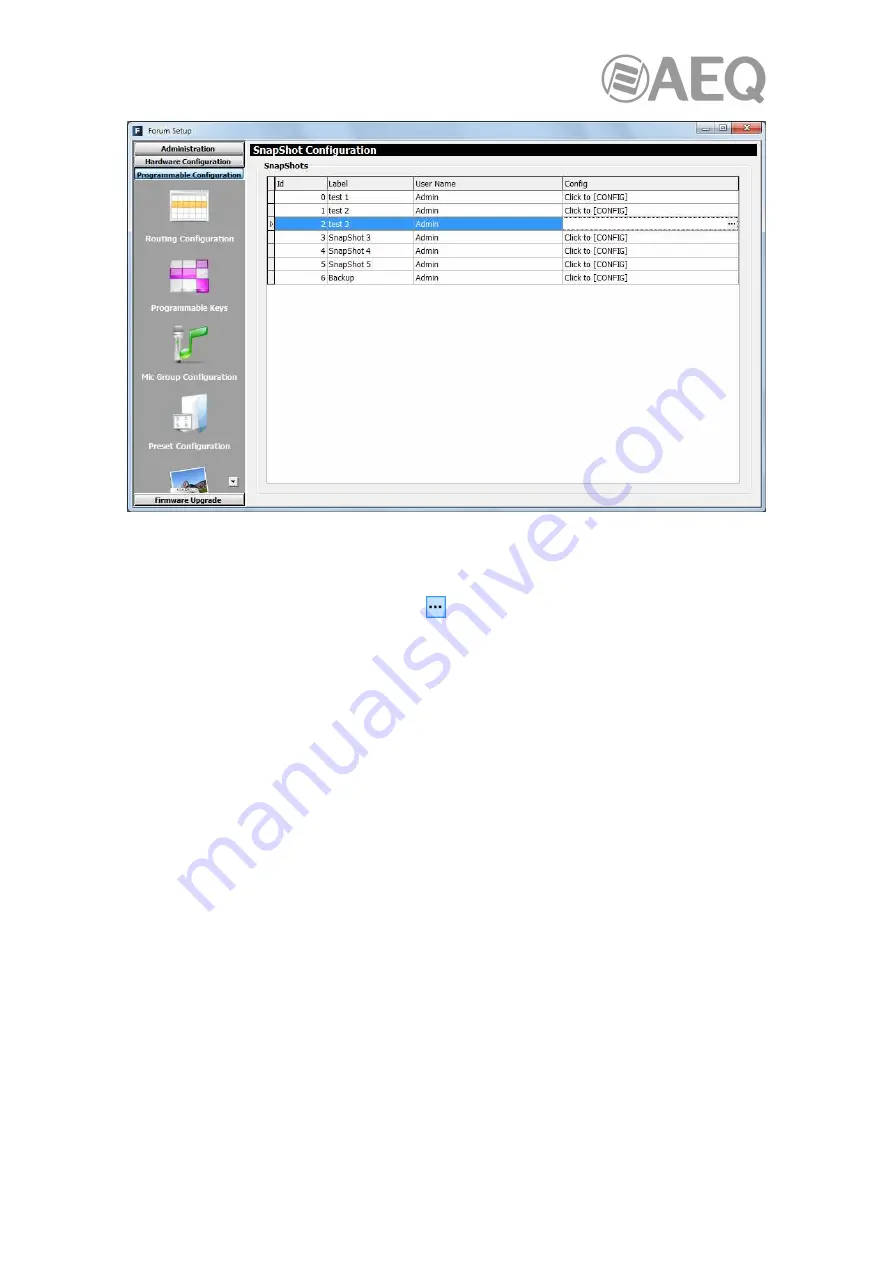
AEQ
Audio Over IP
Routing System
124
The main screen of this submenu is presented as a list of all the snapshots stored (there are up
to 7 available snapshots), ordered by their "Id" and with a "Label" or name as identifier.
The advanced configuration menu of each one of the snapshots is accessed by clicking "Click
to [CONFIG]" and then clicking again on the
button that will appear.
The available options in the snapshots advanced configuration menu, affecting the multichannel
signals in particular, are the following ones:
•
"Label": name or alphanumeric label for the snapshot memory.
•
"Faders": section where several drop down menus allows the user to assign a previously
created audio input channel to each one of the physically present faders on the control
surface (up to 8 for CAPITOL IP, up to 12 in FORUM and up to 20 for GRAND FORUM).
These faders are numbered from left to right, starting in 1 up to 8 in CAPITOL IP and to
20 in FORUM. In the case of AEQ FORUM console, the number of faders to configure
will depend on the quantity of 4-fader independent modules (FRCH) installed on the
control surface (1, 2 or 3 modules in FORUM, meaning up to 4, 8 or 12 channels,
respectively; or 1 to 5 modules in GRAND FORUM, meaning a maximum of 4, 8, 12, 16
or 20 channels, respectively).
•
"Configure Inputs & Outputs": this button gives you a quick access to the advanced
configuration section for audio inputs and outputs channels, presented in two consecutive
columns.
•
"OK": allows you to accept the created or edited configuration.
•
"Cancel": allows you to reject the created or edited configuration. No change you may
have made is saved.
Содержание FORUM
Страница 29: ...AEQ Audio Over IP Routing System 29 ...
Страница 138: ...AEQ Audio Over IP Routing System 138 ...
















































