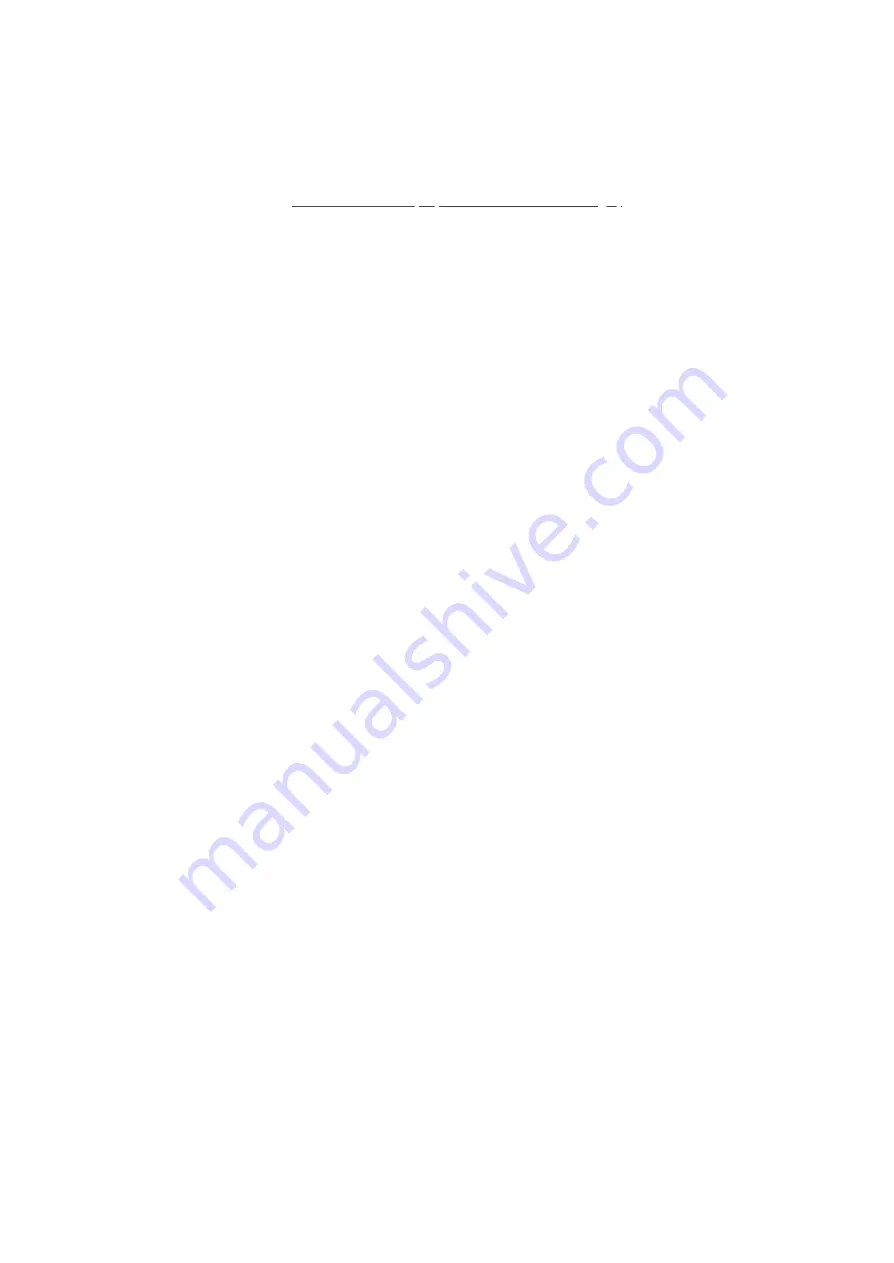
2021. 05. 04.
Voice control - Smart Home Hub : Aeotec Help Desk
https://aeotec.freshdesk.com/support/solutions/articles/6000240465
1/5
Voice control - Smart Home Hub
Modified on: Thu, 22 Apr, 2021 at 1:15 AM
This solution shows you how to sync
(https://aeotec.com/smartthings/)
to Amazon Alexa and/or Google
Assistant to enable voice to control your connected devices. It forms part of a broader guide on managing and using
Smart Home Hub
which can be found
(https://aeotec.freshdesk.com/a/solutions/articles/6000240160)
.
a.
Amazon Alexa
Smart Home Hub works with the Amazon Alexa app and certified Amazon Alexa devices. Alexa can be used to control
light bulbs, on/off switches, dimmer switches, thermostats, locks, and Scenes configured with Smart Home Hub. Alexa
can also check the status of motion and contact sensors.
Note:
For security reasons, Alexa will only support Scenes with lighting, switch, and thermostat devices.
a.1. Connect Amazon Alexa with Smart Home Hub
Smart Home Hub and Alexa can be linked through either the SmartThings app or the Amazon Alexa app. You can
find the steps for each below.
Steps using SmartThings app
1. Open
SmartThings app
2. From the Home screen, tap the
Plus (+) icon
3. Tap
Voice Assistant
4. Tap
Amazon Alexa
5. Tap
Allow
6. You will automatically be directed to the
Amazon App
7. Tap
Link
to use for Smart Home Hub
8. Tap
Done
9. All controllable and connected devices should automatically sync with Alexa.
Steps using Alexa app
1. Open
Amazon Alexa app
2. Tap "
More
"
3. Tap "
Skills & Games
"
4. Search "
SmartThings
"
5. Tap
SmartThings skill
6. Tap "
Enable Skill
"
7. Sign into your SmartThings account






























