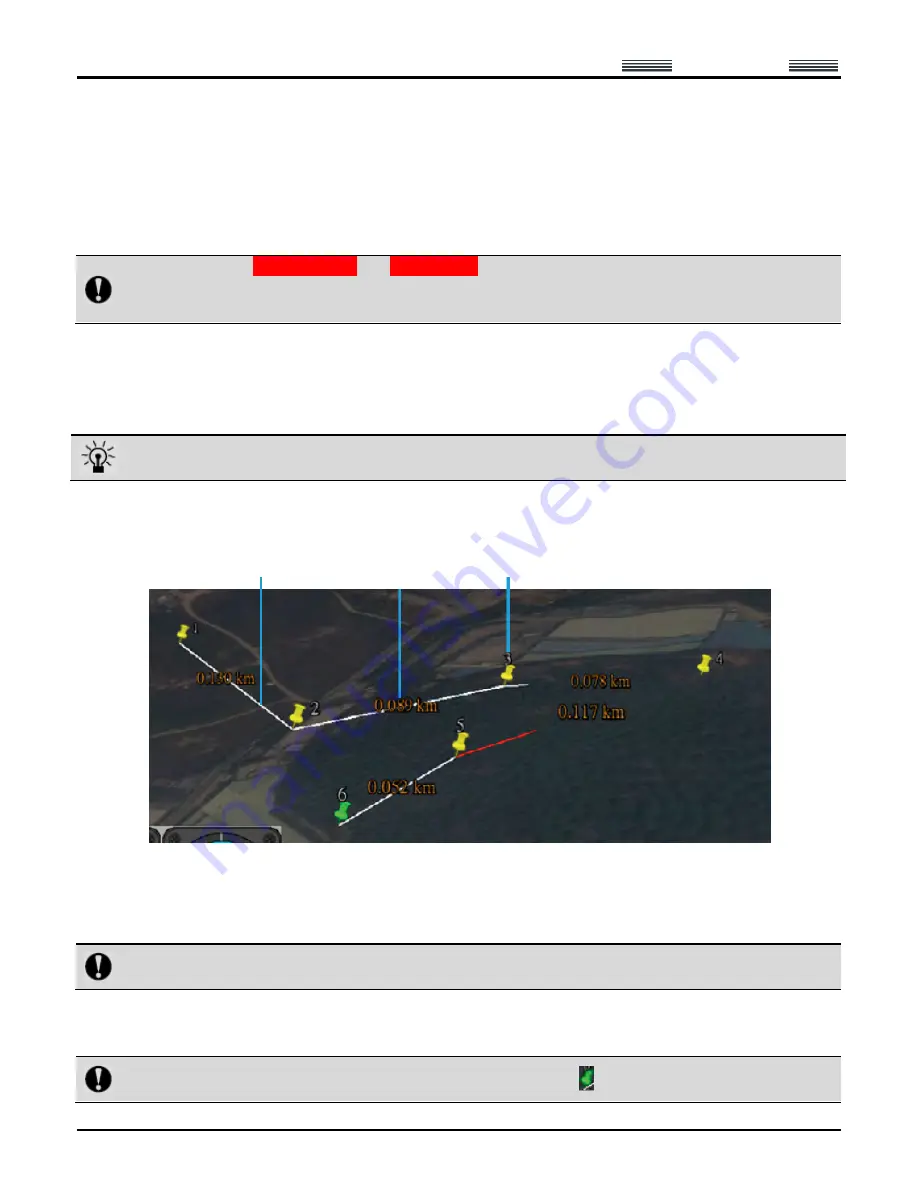
AEE
Quad-rotor Aircraft System
Professional
·
Leading
- 37 -
address after the “Positioning” button is pressed.
Method 2: When the number of GPS satellite is no less than 6, you can directly click “Display Track”; at this moment,
the map will locate to the current position of the aircraft.
-
After the ground station software is started, the default position displayed on the map is the last added position.
-
As to undesired positioning information, you can also delete it by clicking “Delete” after selecting the location
name.
-
The ground station software has the offline positioning function.
Notice: 1. Maps of Google Satellite and Google Earth for the same area are not universal; please add maps
separately.
2. To use the offline positioning function, please download and back up maps in advance.
Add Waypoint
Method 1: Directly double-click the position where you want to add a waypoint on the map to add a waypoint..
Method 2: Click [Add Waypoint] in the Flight Mission Editor, and then click the position where you want to add a
waypoint on the map to add a waypoint.
It is better to add the first waypoint near home point to prevent the aircraft from colliding with obstacles due
to excessive obliquity of the aircraft route during its ascending.
Add all the desired waypoints with the same method.
After adding the waypoints, you can view the following information of waypoints on the map:
-
Color of air route before editing is finished:
Red: Abnormal
White: Normal
Hidden air route: Abnormal
Notice: Only Google Earth hints abnormality in air route altitude; Google Satellite does not have such hint, so
the air route altitude should be judged by yourself.
Edit Waypoint
After adding a new waypoint, you can continue to edit the waypoint.
Notice: After selection, the color of waypoint icon changes to green
, indicating this waypoint is selected
Air route
Horizontal projection
distance between two
waypoints
Index number of waypoint






























