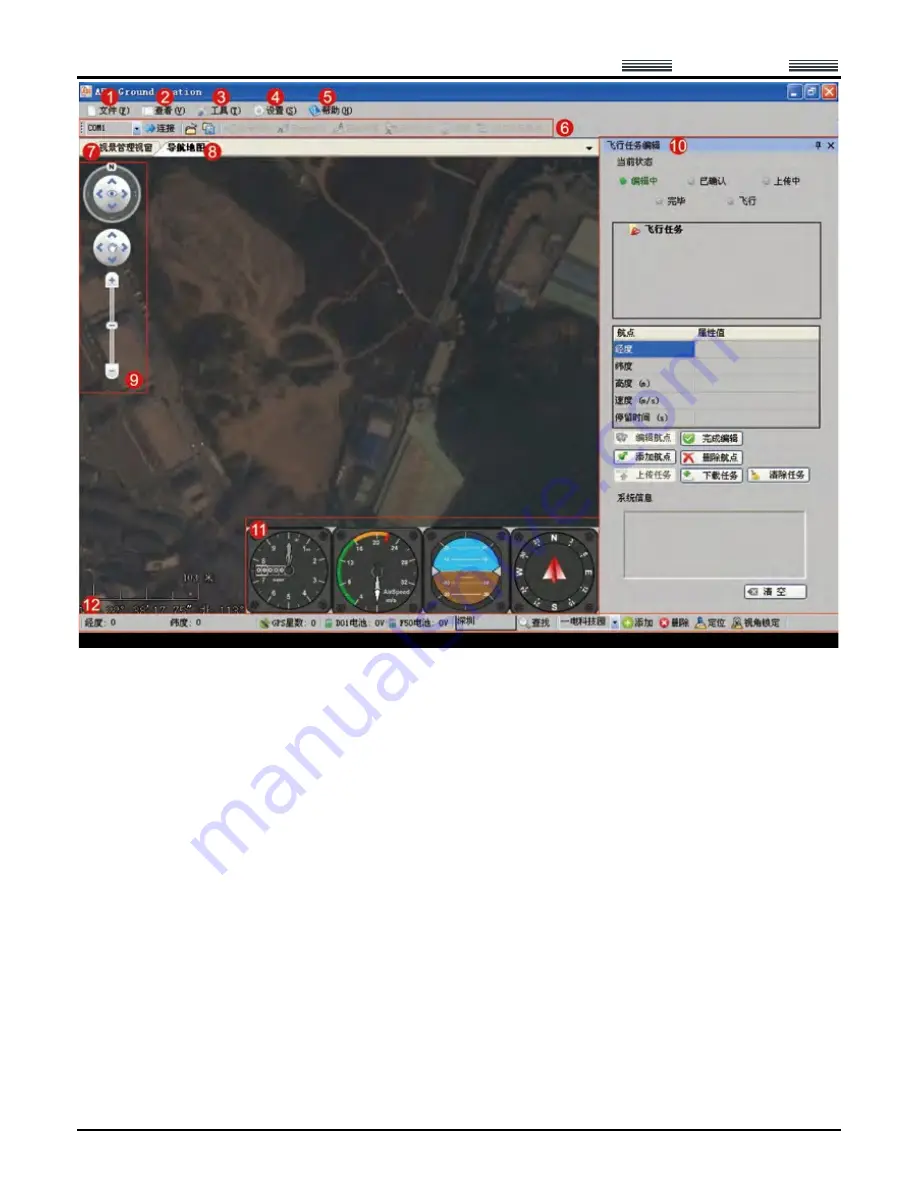
AEE
Quad-rotor Aircraft System
Professional
·
Leading
- 30 -
1 “File” Menu
Load Mission:
Load local-stored flight missions.
Save Mission:
Save the currently edited flight mission.
2 “View” Menu
Click the “View” pull-down menu to make settings corresponding to the content displayed in the interface:
Toolbar:
Show or hide the toolbar.
Instruments Display Bar:
Show or hide the instruments display bar.
Mission Editor:
Show or hide the mission editor.
Status Bar:
Show or hide the status bar.
Full Screen:
Display a map in full screen, or exit from the full screen mode.
3 “Tool” Menu
Joystick Data:
Ground station connects to joystick serial ports.
4 “Settings” Menu






























