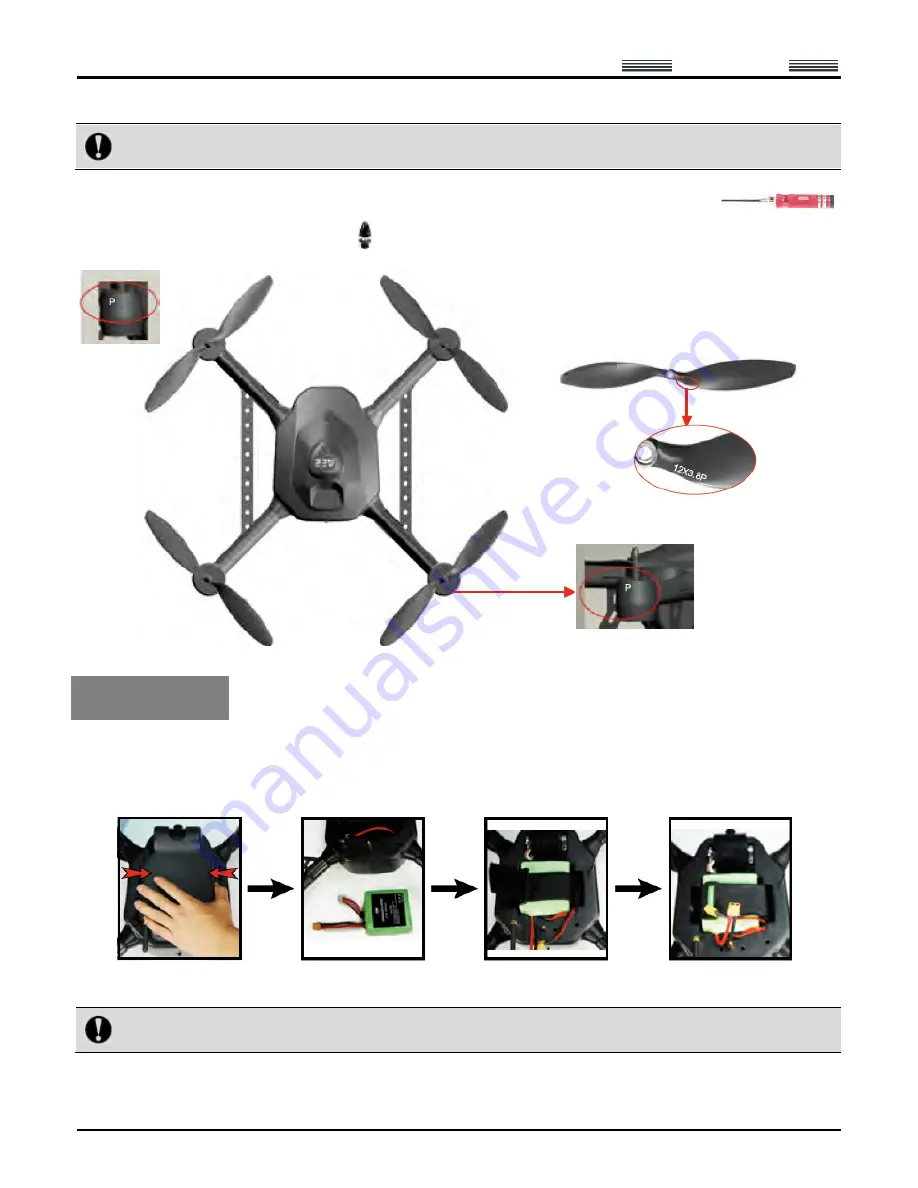
AEE
Quad-rotor Aircraft System
Professional
·
Leading
- 10 -
counter-clockwise propeller which should be installed on a support arm with “P”.
Wrong installation of clockwise and counter-clockwise propellers will inevitably result in errors in the aircraft
lift system, further leading to unpredictable consequences.
Place the propeller blades and propeller holders on corresponding motor shafts; use the wrench (
)
to clockwise tighten the propeller holders (
).
Install Battery
1. First remove the protective cover at the bottom of the aircraft: 1) pull off the latch; 2) squeeze the two sides of the
cover to remove the protective cover.
2. Take the battery out of the packing box, install it in the battery case at the bottom of the aircraft, and tighten it with
a fixing strap.
3. After it is confirmed that the battery has been properly installed, connect it to the power interface to power up,
install the protective cover, and lock the latch.
Notice: Please make sure the power switch of the aircraft is in the OFF state during installation of the
battery.
4. After completion of the above three steps, place the aircraft on the ground (a flat ground is recommended); then
A propeller with “P” should be installed on a
support arm with “P”.




































