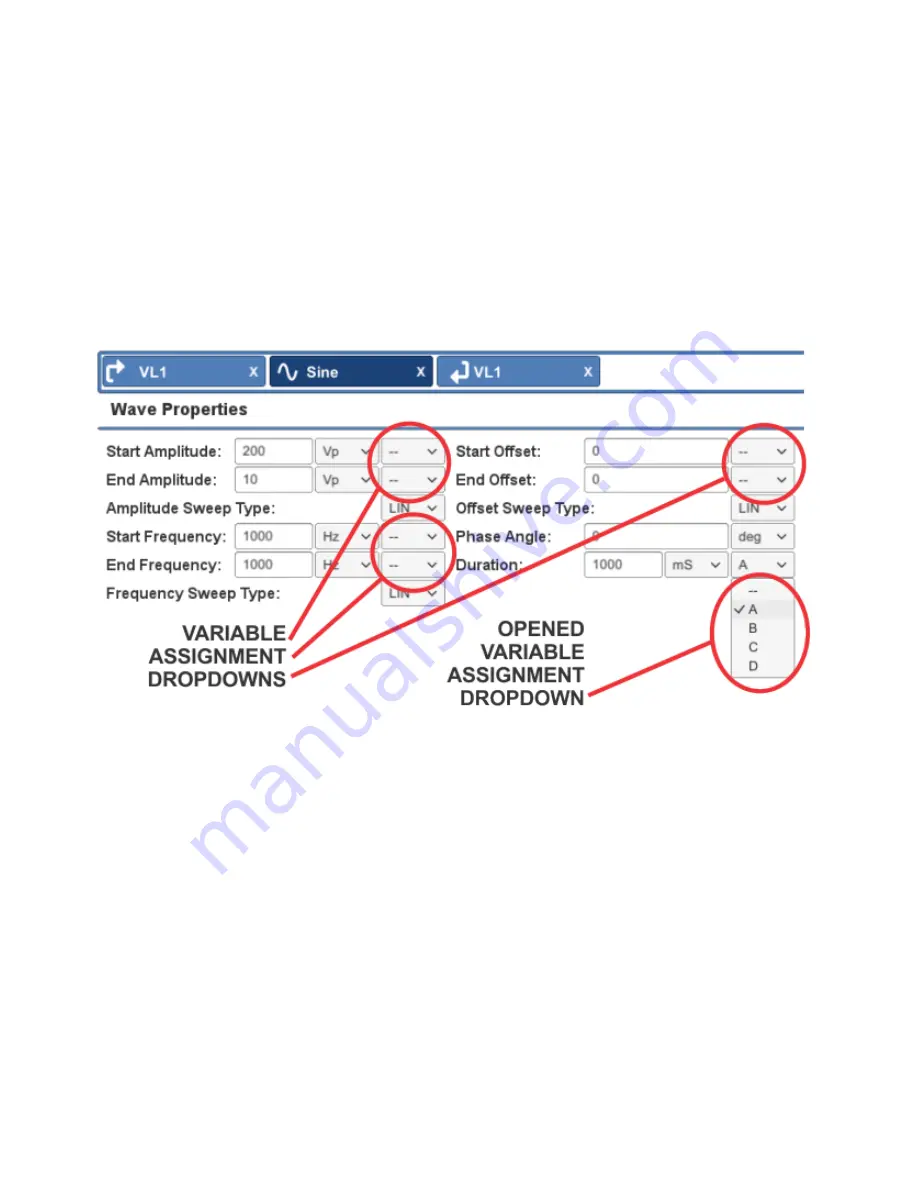
Variable Loop Control Properties
When one or more waveforms are positioned between the Variable Loop Start control and Variable Loop End control, those
waveforms will be generated repeatedly with one or more changing variables. Up to four of the following properties can be
set as variables within a single Variable Loop: Start Amplitude, End Amplitude, Start Frequency, End Frequency, Start Offset,
End Offset, and Duration.
To create a variable loop within a test, select the Variable Loop option from the Add Control drop-down menu in the DSR
100-15's active window. Two control icons, Variable Loop Start and Variable Loop End, will be added to the active test
sequence. Drag the waveform(s) to be looped so they are positioned between the Variable Loop icons. When a waveform is
positioned between the two Variable Loop icons, the Properties tab for the waveform will be changed to provide additional
drop-down lists to be used to assign variables within the Variable Loop.
Find the waveform property to be varied within the loop, and then use the variable assignment drop-down to select a letter.
After variable assignment, the input box for that property will be grayed to indicate its status as a variable. Check to make
sure that the units being used for the property to be varied are the system default units (Vp for amplitude, Hz for frequency,
VDC for offset, and ms for duration).
Next, open the Variable Loop Start tab and find the property controls for the variable letter you just assigned. In the Variable
Start input box, enter the setting you want for that property at the beginning of the loop sequence (first loop). In the End input
box, enter the setting you want for that property at the end of the loop sequence (last loop). Last, input the amount the
variable should increase or decrease from one loop to the next. The DSR 100-15 will calculate and display the total number
of loops that will result.
Содержание DSR 100-15
Страница 8: ...7 Press the Save button to save the resulting calibration numbers and close the Settings window ...
Страница 9: ......
Страница 18: ...useful for testing a sequence before generating output ...
Страница 65: ... See procedure above If you have any questions please contact AE Techron Technical Support at 574 295 9495 ...






























