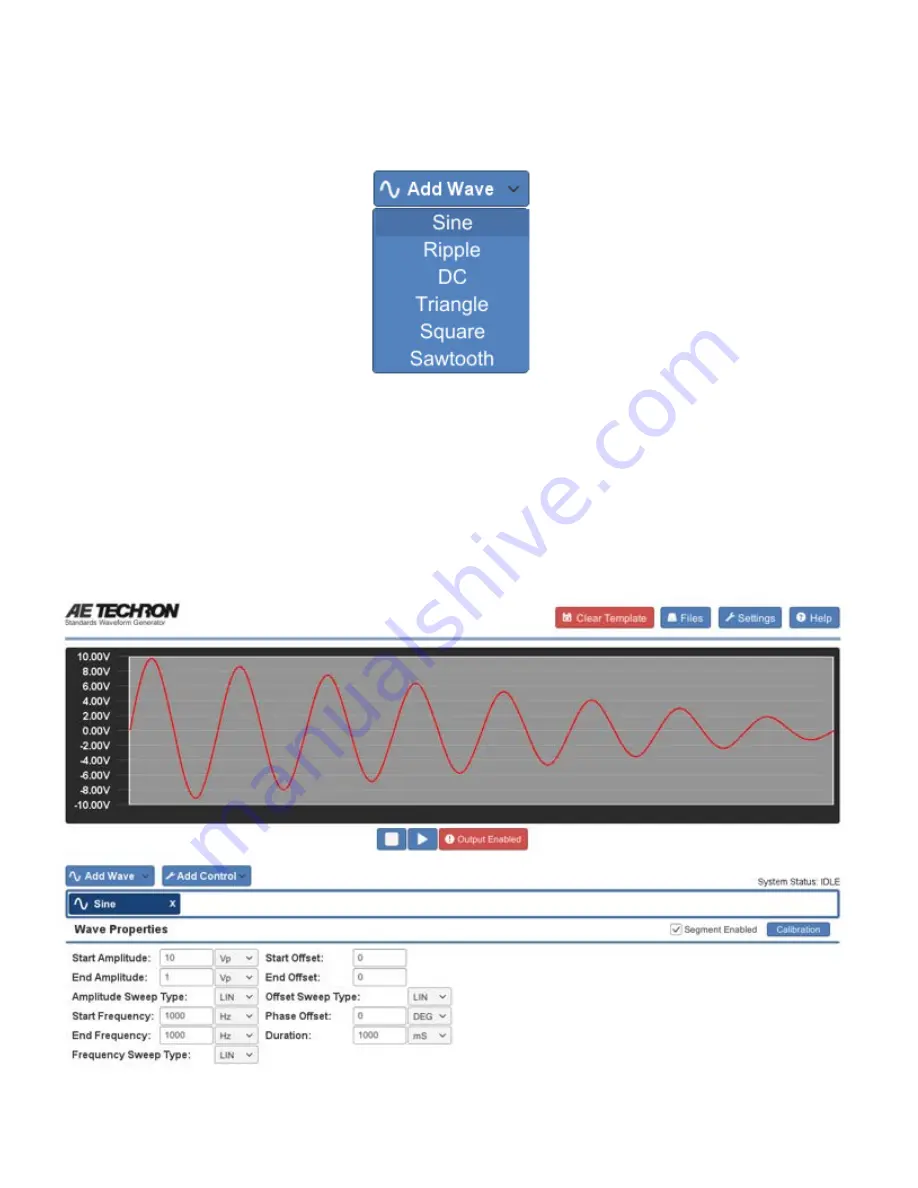
Adding Waveforms
The Add Wave button opens a drop down menu listing the types of waveforms that can be added to the active window.
You can choose Sine, Ripple, DC, Triangle, Square or Sawtooth waveforms.
When you choose a waveform from the Add Wave drop-down menu, the default waveform of that type is added to the
active window. Click on the tab or the waveform in the display to open the Properties form containing the available
property settings for that waveform. See the individual entries in this Help system for more information about the settings
available for each waveform type.
As you add or adjust settings for the waveform in the Properties tab, the visual depiction in the active test window will
adjust to reflect the approximate signal being described by the waveform properties. Note that time sequences are NOT to
scale.
To add additional waveforms to the active test, select additional waveforms from the drop-down menu. New waveforms
will be added sequentially and will appear to the right of the selected control or waveform in the active window.
Содержание DSR 100-15
Страница 8: ...7 Press the Save button to save the resulting calibration numbers and close the Settings window ...
Страница 9: ......
Страница 18: ...useful for testing a sequence before generating output ...
Страница 65: ... See procedure above If you have any questions please contact AE Techron Technical Support at 574 295 9495 ...





























