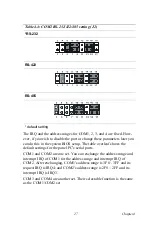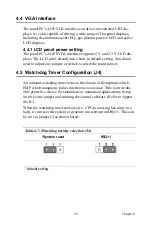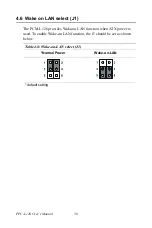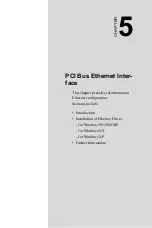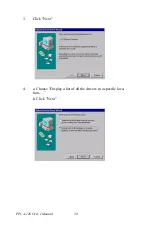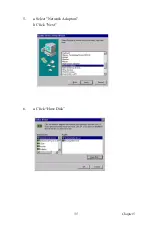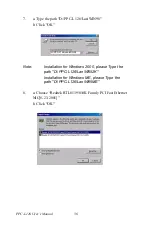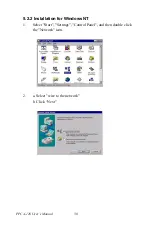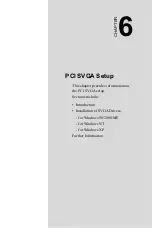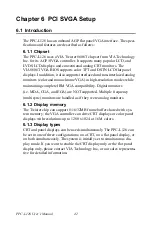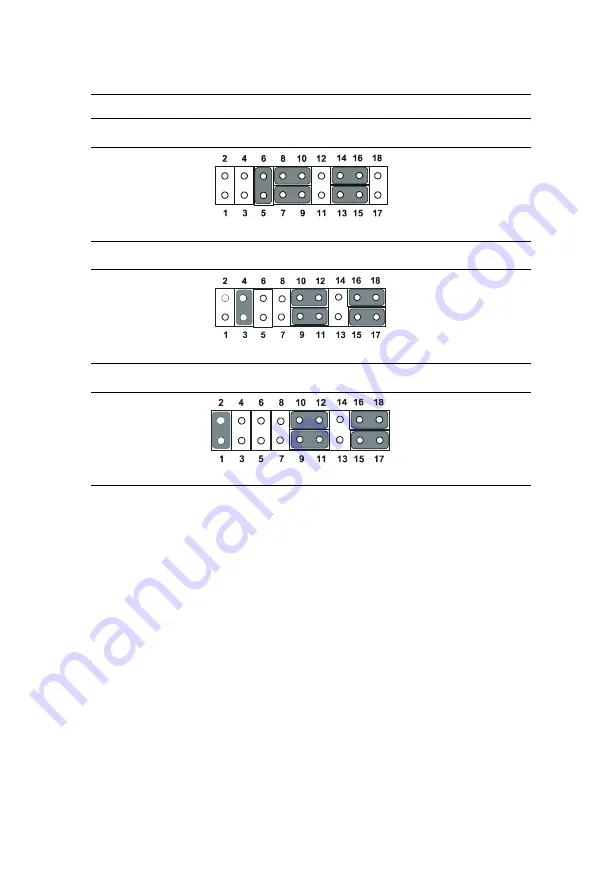
27
Chapter 4
The IRQ and the address ranges for COM1, 2, 3, and 4 are fixed. How-
ever, if you wish to disable the port or change these parameters later you
can do this in the system BIOS setup. The table overleaf shows the
default settings for the panel PC’s serial ports.
COM1 and COM2 are one set. You can exchange the address range and
interrupt IRQ of COM1 for the address range and interrupt IRQ of
COM2. After exchanging, COM1's address range is 3F8 ~ 3FF and its
request IRQ is IRQ4: and COM2's address range is 2F8 ~ 2FF and its
interrupt IRQ is IRQ3.
COM3 and COM4 are another set. Their selectable function is the same
as the COM1/COM2 set
Table 4.4: COM2 RS-232/422/485 setting (J2)
*RS-232
RS-422
RS-485
* default setting
Содержание PPC-L126
Страница 1: ...PPC L126 VIA Eden Processor based Fanless Panel PC with 12 1 TFT LCD Users Manual...
Страница 8: ...PPC L126 User s Manual viii...
Страница 19: ...7 Chapter1 1 4 Dimensions Figure 1 1 Dimensions of PPC L126...
Страница 20: ...PPC L126 User s Manual 8...
Страница 28: ...PPC L126 User s Manual 16...
Страница 37: ...25 Chapter4 Figure 4 2 Connectors on the PPC L126 motherboard...
Страница 47: ...35 Chapter5 5 a Select Network Adaptors b Click Next 6 a Click Have Disk...
Страница 49: ...37 Chapter5 9 a Choose Next 10 a Click Finish...
Страница 56: ...PPC L126 User s Manual 44 2 a Choose the Driver label b Click Update Driver 3 Click Next...
Страница 57: ...45 Chapter6 4 Click Next 5 Click Have Disk 6 a Type D PPC L126 VGA Win9x_ME b Click OK D PPC L126 VGA Win9x_ME...
Страница 59: ...47 Chapter6 3 Press the Change button 4 Click the Have Disk button 5 Click OK D PPC L126 Vga WinNT...
Страница 69: ...57 Chapter7 5 choose Sound video and game controllers click Next 6 Click Have Disk...
Страница 71: ...59 Chapter7 9 Click Next 10 Click Finish...
Страница 79: ...67 Chapter8 3 Click Yes to accept the agreement 4 Click Next...
Страница 80: ...PPC L126 User s Manual 68 5 Choose the directory then click Next 6 Click Next...
Страница 83: ...71 Chapter8 3 Click Yes to accept the agreement 4 Click Next...
Страница 84: ...PPC L126 User s Manual 72 5 Choose the directory then click Next 6 Click Next...
Страница 85: ...73 Chapter8 7 Click Finish 8 Click Finish to complete the installation...
Страница 88: ...PPC L126 User s Manual 76 3 Click Next to accept the agreement 4 Click Install to start the installation...
Страница 97: ...CHAPTER 9 Award BIOS Setup This chapter describes how to set BIOS configuration data...
Страница 110: ...PPC L126 User s Manual 98...
Страница 114: ...PPC L126 User s Manual 102...
Страница 115: ...Appendix B I O Pin Assignments...
Страница 121: ...109 AppendixB B 9 PCI ISA Bus connector Slot 1 Figure B 1 PCI ISA connector Side View...
Страница 126: ...PPC L126 User s Manual 114...
Страница 128: ......