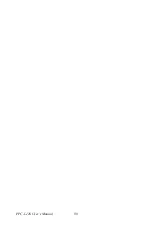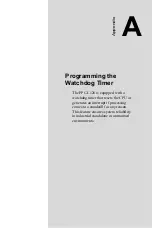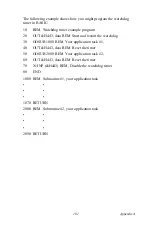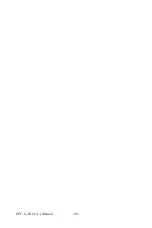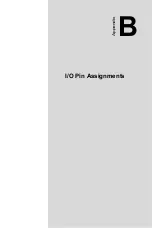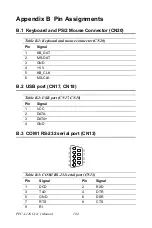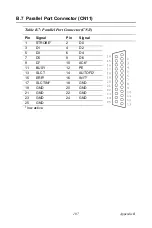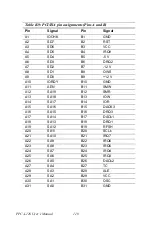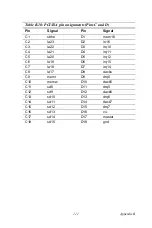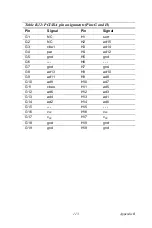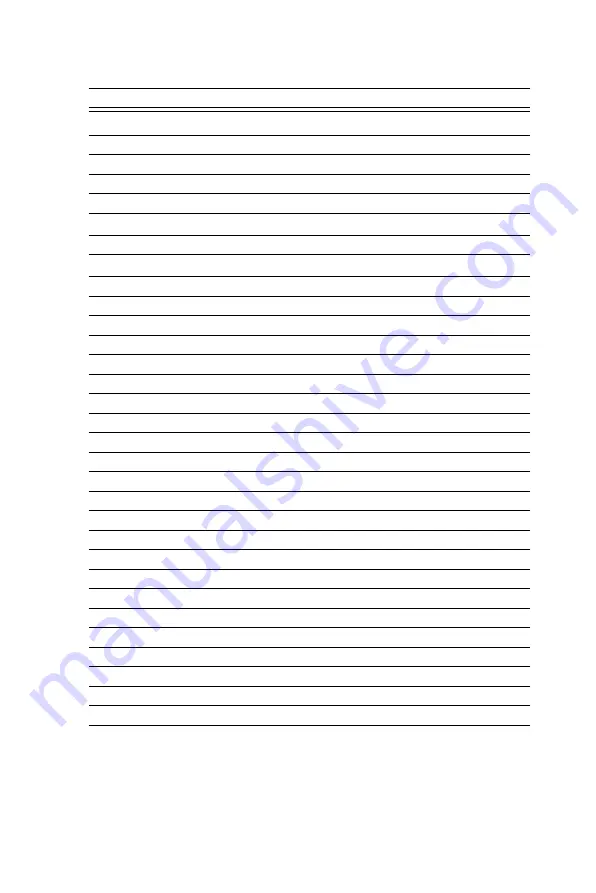
PPC-L126 User’s Manual
112
Table B.11: PCI/ISA pin assignments (Pins E and F)
Pin
Signal
Pin
Signal
E1
gnd
F1
GND
E2
gnd
F2
gnd
E3
int 1
F3
int3
E4
int 2
F4
int4
E5
v
cc
F5
v
cc
E6
---
F6
---
E7
v
cc
F7
v
cc
E8
PCIRST
F8
pclk2
E9
GNT1
F9
GND
E10
REQ1
F10
GNT2
E11
gnd
F11
gnD
E12
pclk1
F12
REQ2
E13
gnd
F13
ad31
E14
ad30
F14
ad29
E15
REQ3
F15
nc
E16
---
F16
---
E17
GNT3
F17
nc
E18
ad28
F18
ad27
E19
ad26
F19
ad25
E20
ad24
F20
cbe3
E21
ad22
F21
ad23
E22
ad20
F22
ad21
E23
ad18
F23
ad19
E24
nc
F24
PMF
E25
---
F25
---
E26
NC
F26
VSB3.3
E27
ad16
F27
ad17
E28
frame
F28
irdy
E29
cbe2
F29
devsel
E30
trdy
F30
lock
E31
stop
F31
perr
Содержание PPC-L126
Страница 1: ...PPC L126 VIA Eden Processor based Fanless Panel PC with 12 1 TFT LCD Users Manual...
Страница 8: ...PPC L126 User s Manual viii...
Страница 19: ...7 Chapter1 1 4 Dimensions Figure 1 1 Dimensions of PPC L126...
Страница 20: ...PPC L126 User s Manual 8...
Страница 28: ...PPC L126 User s Manual 16...
Страница 37: ...25 Chapter4 Figure 4 2 Connectors on the PPC L126 motherboard...
Страница 47: ...35 Chapter5 5 a Select Network Adaptors b Click Next 6 a Click Have Disk...
Страница 49: ...37 Chapter5 9 a Choose Next 10 a Click Finish...
Страница 56: ...PPC L126 User s Manual 44 2 a Choose the Driver label b Click Update Driver 3 Click Next...
Страница 57: ...45 Chapter6 4 Click Next 5 Click Have Disk 6 a Type D PPC L126 VGA Win9x_ME b Click OK D PPC L126 VGA Win9x_ME...
Страница 59: ...47 Chapter6 3 Press the Change button 4 Click the Have Disk button 5 Click OK D PPC L126 Vga WinNT...
Страница 69: ...57 Chapter7 5 choose Sound video and game controllers click Next 6 Click Have Disk...
Страница 71: ...59 Chapter7 9 Click Next 10 Click Finish...
Страница 79: ...67 Chapter8 3 Click Yes to accept the agreement 4 Click Next...
Страница 80: ...PPC L126 User s Manual 68 5 Choose the directory then click Next 6 Click Next...
Страница 83: ...71 Chapter8 3 Click Yes to accept the agreement 4 Click Next...
Страница 84: ...PPC L126 User s Manual 72 5 Choose the directory then click Next 6 Click Next...
Страница 85: ...73 Chapter8 7 Click Finish 8 Click Finish to complete the installation...
Страница 88: ...PPC L126 User s Manual 76 3 Click Next to accept the agreement 4 Click Install to start the installation...
Страница 97: ...CHAPTER 9 Award BIOS Setup This chapter describes how to set BIOS configuration data...
Страница 110: ...PPC L126 User s Manual 98...
Страница 114: ...PPC L126 User s Manual 102...
Страница 115: ...Appendix B I O Pin Assignments...
Страница 121: ...109 AppendixB B 9 PCI ISA Bus connector Slot 1 Figure B 1 PCI ISA connector Side View...
Страница 126: ...PPC L126 User s Manual 114...
Страница 128: ......