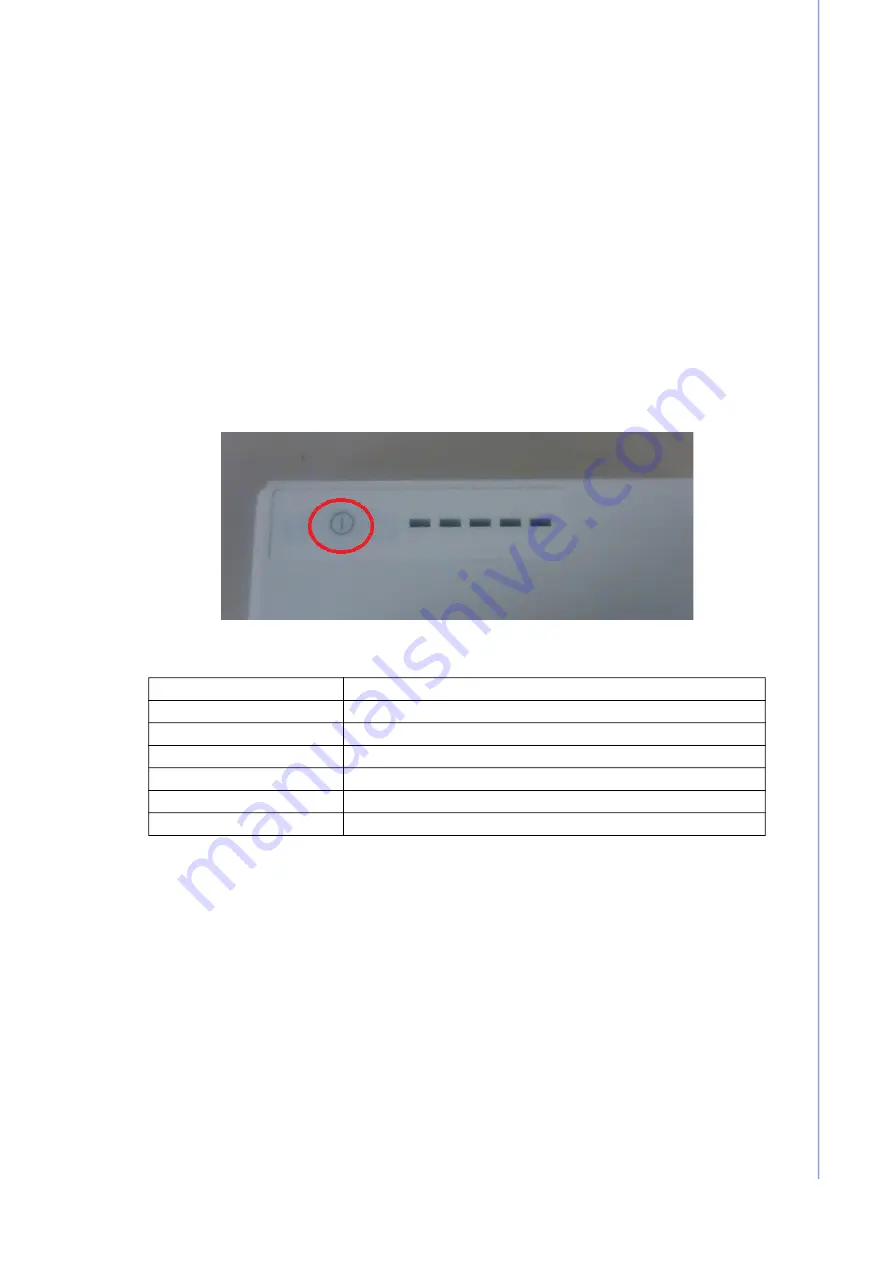
15
POC-615 User Manual
C
ha
pte
r 2
Sy
ste
m
S
etu
p
2.6
Troubleshooting
If the POC-615 terminal is malfunctioning or does not operate according to the user
manual, following the instructions below to troubleshoot the issue.
2.6.1
Power On Failure
Pressing the power button fails to activate the device (the Power indicator does not
light up).
1.
Check that the adapter and DC-In port are properly connected.
2.
Check that the adapter is plugged into the DC-In port in the correct direction.
3.
Check that the power cord is properly plugged into the adapter.
4.
Check that the power cord is properly plugged into the power supply socket.
5.
If the device is in battery mode, check that the battery is properly installed and
charged. (To check the battery capacity, remove the battery pack from the
device and press the capacity indicator button.)
The illuminated LEDs represent the remaining battery capacity.
2.6.2
Adapter Power LED Off
The Power LED indicator on the adapter does not light up.
1.
Check that the power cord is properly plugged into the adapter properly.
2.
Check that the power cord is properly plugged into the power supply socket.
2.6.3
System Fails to Boot into Windows
The POC-615 terminal is powered on, but fails to boot into Windows.
1.
Check that the Windows OS is properly installed.
2.
Check that the BIOS boot order is properly configured. If not, configure the
device boot up settings in the BIOS following the steps below.
a) After powering on the device, press “Del” to access the BIOS Utility.
b) In Boot Option #1, select “Windows Boot Manager (storage name)” and con
-
figure the settings.
c) Save changes and reset the device.
State of Charge
LED Green
Current ()>0
LED1
0 ~ 20%
LED2
0 ~ 40%
LED3
0 ~ 60%
LED4
0 ~ 80%
LED5
0 ~ 100%
Содержание POC-615 Series
Страница 1: ...User Manual POC 615 Series 15 6 Point of Care Terminal with 8th Gen Intel Core i5 i7 Processor ...
Страница 13: ...Chapter 1 1 General Information ...
Страница 16: ...POC 615 User Manual 4 Figure 1 2 POC 615 with Smart Card Reader Figure 1 3 POC 615 with RFID and Camera ...
Страница 20: ...POC 615 User Manual 8 ...
Страница 21: ...Chapter 2 2 System Setup ...
Страница 32: ...POC 615 User Manual 20 ...
Страница 33: ...Chapter 3 3 Operation and Safety ...
Страница 43: ...Chapter 4 4 VESA Mounting ...
Страница 45: ...Chapter 5 5 Driver Installation ...
Страница 47: ...Chapter 6 6 PCM 8722 Connector Map ...
Страница 49: ...37 POC 615 User Manual Chapter 6 PCM 8722 Connector Map Figure 6 2 Motherboard Bottom Side View ...
Страница 50: ...POC 615 User Manual 38 ...
Страница 51: ...Chapter 7 7 PCM 8722 Jumper Settings ...
Страница 56: ...POC 615 User Manual 44 ...
Страница 57: ...Chapter 8 8 Front Panel Buttons ...
Страница 59: ...47 POC 615 User Manual Chapter 8 Front Panel Buttons ...
Страница 60: ...POC 615 User Manual 48 ...
Страница 61: ...Chapter 9 9 Advanced BIOS Functions ...






























