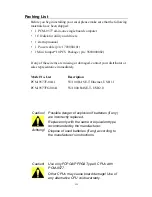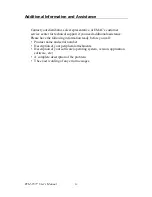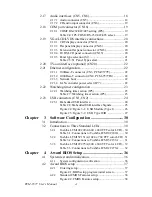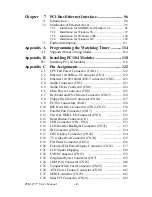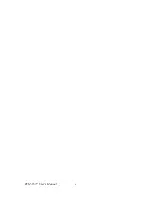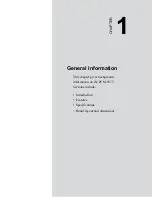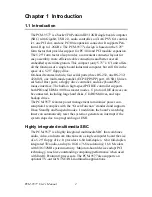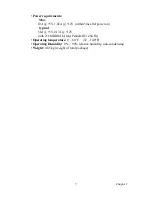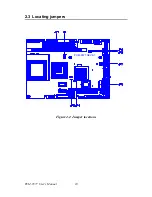v
Table of Contents
Contents
Chapter
1 Introduction ......................................................2
1.1
Introduction ....................................................................... 2
1.1
Highly integrated multimedia SBC................................. 2
1.2
Features ............................................................................. 3
1.3
Specifications .................................................................... 3
1.4
Board layout: dimensions.................................................. 6
Figure 1.1:Board layout: dimensions.............................. 6
Chapter
2 Installation ........................................................8
2.1
Jumpers.............................................................................. 8
Table 2.1:Jumpers........................................................... 8
2.2
Connectors......................................................................... 8
Table 2.2:Connectors ...................................................... 8
2.3
Locating jumpers............................................................. 10
Figure 2.1:Jumper locations.......................................... 10
2.4
Locating Connectors ....................................................... 11
Figure 2.2:Connectors (component side)...................... 11
2.5
Setting Jumpers ............................................................... 12
2.6
Clear CMOS (JP4) .......................................................... 13
Table 2.3:CMOS clear (JP4)......................................... 13
2.7
Installing DIMMs............................................................ 13
2.8
IDE, CDROM hard drive connector (CN12, CN13)....... 14
2.8.1
Connecting the hard drive............................................. 14
2.9
Solid State Disk............................................................... 15
2.9.1
CompactFlash (CN29) .................................................. 15
2.10
Floppy drive connector (CN24) ...................................... 15
2.10.1 Connecting the floppy drive ......................................... 15
2.11
Parallel port connector (CN17) ....................................... 16
2.12
Keyboard and PS/2 mouse connector (CN27) ................ 16
2.13
Power,HDD LED, Reset Connector (CN11, J1)............. 16
2.13.1 Power & HDD LED (CN13) ........................................ 16
2.13.2 Reset switch (J1)........................................................... 17
2.14
Power connectors (CN7, CN9, FAN1)............................ 17
2.14.1 Peripheral power connector, -5 V, -12 V (CN7)......... 17
2.14.2 Main power connector, +5 V, +12 V (CN9)................ 17
2.14.3 CPU Fan power supply connector (FAN1)................... 17
2.15
ATX power control connector (CN10, CN14)................ 17
2.15.1 ATX feature (CN10) & soft power switch (CN14) ...... 17
2.16
IR connector (CN26)....................................................... 18
Содержание PCM-9577
Страница 1: ...i PCM 9577 Socket 370 Celeron Pentium III SBC with LCD LVDS Ethernet Audio USB 2 0 Users Manual...
Страница 10: ...PCM 9577 User s Manual x...
Страница 16: ...PCM 9577 User s Manual 6 1 4 Board layout dimensions Figure 1 1 Board layout dimensions PCM 9577 REV A1...
Страница 20: ...PCM 9577 User s Manual 10 2 3 Locating jumpers Figure 2 1 Jumper locations PCM 9577 REV A1...
Страница 21: ...11 Chapter2 2 4 Locating Connectors Figure 2 2 Connectors component side PCM 9577 REV A1...
Страница 38: ...PCM 9577 User s Manual 28...
Страница 44: ...PCM 9577 User s Manual 34...
Страница 61: ...51 Chapter5 2 Choose the Adapter tab then press the Change button 3 Press the Have Disk button...
Страница 65: ...55 Chapter5 2 Select Adapter then Change...
Страница 66: ...PCM 9577 User s Manual 56 3 Press Next then Display a list 4 Press the Have disk button...
Страница 70: ...PCM 9577 User s Manual 60 2 Choose the Settings tab and press the Display Type button...
Страница 71: ...61 Chapter5 3 Press the Change button...
Страница 72: ...PCM 9577 User s Manual 62 4 Click the Have Disk button 5 Type the path D Biscuit VGA WinNT Press the OK button...
Страница 73: ...63 Chapter5 6 Select the highlighted item and click the OK button 7 Press Yes to proceed 8 Press OK to reboot...
Страница 75: ...65 Chapter5 2 Choose the Video Controller VGA Compatible button...
Страница 76: ...PCM 9577 User s Manual 66 3 Choose the Drive button press Update Driver button...
Страница 77: ...67 Chapter5 4 Choose Display a list of then press Next button 5 Choose Display adapters press Next button...
Страница 80: ...PCM 9577 User s Manual 70 2 Choose Hardware and Device Manager press OK button...
Страница 81: ...71 Chapter5 3 Choose Video Controller VGA Compatible press OK button...
Страница 82: ...PCM 9577 User s Manual 72 4 Choose Driver Update Driver press OK button 5 Choose Install from a list press Next...
Страница 83: ...73 Chapter5 6 Choose Don t search I will press Next button 7 Choose Display adapters press Next button...
Страница 86: ...PCM 9577 User s Manual 76...
Страница 101: ...91 Chapter6 3 Choose Driver button press Update Driver button 4 Choose Sound video and game controllers press Next...
Страница 103: ...93 Chapter6 8 Press Next button 9 Press Finish to reboot...
Страница 104: ...PCM 9577 User s Manual 94...
Страница 110: ...PCM 9577 User s Manual 100 7 2 3 Installation for Windows 2000 1 Open Device Manager...
Страница 111: ...101 Chapter7 2...
Страница 112: ...PCM 9577 User s Manual 102 3 4...
Страница 113: ...103 Chapter7 5 6...
Страница 114: ...PCM 9577 User s Manual 104 7 8...
Страница 115: ...105 Chapter7 9 7 2 4 Installation for Windows NT 1 a Select Start Settings Control Panel b Double click Network...
Страница 116: ...PCM 9577 User s Manual 106 2 a Choose type of network b Click Next 3 a Click Select from list...
Страница 118: ...PCM 9577 User s Manual 108 6 Check the highlighted item and click OK...
Страница 119: ...109 Chapter7 7 Click Next to continue setup 8 Choose the networking protocols then click Next...
Страница 120: ...PCM 9577 User s Manual 110 9 Select the correct Network Services then click Next 10 Click Next to continue setup...
Страница 122: ...PCM 9577 User s Manual 112...
Страница 126: ...PCM 9577 User s Manual 116...
Страница 127: ...Appendix B Installing PC 104 Modules This appendix gives instructions for installing PC 104 modules...
Страница 129: ...119 AppendixB Figure B 1 PC 104 module mounting diagram...
Страница 130: ...PCM 9577 User s Manual 120 Figure B 2 PC 104 module dimensions mm 0 1...
Страница 156: ...PCM 9577 User s Manual 146...
Страница 161: ...Appendix E Optional Extras for the PCM 9577...
Страница 165: ...Appendix F Mechanical Drawings...
Страница 167: ...157 AppendixF Figure F 2 PCM 9577 Mechanical Drawing solder side PCM 9577 REV A1...
Страница 168: ...PCM 9577 User s Manual 158...