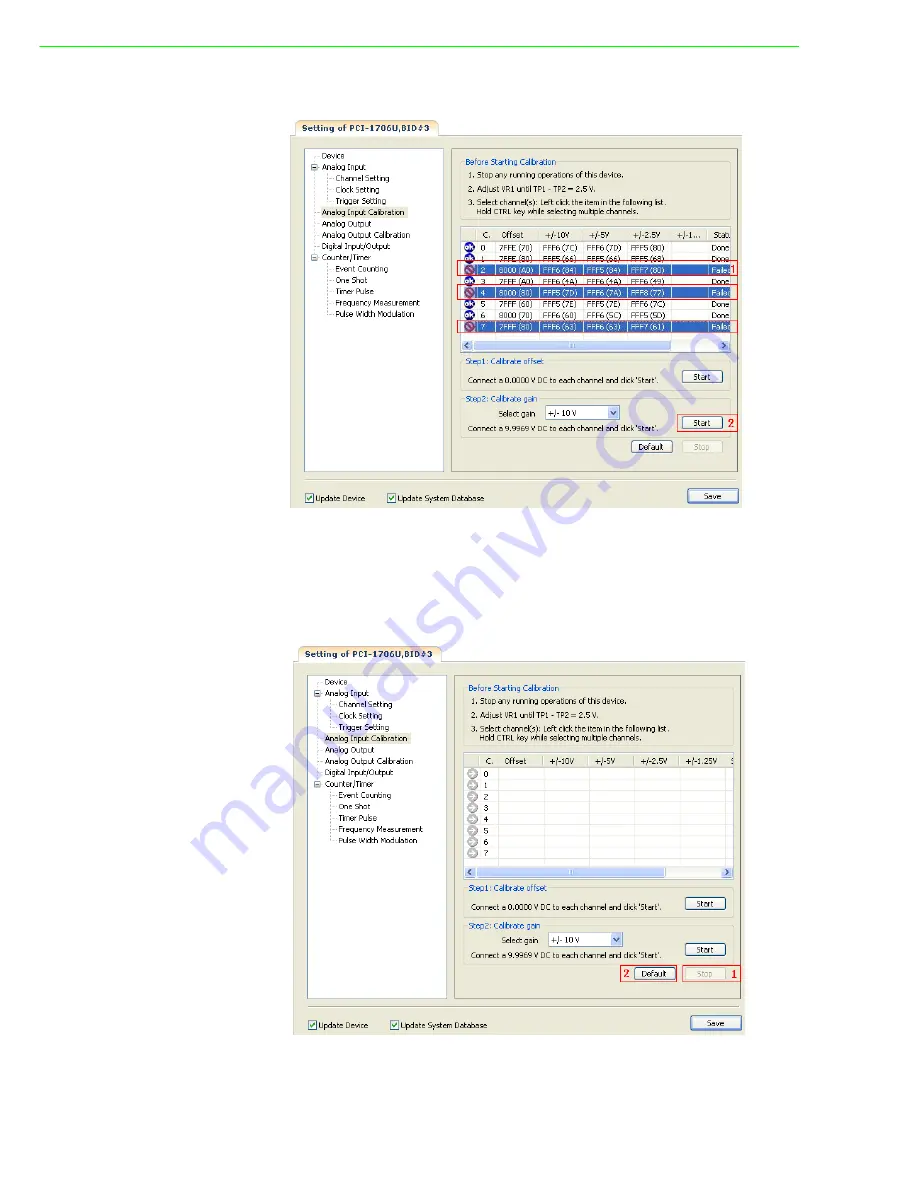
PCI-1706U User Manual
42
Retry calibration:
Item 1:
Display some channels which fails in calibration process.
Item 2:
Select the failed channels and re-click "Start" button to try again.
Restore to factory default:
Item 1:
Click "Stop" button to stop calibration process.
Item 2:
Click "Default" button to restore factory settings.
Содержание PCI-1706U
Страница 4: ...PCI 1706U User Manual iv...
Страница 13: ...Chapter 2 2 Installation...
Страница 26: ...PCI 1706U User Manual 20...
Страница 36: ...PCI 1706U User Manual 30...
Страница 37: ...Appendix A A Specifications...
Страница 41: ...Appendix B B Block Diagram...
Страница 42: ...PCI 1706U User Manual 36 B 1 Block Diagram Figure B 1 PCI 1706U Block Diagram...





































