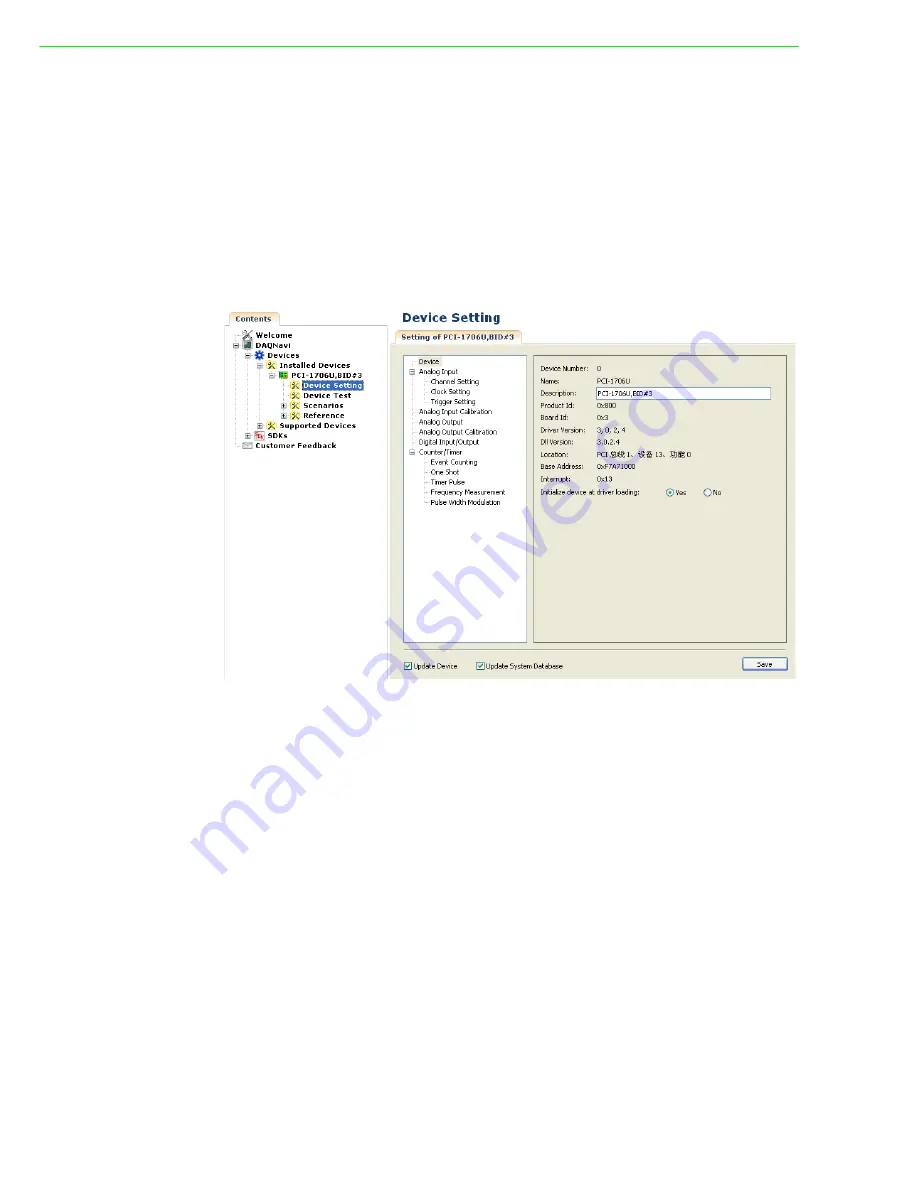
PCI-1706U User Manual
16
Configuring the Device:
There are two ways to setup device:
2.3.1
DAQNavi Navigator
After DAQNavi SDK installation, you can access DAQNavi Navigator from “Start -
Programs - Advantech Automation - DAQNavi - DAQNavi Navigator” and open Navi-
gator window.
Click the “+” on the left to unfold the content. If the software and hardware installation
are completed, the PCI-1706U is listed under DAQNavi - Devices - Installed Devices.
Select Device Setting to open PCI-1706U device setting dialog box on the right.
Figure 2.10 Navigator Utility
On the device setting dialog box, you can change default settings of Device, Analog
Input, Analog Output, Digital Input/Output and Counter functions.
With the corresponding check box checked, you can click the “Save” button to apply
the device setting to the device or store them in the system registry.
If both the “Update Device” and the “Update System Database” are unchecked, the
device setting will be lost once the dialog is closed.
Содержание PCI-1706U
Страница 4: ...PCI 1706U User Manual iv...
Страница 13: ...Chapter 2 2 Installation...
Страница 26: ...PCI 1706U User Manual 20...
Страница 36: ...PCI 1706U User Manual 30...
Страница 37: ...Appendix A A Specifications...
Страница 41: ...Appendix B B Block Diagram...
Страница 42: ...PCI 1706U User Manual 36 B 1 Block Diagram Figure B 1 PCI 1706U Block Diagram...






























