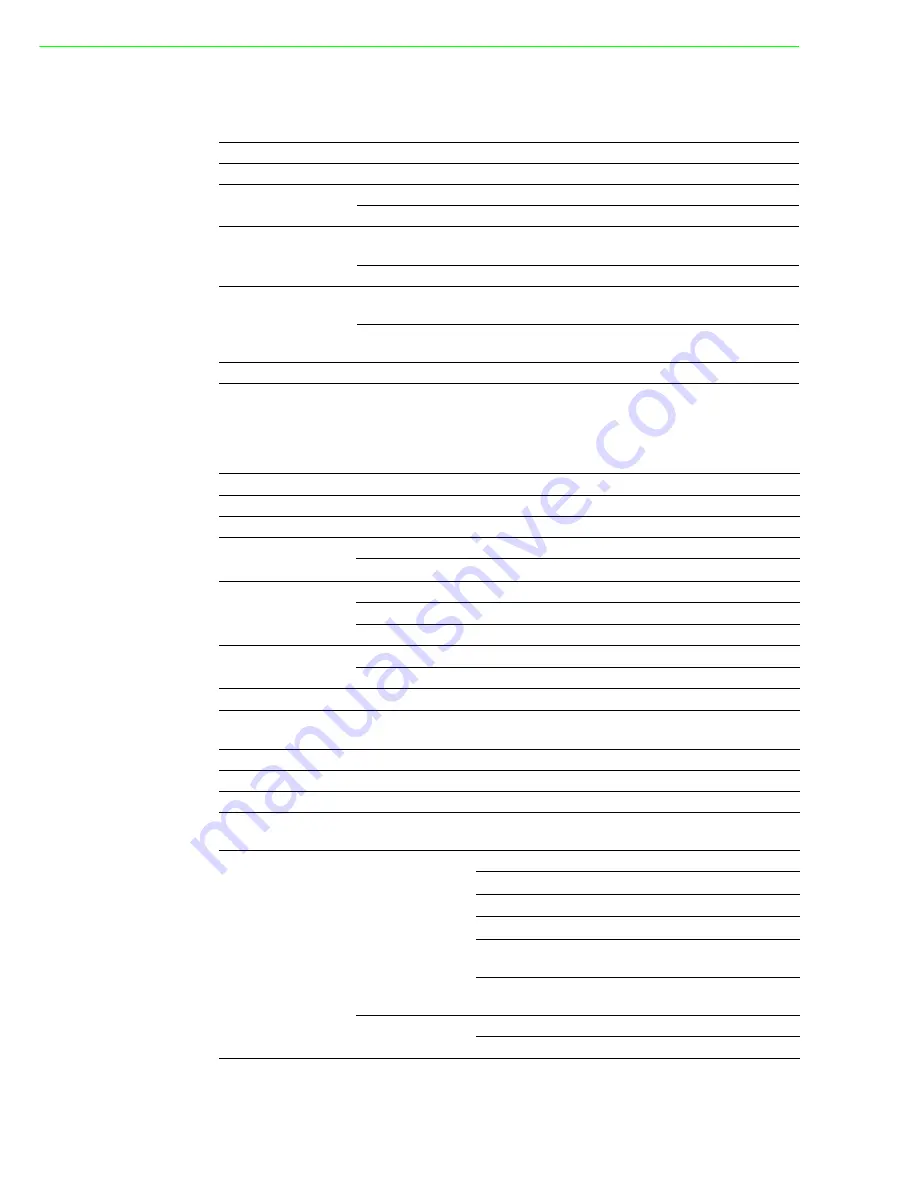
PCI-1706U User Manual
32
A.1
General
A.2
Analog Input
I/O Connector Type 68-pin SCS-II Female
Dimensions
175 mm x 100 mm(6.9” x 3.9”)
Power Consumption
Typical
+5 V @ 850 mA
Max.
+5 V @ 1 A
Temperature
Operation
0~+60°C (32 ~ 140°F)
(refer to IEC60068-2-1,2)
Storage
-20~+70°C (-4 ~ 158°F)
Relative Humidity
Operation
5~85% RH non-condensing
(refer to IEC60068-1-2,-3)
Storage
5~95% RH non-condensing
(refer to IEC60068-1-2,-3)
Certification
CE Certified
Channels
8 differential analog input channels
Resolution
16-bit Simultaneous
FIFO Size
8K
Max. Sampling Rate 250K
Input range and
Gain List
Gain
1
2
4
8
Range
±
10 V
±
5 V
±
2.5 V
±
1.25 V
Drift
Gain
1
2
4
8
Zero (
µ
V/°C)
2
2
2
2
Gain (ppm/°C)
10
10
10
10
Small Signal
Bandwidth for PGA
Gain 1
2
4
8
Bandwidth (-3dB)
1.1MHz 1.1MHz 0.9MHz 0.9MHz
Max. Input voltage
±
10V
Input Surge Protection
±
30V
Max Common
Voltage
±
10V
Input Impedance
18 Mohm
Trigger Mode
delay-stop-trigger, delay-start-trigger, none-trigger
Trigger source
Software, External Digital, External Analog,
Sampling CLK
Source
Internal, External, MSI and 32-bit counter
Accuracy
DC
Gain
1
2
4
8
Range
±
10 V
±
5 V
±
2.5 V
±
1.25 V
DNLE
±
3
INLE
±
3
Offset Error
(%FSR)
0.01
0.01
0.02
0.02
Gain Error
(%FSR)
0.04
0.04
0.06
0.08
AC
SINAD
78.1 dB
ENOB
12.68 bits
Содержание PCI-1706U
Страница 4: ...PCI 1706U User Manual iv...
Страница 13: ...Chapter 2 2 Installation...
Страница 26: ...PCI 1706U User Manual 20...
Страница 36: ...PCI 1706U User Manual 30...
Страница 37: ...Appendix A A Specifications...
Страница 41: ...Appendix B B Block Diagram...
Страница 42: ...PCI 1706U User Manual 36 B 1 Block Diagram Figure B 1 PCI 1706U Block Diagram...















































