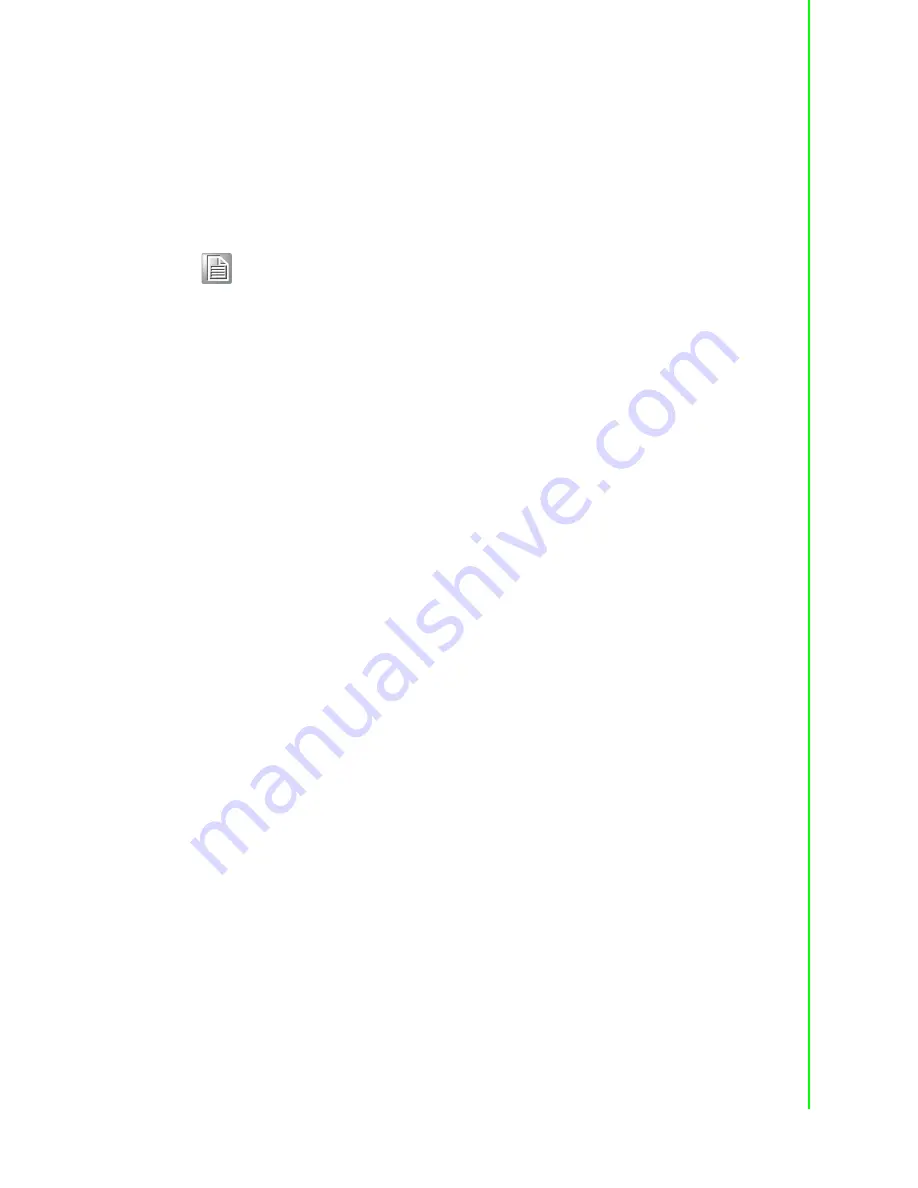
15
PCI-1706U User Manual
Chapter 2
Installation
11.
In Windows XP system:
Access the “System Device Manager”. System will recognize PCI device. Right
click the PCI device item and select “Update” button to install PCI-1706 driver.
In Windows 7 system:
Access the “System Device Manager”. System will recognize PCI-1706 device
and PCI-1706 will be installed automatically.
2.2.3
Device Uninstallation:
1.
Close the applications of the PCI module.
2.
Run the PCI-1706s DAQNavi Driver package, Select the “Remove”. The PCI-
1706 will be uninstalled.
2.3
Device Setup & Configuration
After your card is properly installed on your system, you can now configure your
device using the Device Configuration Program that has itself already been installed
during driver installation.
The DAQNavi Driver provides device setting dialog box that allows you to configure
your device, and later stores your settings on the system registry. These settings will
be used when you call the DAQNavi SDK to manipulate functions of Device Configu-
ration assists to use Advantech DAQ cards more efficiently and easily.
Note!
If your card is properly installed, you should see the device name of your
card listed on the “System Device Manager”. If you do see your device
name listed on it but marked with an exclamation sign “!” , it means your
card has not been correctly installed. In this case, you can select the
device name and press the “Update” button to update driver manually.
Содержание PCI-1706U
Страница 4: ...PCI 1706U User Manual iv...
Страница 13: ...Chapter 2 2 Installation...
Страница 26: ...PCI 1706U User Manual 20...
Страница 36: ...PCI 1706U User Manual 30...
Страница 37: ...Appendix A A Specifications...
Страница 41: ...Appendix B B Block Diagram...
Страница 42: ...PCI 1706U User Manual 36 B 1 Block Diagram Figure B 1 PCI 1706U Block Diagram...






























