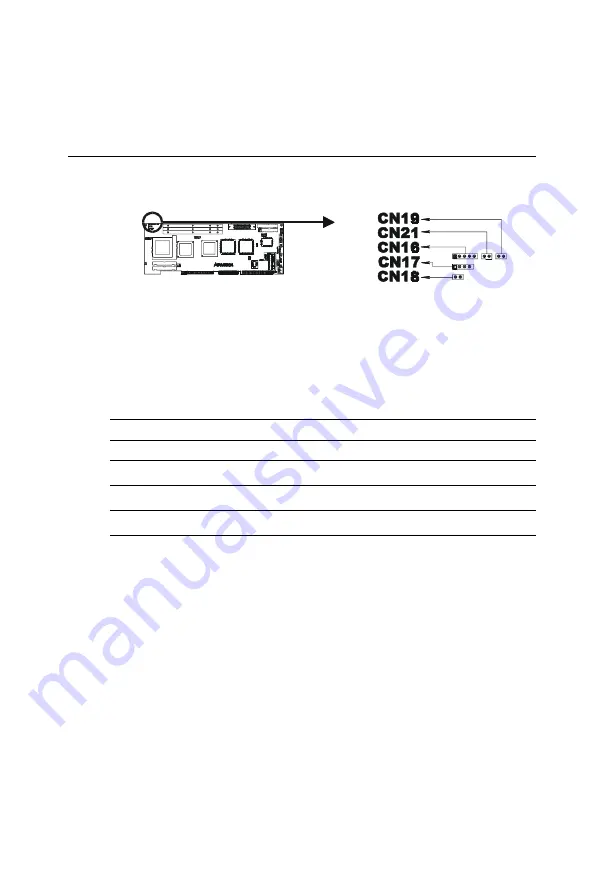
Chapter 2 Connecting Peripherals
29
2.13 Front Panel Connectors (CN16, CN17,
CN18, CN19 and CN21)
There are several external switches to monitor and control the
PCA-6166.
2.13.1 Keyboard lock and power on LED (CN16)
CN16 is a 5-pin connector for the keyboard lock and power on LED.
Refer to Appendix B: Pin Assignments for detailed information on
the pin assignments. If a PS/2 or ATX power supply is used, the
system's power LED status will be as indicated below:
Table 2-2: PS/2 or ATX power supply LED status
Power mode
LED (PS/2 power)
LED (ATX power)
System On
On
On
System Suspend
Fast flashes
Fast flashes
System Off
Off
Slow flashes
2.13.2 External speaker (CN17)
CN17 is a 4-pin connector for an extenal speaker. If there is no
external speaker, the PCA-6166 provides an on-board buzzer as an
alternative. To enable the buzzer, set pins 3-4 as closed.
2.13.3 Reset (CN18)
Many computer cases offer the convenience of a reset button. Connect
the wire from the reset button to CN18.
Содержание PCA-6166
Страница 1: ...PCA 6166 Full size Super 7 Pentium MMX processor based PCI ISA bus CPU card...
Страница 44: ...32 PCA 6166 User s Manual...
Страница 45: ...Award BIOS Setup This chapter describes how to set the card s BIOS configuration data CHAPTER 3...
Страница 69: ...Chapter 4 PCI SVGA Setup 57 7 When the Setup Complete screen appears click Finish...
Страница 71: ...Chapter 4 PCI SVGA Setup 59 4 Click Browse to look for the driver program 3 Click Have Disk...
Страница 72: ...60 PCA 6166 User s Manual 6 Select Sis530 and then click Open 5 Select Winnt40 and then click Open...
Страница 73: ...Chapter 4 PCI SVGA Setup 61 8 Select SiS 530 then click OK and follow the instructions 7 Click OK...
Страница 79: ...Chapter 5 LAN Configuration 67 3 Click Next 4 Click Next...
Страница 80: ...68 PCA 6166 User s Manual 6 Click Browse 5 Follow the instructions on the screen and click Have Disk...
Страница 81: ...Chapter 5 LAN Configuration 69 7 Select net82557 inf and click OK 8 Click OK...
Страница 82: ...70 PCA 6166 User s Manual 10 Click Next 9 Click OK...
Страница 83: ...Chapter 5 LAN Configuration 71 12 Click Yes 11 Click Finish...
Страница 87: ...Chapter 5 LAN Configuration 75 6 Select Intel R PRO Adapter and click OK 5 Click OK...
Страница 97: ...SiS IDE Driver Installation This chapter explains how to install the SiS IDE driver CHAPTER 7...
Страница 100: ...88 PCA 6166 User s Manual...
Страница 105: ...Chapter 7 On board Security Setup 93 3 Complete the setup Figure 8 3 Hardware Doctor setup completion screen...
Страница 106: ...94 PCA 6166 User s Manual Figure 8 4 Exploring SisMon 4 Using the Exploring SiS Monitor screen click on SiSMon...
Страница 110: ...98 PCA 6166 User s Manual...
Страница 114: ...102 PCA 6166 User s Manual...
Страница 132: ...120 PCA 6166 User s Manual...
















































