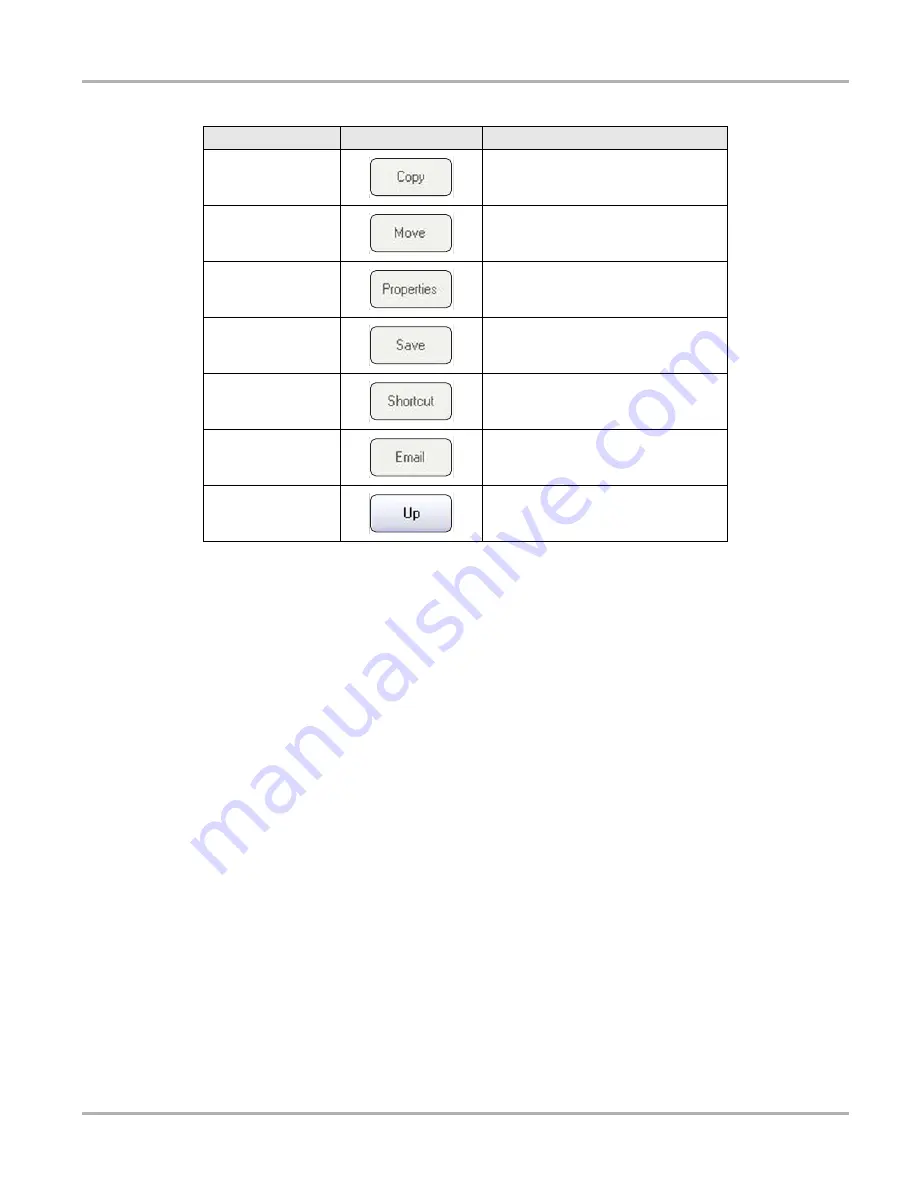
20
Operations
Data Manager
Copy
Copies the selected file or folder.
Move
Relocates the selected file or folder.
Properties
Displays information about the selected
file or folder.
Save
Saves the selected file.
Shortcut
Creates a shortcut for the selected file
or folder.
Attaches the selected file to a blank
e-mail form. An internet connection is
required.
Up
Moves what is displayed in the folders
panel up one level.
Table 4-3
Help toolbar buttons (sheet 2 of 2)
Name
Button
Description
DRAFT
Содержание MARS-3070
Страница 1: ...MARS 3070 Tablet PC ...
Страница 10: ...vi Contents Disposing of the Battery Pack 23 Index 25 D R A F T ...






































