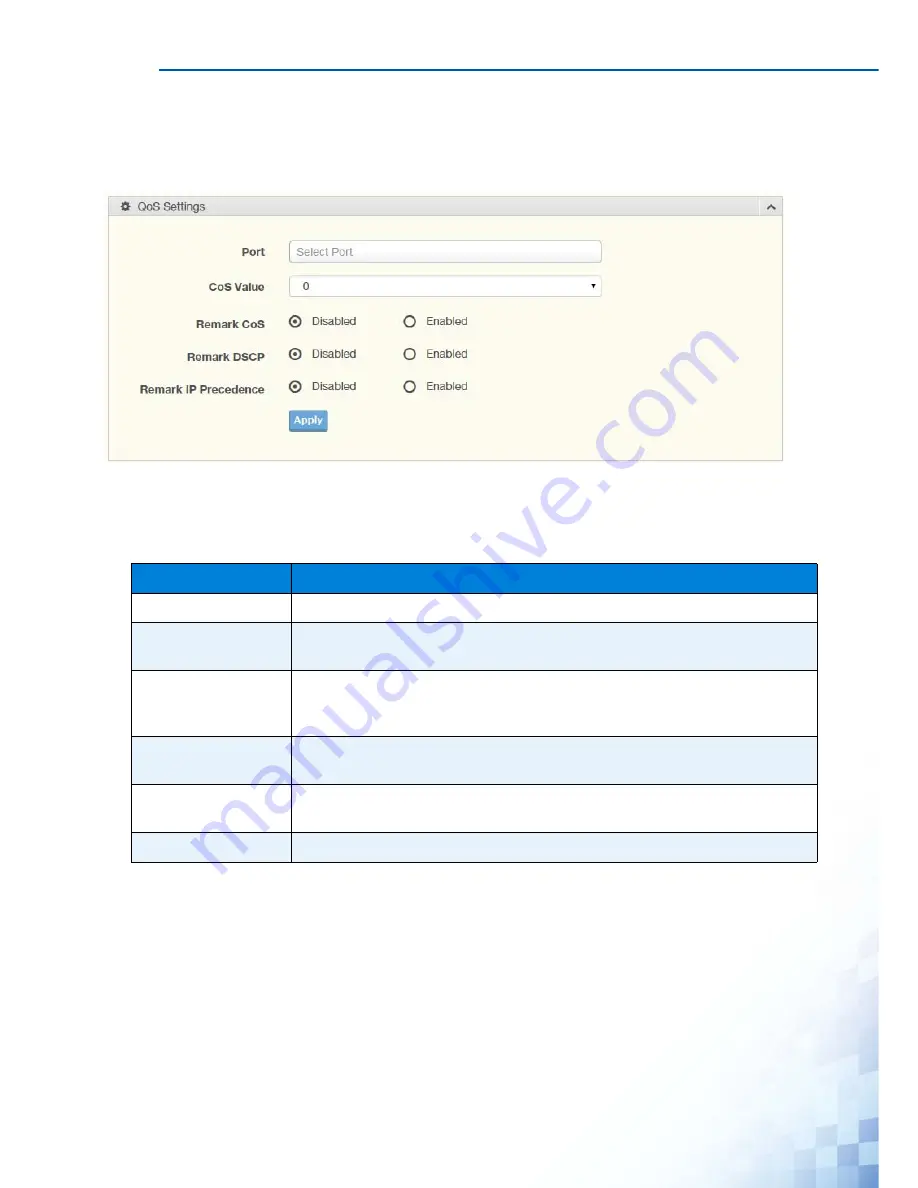
M
ANAGING
S
WITCH
98
QoS Settings
Once the QoS function is enabled, you can configure the available settings.
To access this page, click
QoS
>
General
>
QoS Settings
.
Figure 4-70.
QoS > General > QoS Settings
The following table describes the items in the previous figure.
The ensuing table for
QoS Status
settings are informational only: Port, CoS value, Remark
CoS, Remark DSCP and Remark IP Precedence.
Table 4-68.
QoS > General > QoS Settings
Item
Description
Port
Enter the port number to associate with the QoS setting.
CoS Value
Click the drop-down menu to designate the Class of Service (CoS) value (0
to 7) for the Port entry.
Remark CoS
Click
Disabled
or
Enabled
to setup the Remark CoS function. When
enabled the LAN (preassigned priority values) is marked at Layer 2
boundary to CoS values.
Remark DSCP
Click
Disabled
or
Enabled
to setup the DSCP remark option for the QoS
function.
Remark IP
Precedence
Click
Disabled
or
Enabled
to setup the Remark IP Precedence for the
QoS function.
Apply
Click
Apply
to save the values and update the screen.
Содержание EKI-7428G Series
Страница 10: ...ix...
Страница 11: ...Chapter 1 Product Overview...
Страница 17: ...PRODUCT OVERVIEW 6 1 3 Dimensions Figure 1 4 EKI 7428G 4CPI Dimensions 438 22 41 35 426...
Страница 19: ...Chapter 2 Switch Installation...
Страница 32: ...SWITCH INSTALLATION 21...
Страница 33: ...Chapter 3 Configuration Utility...
Страница 39: ...Chapter 4 Managing Switch...
Страница 159: ...Chapter 5 Troubleshooting...
















































