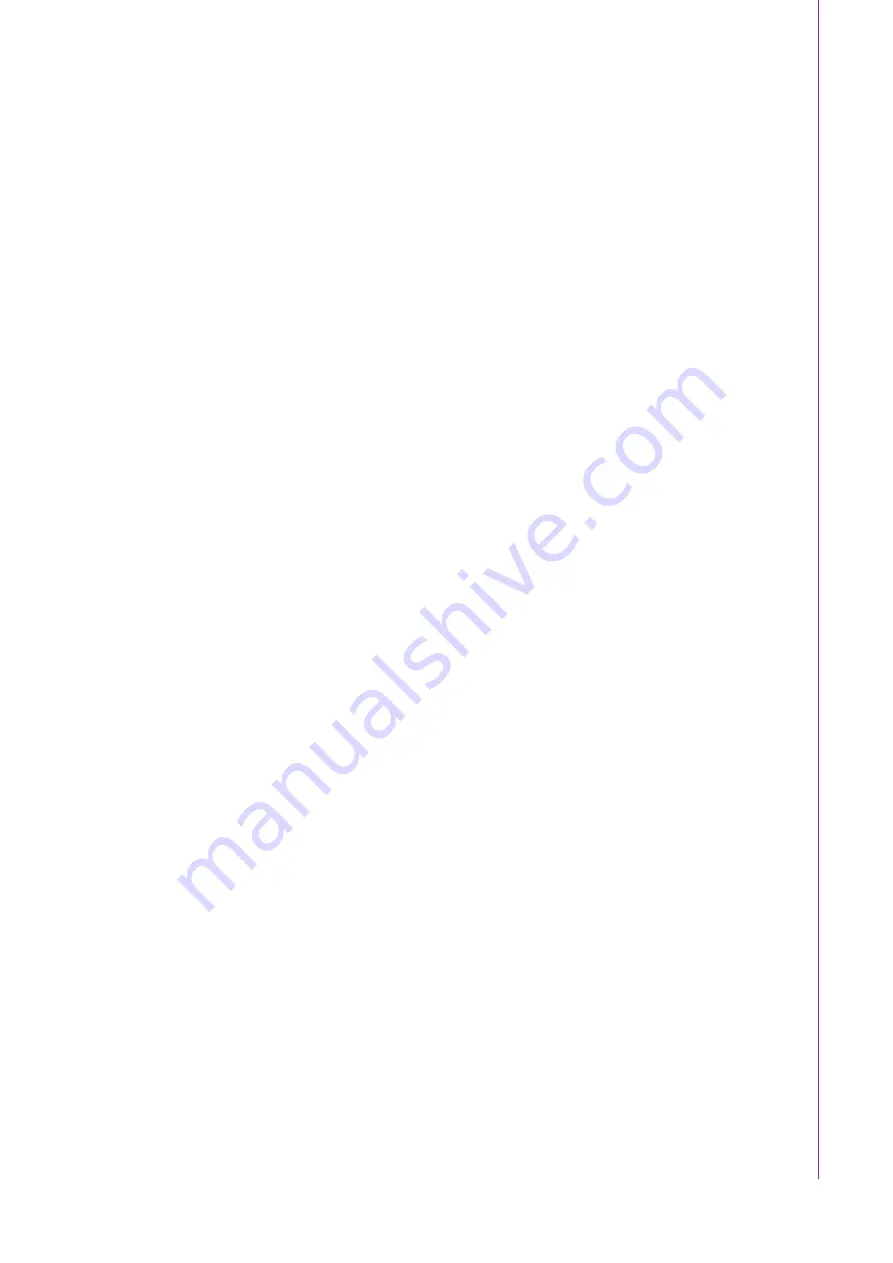
vii
ACP-2020 User Manual
/ 用户手册
A Message to the Customer
/ 致客戶的訊息
Advantech Customer Services
/ 研华为客户提供的服务 / 研華為客戶提供的服務
Each and every Advantech product is built to the most exacting specifications to
ensure reliable performance in the harsh and demanding conditions typical of indus-
trial environments. Whether your new Advantech equipment is destined for the labo-
ratory or the factory floor, you can be assured that your product will provide the
reliability and ease of operation for which the name Advantech has come to be
known. Your satisfaction is our primary concern. Here is a guide to Advantech’s cus-
tomer services.
To ensure you get the full benefit of our services, please follow the instructions below
carefully.
研华的每一款产品都是严格按照规格生产的。因此,产品的可靠性在恶劣粗糙的工业
环境下也可以得到保证。无论您购买的研华产品置于实验室还是工厂,皆可确保研华
产品之可靠性和易于操作性。客户的满意是我们最关注的。下面是研华客户服务指南。
为保证您从我们的服务中获得最大的利益,请谨慎遵循下面的操作指南。
研華的每一款產品都是嚴格按照規格生產的。因此,產品的可靠性在惡劣粗糙的工業
環境下也可以得到保證。無論您購買的研華產品置於實驗室還是工廠,皆可確保研華
產品之可靠性和易於操作性。客戶的滿意是我們最關注的。以下是研華客戶服務指南。
為保證您從我們的服務中獲得最大的利益,請謹慎遵循下面的操作指南。
Technical support
/ 技术支持 / 技術支援
We want you to get the best performance possible from your products. If you run into
technical difficulties, we are here to help. For the most frequently asked questions,
you can easily find answers in your product documentation. These answers are nor-
mally a lot more detailed than the ones we can give over the phone.
Please consult this manual first. If you still cannot find the answer, gather all the infor-
mation or questions that apply to your problem, and with the product close at hand,
call your dealer. Our dealers are well trained and ready to give you the support you
need to get the most from your Advantech products. In fact, most problems reported
are minor and can be easily solved over the phone.
In addition, free technical support is available from Advantech engineers every busi-
ness day. We are always ready to give advice about application requirements or spe-
cific information on the installation and operation of any of our products.
我们衷心希望您购买的产品能够发挥最大的性能。如果您遇到技术问题,我们随时准
备为您提供帮助。对于常见问题,您可以在产品文档中找到满意答案。这些答案通常
比我们可以在电话上给您提供的答案更为详细。
请先参考本手册。如果仍找不到方案,请搜集和故障有关的所有信息和问题,汇同你
手边的资料,给您的经销商打电话。我们的经销商都是接受过专业培训的。通过您提
供的产品信息,他们会为您提供所需要的技术支持。事实上,多数问题都是很微小的,
都可以在电话上解决。
此外,在每个工作日,研华工程师都为客户提供免费的技术支持。关于研华任意一款
产品安装和操作方面的应用需求或具体信息,我们都时刻准备着为您提供相关的建
议。
Содержание ACP-2020
Страница 10: ...ACP 2020 User Manual x...
Страница 13: ...xiii ACP 2020 User Manual Figure A 1 Exploded Diagram Parts List 38 Table A 1 Parts list 39...
Страница 14: ...ACP 2020 User Manual xiv...
Страница 15: ...Chapter 1 1 General Information...
Страница 21: ...Chapter 2 2 System Setup...
Страница 26: ...ACP 2020 User Manual 12 Figure 2 4 Installing a Riser Card Figure 2 5 Installing Add on Cards...
Страница 32: ...ACP 2020 User Manual 18...
Страница 33: ...Chapter 3 3 Operation...
Страница 39: ...25 ACP 2020 User Manual Chapter 3 Operation Figure 3 6 Replacing the power supply...
Страница 40: ...ACP 2020 User Manual 26...
Страница 50: ...ACP 2020 User Manual 36 Table 4 22 PWR1 Pin 1 V12 Pin 4 GND Pin 2 GND Pin 5 V5...
Страница 51: ...Appendix A A Exploded Diagram Parts List...





























