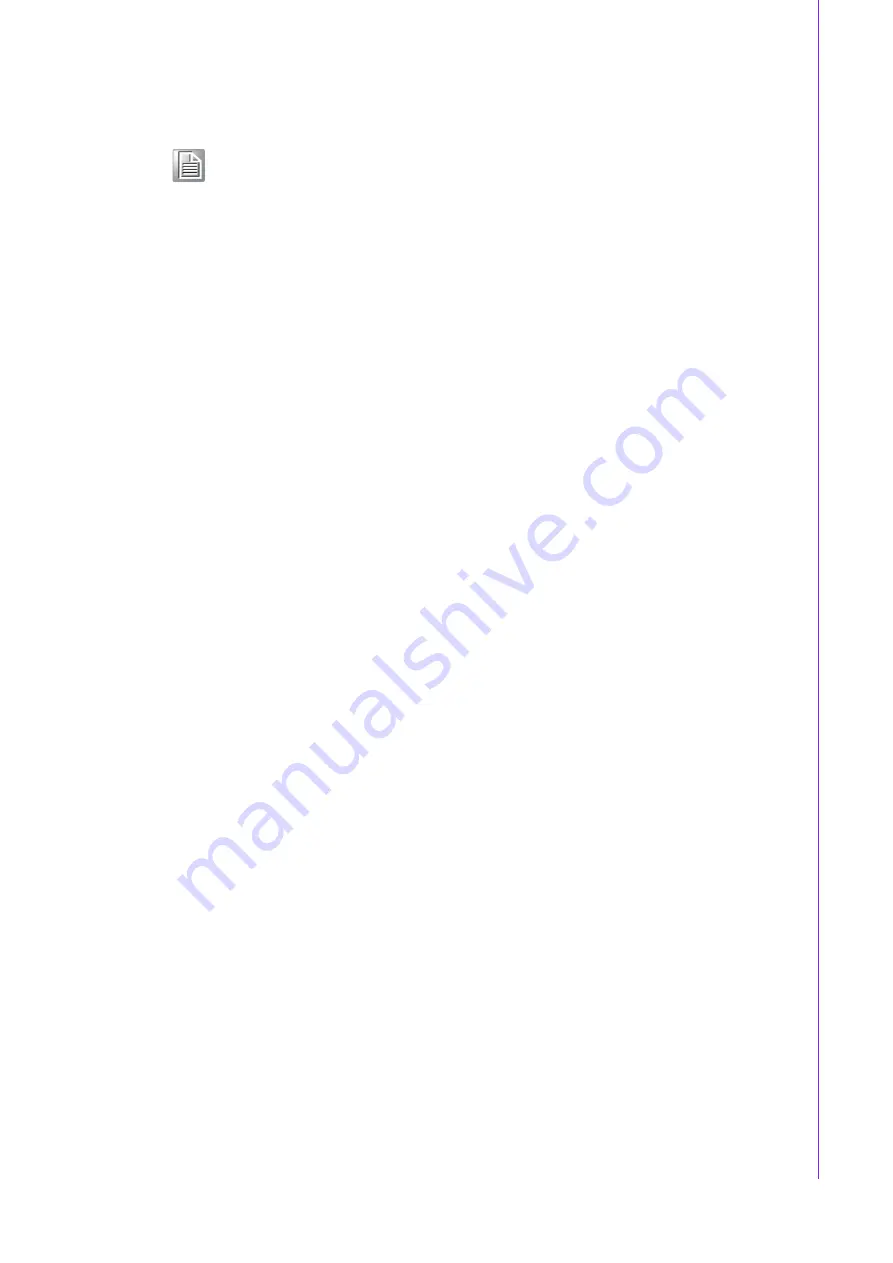
13
ACP-2020 User Manual
/ 用户手册
Chapter 2
S
ystem
Setup
系统安装 系統安裝
2.4
Installing Disk Drives
/ 安装磁盘驱动器 / 安裝磁碟機
ACP-2020 comes with one slim ODD bay, two internal 2.5" SAS/SATA HDD drive bay
and two external 2.5" SAS/SATA HDD drive bay.
支持 1 个薄型光驱托架 ,2 个内部 SAS/SATA 2.5” 硬盘托架 , 和 2 个外部 SAS/SATA
2.5” 硬盘托架。请参考以下指示安装各种磁盘驱动器。
支援 1 個薄型光碟機托架 ,2 個內部 SAS/SATA 2.5” 硬碟托架 , 和 2 個外部 SAS/SATA
2.5” 硬碟托架。請參考以下指示安裝各種磁碟機。
2.4.1
Installing Internal and External HDDs
/ 安装内置和外置 HDD/ 安裝
內置和外置 HDD
The ACP-2020 provides a shockproof housing to hold two 2.5" internal HDDs. To
install the internal HDD, please follow these steps for installation.
1.
To install the 2.5" internal HDD, simply release the four screws on top of the disk
drive bracket. (see Figure 2.6)
2.
Insert the disk drive into the proper location in the bracket and secure them with
the screws provided.
3.
Return the disk drive bracket in the original position and fasten it with the
screws.
4.
Connect the suitable cable from the motherboard to the 2.5" internal HDD. Then
plug the power connector into each disk drive.
5.
To install HDDs in the external HDD drive, please find special brackets from
accessory box and repeat step 2~3 to complete HDD fixing process and moth-
erboard connecting process.
ACP-2020 的防振硬盘支架可容纳 2 个 2.5” 内置 HDD。请按照以下步骤安装 HDD:
1.
安装 2.5” 内置 HDD 时,只需卸下硬盘驱动支架上的 4 个螺丝 (如图 2.6 所
示)。
2.
将硬盘插入托架上的相应位置,然后用提供的螺丝固定。
3.
将托架和硬盘放回原位,然后用螺丝固定。
4.
将 2.5” 内置 HDD 和母板上的相应电缆相连。然后把电源插头插进各个硬盘。
5.
安装 2.5”HDD 外置 HDD 前,请先从配件盒拿出特殊硬盘支架,重复步骤 2
~
3 的 HDD
锁附动作与主板 cable 连接动作。
ACP-2020 的防振硬碟支架可容納 2 個 2.5” 內置 HDD。請按照以下步驟安裝 HDD:
1.
安裝 2.5” 內置 HDD 時,只需卸下硬碟支架上的 4 個螺絲 (如圖 2.6 所示)。
Note!
The riser card of the motherboard is specially designed to support
Advantech AIMB-7XX and AIMB-5XX series. There might be compatibil-
ity issues with other vendor's motherboards.
转接卡是专为研华 AIMB-7XX 和 AIMB-5XX 系列母板设计的。如果使用其
他销售商的母板,可能会出现不相容的问题。
轉接卡是專為研華 AIMB-7XX 和 AIMB-5XX 系列主機板設計的。如果使用
其他銷售商的主機板,可能會出現不相容的問題。
Содержание ACP-2020
Страница 10: ...ACP 2020 User Manual x...
Страница 13: ...xiii ACP 2020 User Manual Figure A 1 Exploded Diagram Parts List 38 Table A 1 Parts list 39...
Страница 14: ...ACP 2020 User Manual xiv...
Страница 15: ...Chapter 1 1 General Information...
Страница 21: ...Chapter 2 2 System Setup...
Страница 26: ...ACP 2020 User Manual 12 Figure 2 4 Installing a Riser Card Figure 2 5 Installing Add on Cards...
Страница 32: ...ACP 2020 User Manual 18...
Страница 33: ...Chapter 3 3 Operation...
Страница 39: ...25 ACP 2020 User Manual Chapter 3 Operation Figure 3 6 Replacing the power supply...
Страница 40: ...ACP 2020 User Manual 26...
Страница 50: ...ACP 2020 User Manual 36 Table 4 22 PWR1 Pin 1 V12 Pin 4 GND Pin 2 GND Pin 5 V5...
Страница 51: ...Appendix A A Exploded Diagram Parts List...






























