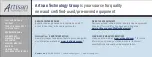ACP-2020 User Manual
/ 用户手册
20
3.1
The Front Panel
/ 前面板
The front panel features a lockable door, six LED indicators, a dual USB port and a
PS/2 connector. The user can close the door with or without the key with the user-
friendly rotary lock. When opening the door, there is a momentary power switch, a
system reset button, an alarm reset button, system recovery button, dual USB ports
and mobile HDD tray. Specific functions are described below.
前面板带有可锁前门和 6 个 LED 指示灯。前门可以通过可旋转锁关闭,因此带或不带
钥匙都可以。打开前门后,用户即可看到 1 个电源开关、1 个系统重启按钮、1 个警报
复位按钮、1 个单键操作系统回复按钮、双 USB 接口和可移动式磁盘托架。其具体功能
将在后面进行介绍。
前面板帶有可鎖前門和 6 個 LED 指示燈。前門可以通過可旋轉鎖關閉,因此帶或不帶
鑰匙都可以。打開前門後,用戶即可看到 1 個電源開關、1 個系統重啟按鈕、1 個警報
重置按鈕、1 個單鍵作業系統回復按鈕、雙 USB 介面和可移動式磁片托架。其具體功能
將在後面進行介紹。
Figure 3.1 Closed front panel
/ 关门时的前视图 / 關門時的前視圖
Figure 3.2 Open front panel
/ 开门时的前视图 / 開門時的前視圖
3.1.1
Switch, Buttons and I/O Interfaces
/ 开关和按钮 / 開關和按鈕
Momentary Power switch:
Press this switch to turn the system power on or off.
Please use system shutdown or press this switch for few seconds to turn off the sys-
tem ATX power.
Alarm Reset button:
Whenever a fault occurs in the system (e.g., fan failure or the
chassis is overheated), the audible alarm will be activated. Pressing this button stops
the alarm from beeping. Check whether the whole system is running properly.
System Reset button:
Press this button to reboot the system.
System Recovery button:
When failing to reboot the system by pressing the
System Reset button, press this button to restore factory settings rapidly (this is a
built-in function based on the motherboard).
Dual USB ports:
For connecting a wide range of USB devices for data transfer,
backup or input.
电源开关:按下此按钮可开启或关闭系统电源。请使用系统关机或持续按下此按钮数
秒钟以关闭系统 ATX 电源。
Содержание ACP-2020
Страница 10: ...ACP 2020 User Manual x...
Страница 13: ...xiii ACP 2020 User Manual Figure A 1 Exploded Diagram Parts List 38 Table A 1 Parts list 39...
Страница 14: ...ACP 2020 User Manual xiv...
Страница 15: ...Chapter 1 1 General Information...
Страница 21: ...Chapter 2 2 System Setup...
Страница 26: ...ACP 2020 User Manual 12 Figure 2 4 Installing a Riser Card Figure 2 5 Installing Add on Cards...
Страница 32: ...ACP 2020 User Manual 18...
Страница 33: ...Chapter 3 3 Operation...
Страница 39: ...25 ACP 2020 User Manual Chapter 3 Operation Figure 3 6 Replacing the power supply...
Страница 40: ...ACP 2020 User Manual 26...
Страница 50: ...ACP 2020 User Manual 36 Table 4 22 PWR1 Pin 1 V12 Pin 4 GND Pin 2 GND Pin 5 V5...
Страница 51: ...Appendix A A Exploded Diagram Parts List...