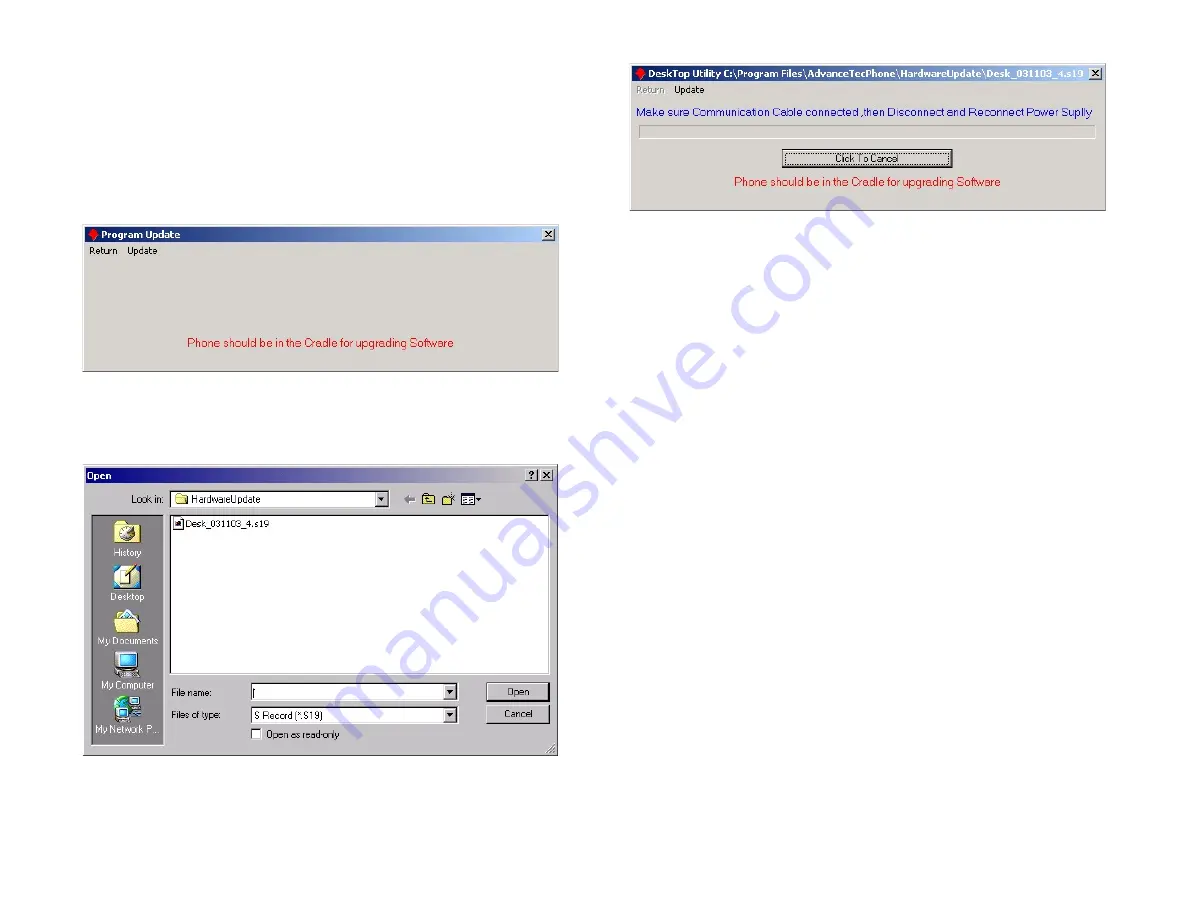
Using the Software
26
Updating the Hardware Software
To install software updates of the AdvanceCommunicator™ hardware:
1
From the application menus select
Options > Hardware Software
Update
.
2
In the
Program Update
window displayed, select
Update > Start
Update
.
3
In the displayed Open dialog, select the update file. The default location
displayed in the dialog is the
HardwareUpdate
directory under the
application directory.
4
To start the update process, disconnect the power adaptor from the
AdvanceCommunicator™ base, then re-connect it.
5
At the end of the update process the message
Update Succeeded,
Please Wait
will be displayed and the application will initialize the
communication with the hardware.

















