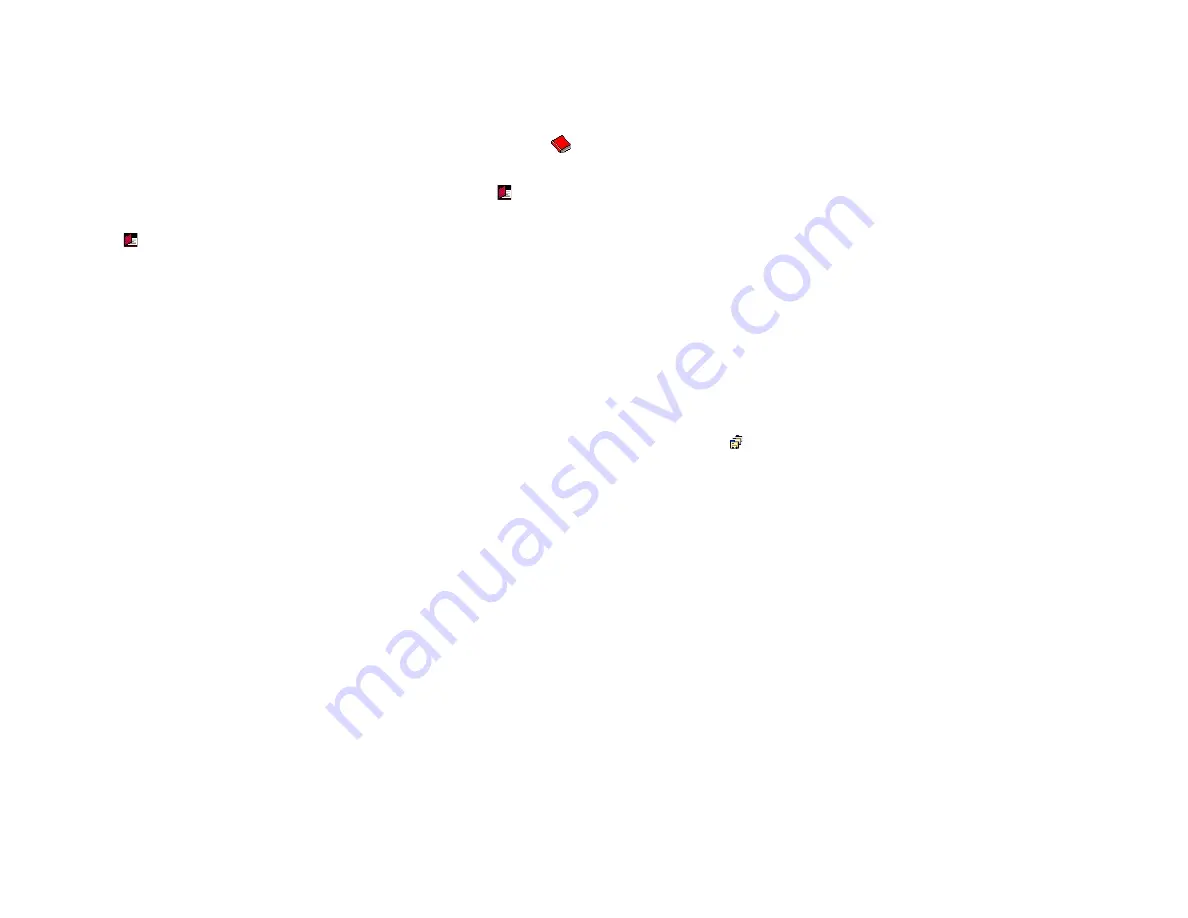
Using the Software
19
Note:
The imported contact entries are not saved in the application
Phone Book. After closing and starting the application, you will
need to import them again.
4
To hide the
Contacts from Phone Memory
list, press the book icon
above it.
5
To display the
Contacts from Phone Memory
list, press the icon at
the right side of the application window, above the
Activity Log
.
If the icon is not displayed, phone contacts were not imported.
The imported records can be sorted by their numerical order (the speed
dial number), or in alphabetical order.
To change the display sort of the
Contacts from Phone Memory
list:
1
Press on the column title according to which you would like to sort the
list.
•
Number - By the entry number
•
Name - By the entry name
2
Press again on the column title' to set the sorting in descending order
(from last to first).
3
To return the sort to ascending order, press again on the column title.
Deleting Imported Contacts
To delete contact entries from the
Contacts from Phone Memory
list:
1
Select and highlight the entry row in the list.
2
Press the Delete key of the computer to delete the entry.
Saving Imported Entry in the Phone Book
To save an imported contact entry from the iDEN phone in the application
Phone Book:
1
Select and highlight the entry row in the list.
2
Double-click on the entry row, to display the entry details in the section
below the list.
If you need to edit the entry details, you can do it now.
3
Press the
Store
button, the press
Exit
.
A saved entry, will be designated as
Saved
in the
Number
column of the
Contacts from Phone Memory
list.
Saving All the Imported Entries in the Phone Book
To save all the imported contact entries from the iDEN phone in the
application Phone Book:
1
Import the contact entries from the iDEN phone (see
Importing the
Phone's Contacts List
).
2
After the import process ends, press the
Save All Contacts
button at
the bottom of the section.
If contacts that use the same name are found during the save process in
the application Phone Book, the following message will be displayed at the
end of the process:
the remaining contacts already exist in the Phone
Book
.
If the process was completed with no problems to report the message
All
contacts Saved to the Phone Book
.
Phone Book Contents
To display the contents count of the application Phone Book, click on the
Phone Book icon . When clicked, the number of Phone Book records will
be displayed next to the icon.
Note:
Unlike in the contents counter of the iDEN phone book, the
number of records displayed does not represent the number
of phone numbers stored in Phone Book, but the number of
records stored in the Name List of the Phone Book. Each of
these records can contain more than one phone number.
























