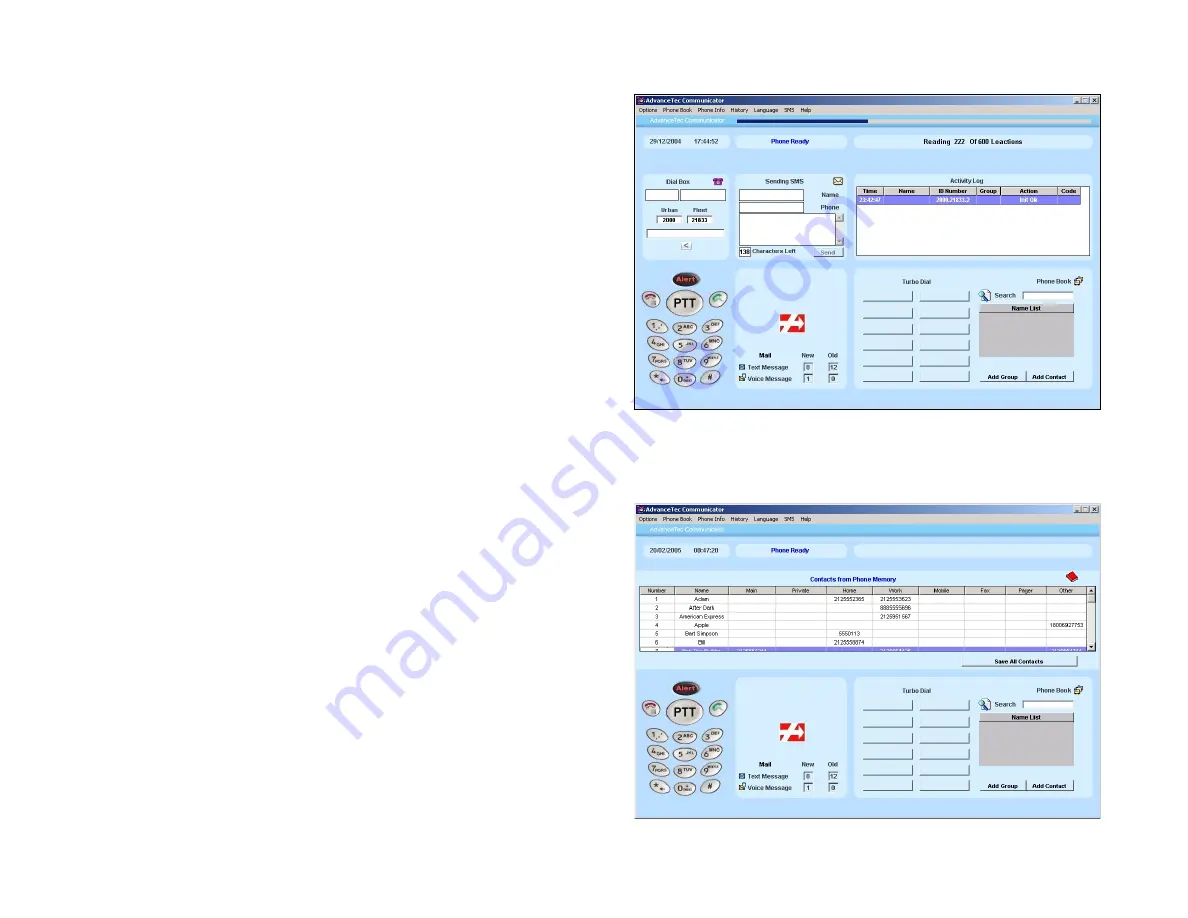
Using the Software
18
Editing Phone Book Record
To modify an existing Phone Book record:
1
Locate the record in the
Name List
of the
Phone Book
.
In case the Phone Book list contains a large number of records, use the
Search
field located above the
Name List
to locate the record.
2
After the record is located, double-click on it.
The section display will change and display the Record Details.
3
Modify the record details.
4
When finished, press
Store
to save the changes.
5
To return to the
Phone Book
display, press
Exit
.
Deleting Phone Book Record
To delete a record from the application Phone Book:
1
Locate the record in the
Name List
of the
Phone Book
.
In case the Phone Book list contains a large number of records, use the
Search
field located above the
Name List
to locate the record.
2
After the record is located, double-click on it.
The section display will change and display the Record Details.
3
Press the
Delete
button. A confirmation message will be displayed.
Press
Yes
to delete the record, or
No
to cancel and keep the record.
Importing the Phone's Contacts List
The AdvanceTec Communicator application lets you to import the contacts
from the iDEN phone installed in the AdvanceCommunicator™ cradle.
To import the contact entries from the iDEN phone:
1
Make sure the iDEN phone is on and not blocked, and communication
is established between the application and hardware.
2
From the application menus, select
Phone Book > Import Phone
Contact List
.
Note:
The
Import Phone Contact List
command will be active only
30 seconds after the communication initialization process is
finished.
3
The application will import all the contact entries from the iDEN phone.
The imported records will be displayed in a separate list over the top
section of the application window. The import progress will display in
the
Communication Status
line.

























