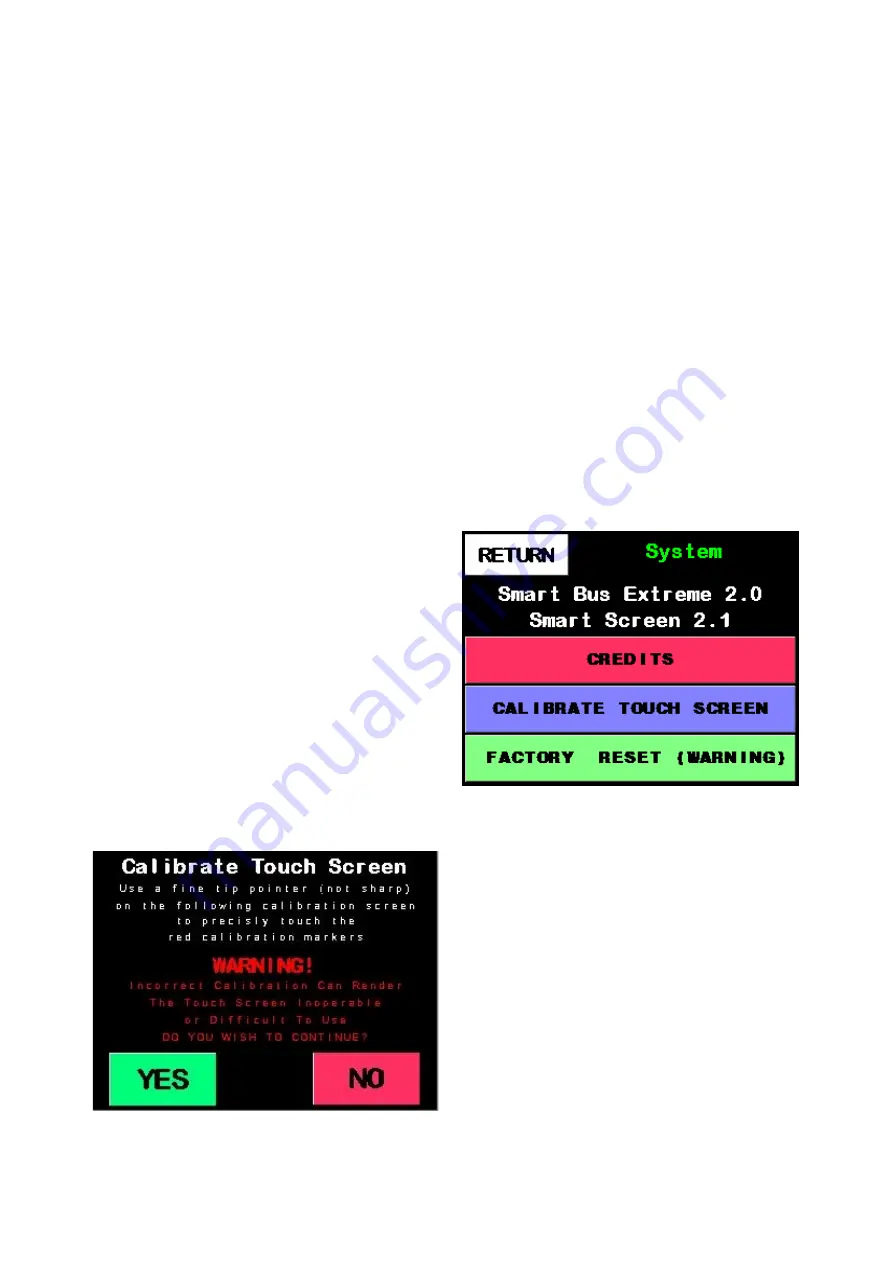
19
Screen Calibration
WARNING
Screen calibration is a simple but extremely important process and could render
the Smart Screen unusable if done incorrectly.
Only do this if the touch screen
does not respond properly when touched.
We recommend you use a blunt fine
point to follow this process. Avoid using a sharp object as it may damage the
screen. This process should be undertaken with caution.
The Smart Display is a touch screen display. It has been pre
-
calibrated at the factory and very
rarely will need calibration. If the screen button become miss
-
aligned due to changes in oper-
ating conditions it may be necessary to recalibrate the touch screen. Screen calibration is
ONLY used to realign the touch screen with the display.
Note
Before starting, find something with a fine
point, avoid using sharp items..
Step 1
Using the Smart Display, go into the sys-
tem menu, once here press the
Calibrate
button
Step 2
A warning and instructions will appear on
screen. Please Read this as it is an important
process. When ready press
Yes
to continue
or
No
to go back to the system screen.
Step 3
Small crosshairs will appear on the screen,
using the fine pointer. Press in the
center
of
each of the crosshairs. Once you have
pressed all the crosshairs, the Smart Screen
will restart and you will be taken back to the
system screen. You have now finished the
screen calibration.
Содержание Smart Bus
Страница 1: ...Smart Bus Quick Start Guide ...
Страница 22: ...22 Notes ...
Страница 23: ...23 Notes ...




















