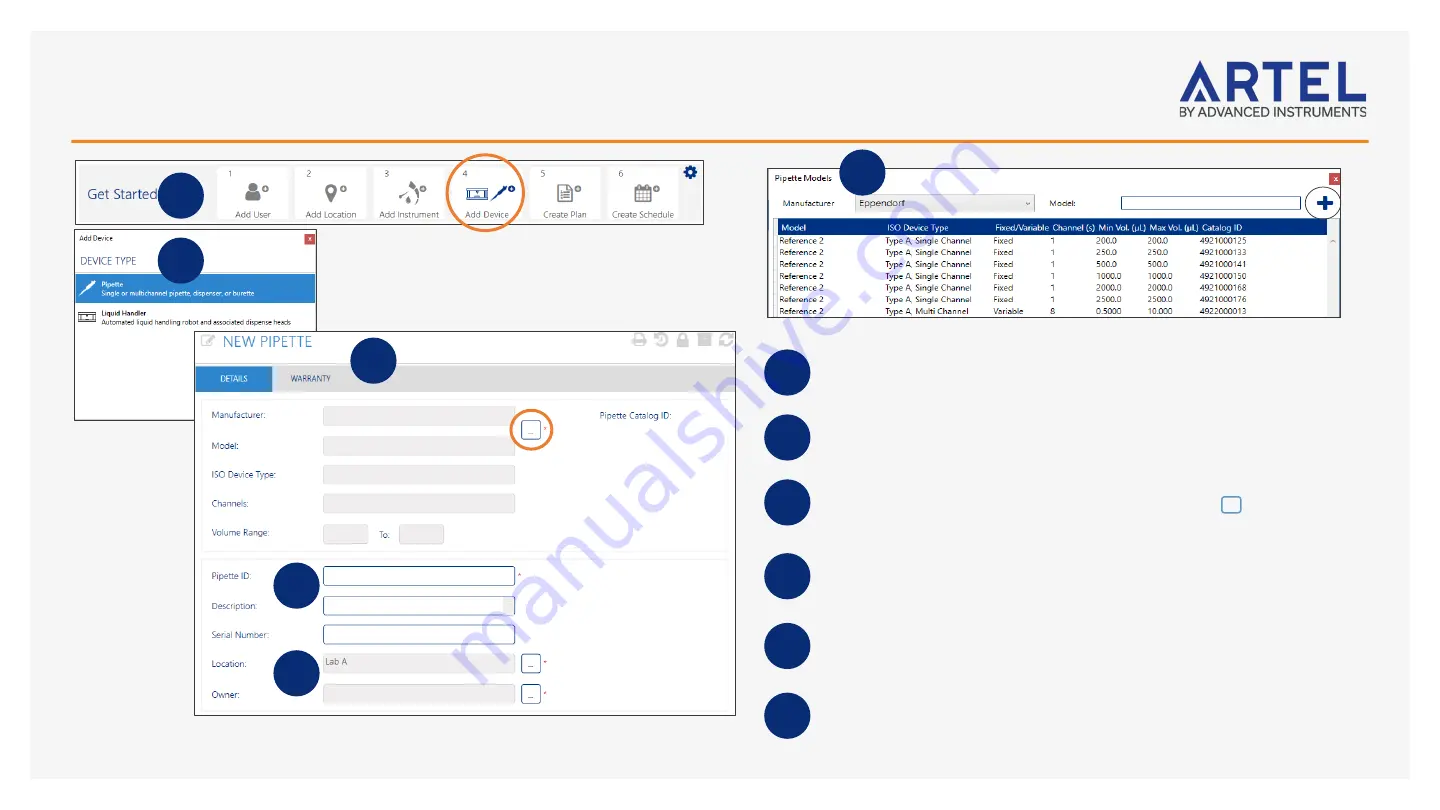
Adding Pipettes
10
Before adding a Device, be sure to add at least one User and one Location.
Click step
4
Add Device
on the
!
Home
screen’s
Get Started
bar.
Select Pipette from the
Add Device
screen and click
OK
.
ArtelWare includes a catalog of over 2000 pipette models, including manufacturer
and ISO tolerance limits. Add a pipette into ArtelWare by clicking … and browsing
for the
Manufacturer
and then the
Model
.
Select the Pipette Model and then click
OK.
Ensure that the Manufacturer and
Model are correct because they cannot be changed once a calibration has been
completed. New models can be added to the Pipette Catalog by clicking
+
on Pipette
Models screen.
Pipette ID
is the unique identifier for the pipette that supports traceability through
history and results. Once the Pipette ID is entered and saved, it cannot be edited.
All Pipettes in ArtelWare have an assigned
Location
and
Owner
. Locations are used
to filter views on due items and results. Owners are also used for filtering and can
receive automatic notifications when tasks are due or completed.
1
2
3
4
5
6
1
2
3
4
5
6























