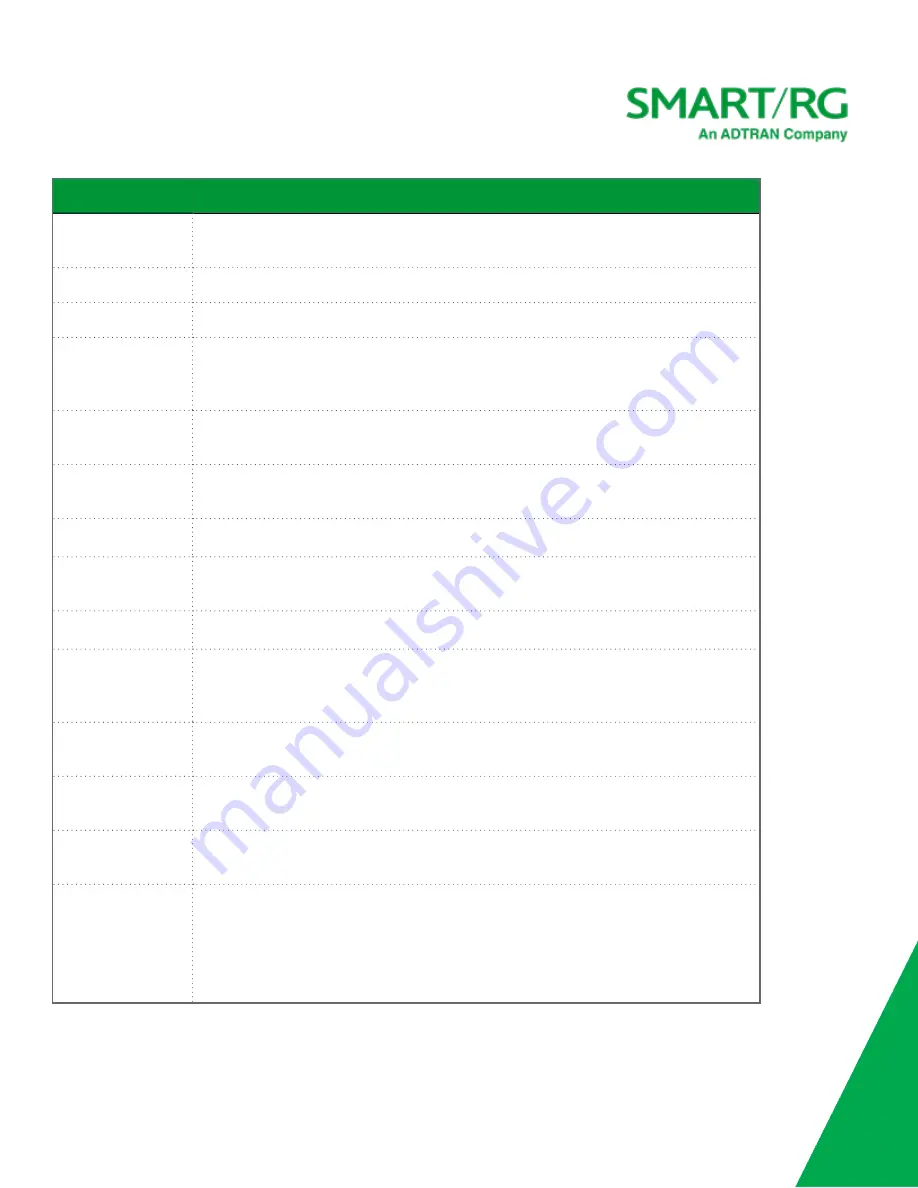
SmartRG Inc., an ADTRAN company. All Rights Reserved. © 2020
54
Field Name
Description
GroupName
Select an interface group from the list of available groups (defined on the Interface Group-
ing page).
IP Address
Enter the LAN IP address by which LAN devices will connect to this gateway.
Subnet Mask
Enter the Subnet mask to be used by LAN devices connecting to this gateway.
Enable IGMP Snooping Enables your gateway to listen to IGMP network traffic between hosts and routers. By listen-
ing to these conversations, the gateway maintains a map of which links need which IP mul-
ticast streams.
Standard Mode
Allows multicast traffic will flood to all bridge ports when there is no client subscribed to
any multicast group.
Blocking Mode
Blocks multicast data traffic, preventing it from flooding to all bridge ports when no client
subscriptions to a multicast group are present.
Enable IGMP LAN to
LAN Multicast
Allows multicast traffic between LANs.
Enable LAN Side Fire-
wall
Enables the restriction of traffic between LAN hosts.
Disable DHCP Server
Prevents the DHCP functionality of your gateway from automatically assigning LAN
IP addresses to host devices as they connect with the gateway.
Enable DHCP Server
Allows the DHCP functionality of your gateway to automatically assign LAN IP addresses to
host devices as they connect with the gateway. Fill in the next three fields to configure this
action.
Start IP Address
(
Becomes editable when
Enable DHCP Server
is selected
) Enter the beginning of the class
C, IP address range to be assigned by the DHCP server.
End IP Address
(
Becomes editable when
Enable DHCP Server
is selected
) Enter the end of the class C, IP
address range to be assigned by the DHCP server.
Leased Time (hour)
(
Becomes editable when
Enable DHCP Server
is selected
) Enter the number of hours for
which an IP address will be leased.
Static IP Lease List
Specify a literal, static IP address to be associated with a specific MAC Address of one of
your LAN host devices.
1. Click
Add Entries
.
2. Enter the MAC address and IP address and click
Apply/Save
.
3. Repeat these steps to create any additional entries that you need up to 32.
Содержание SMART/RG SR506n
Страница 34: ...SmartRG Inc an ADTRAN company All Rights Reserved 2020 34 5 Click Next The following page appears...
Страница 42: ...SmartRG Inc an ADTRAN company All Rights Reserved 2020 42 5 Click Next The following page appears...
Страница 130: ...SmartRG Inc an ADTRAN company All Rights Reserved 2020 130...
















































