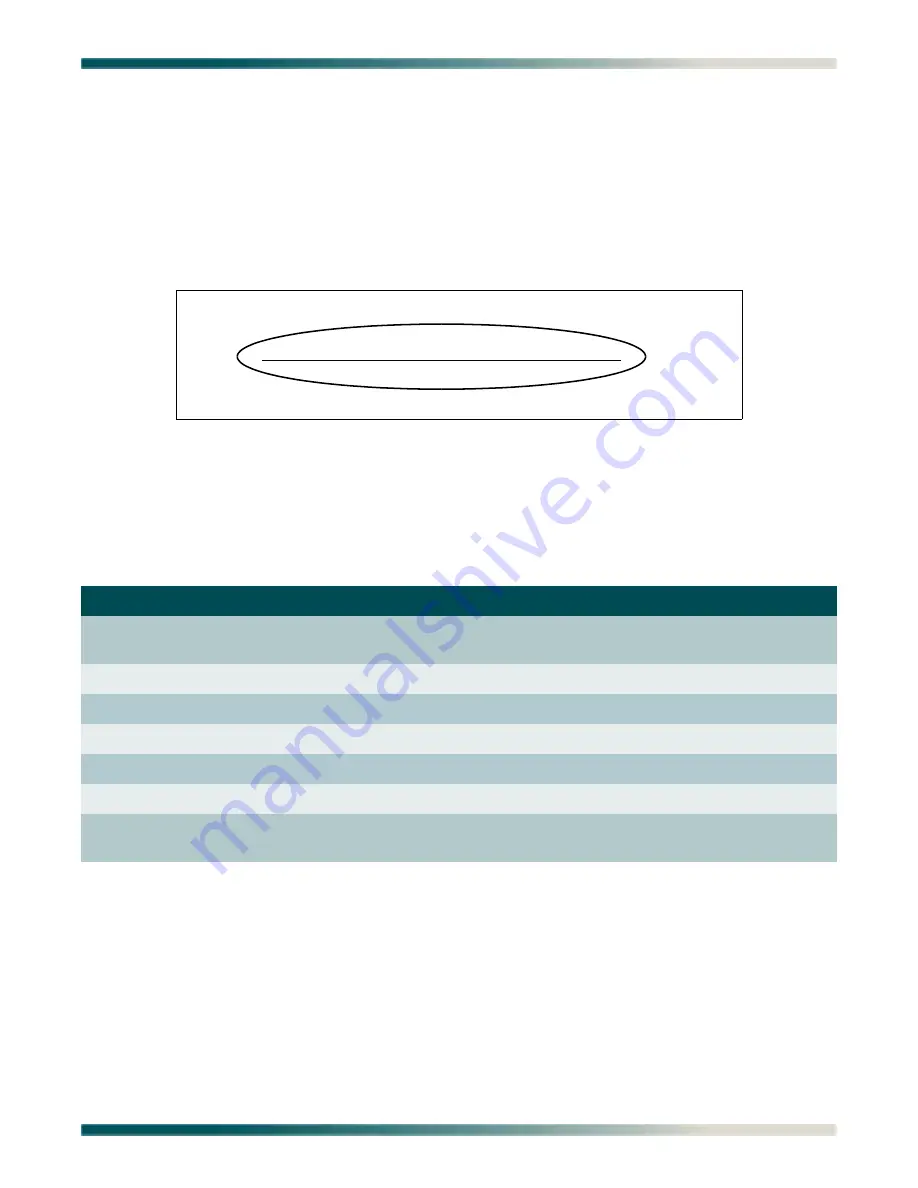
Section 6, User Interface - Menu Navigation
61189008L1-1B
6-5
MENU NAVIGATION
Basic menu navigation is accomplished by selecting the desired option number and then
pressing
E
NTER
. To work backward through the menus press the
E
SC
(escape) key. To access
the System Help screen, press the question mark (
?
) key, and press
E
NTER
.
Quickly identify the location of each menu and screen in the MX3216 system by referencing
the underlined menu title shown on every menu and screen (see
). Each menu title
shows the current path.
Figure 6-2. Menu Title
displays the general keyboard commands for the MX3216 system. The System Help
screen can be accessed from any MX3216 screen or menu by pressing “
?
”
.
MENU TREES
This subsection provides a detailed set of menu trees for the MX3216 system. The menu trees
are maps that can be used to locate provisioning options with ease. Some of the menu trees
span multiple pages, signified by the “(Continued)” at the end of the illustration title. The
following menu trees are provided:
•
•
Table 6-1. MX3216 Keyboard Commands
Keyboard Command
Description
B
ACKSPACE
This keyboard command is used to delete the character to left of the
cursor during keyboard input.
E
NTER
(or Return)
This keyboard command is used to terminate input.
E
SC
(Escape)
This keyboard command is used to back up to the previous menu.
C
TRL
+A
(Control and a)
This keyboard command is used to acknowledge all alarms
C
TRL
+C
/
D
(Control and c or d)
This keyboard command is used to log out and disconnect.
C
TRL
+R
(Control and r)
This keyboard command is used to refresh the display.
C
TRL
+Z
(Control and z)
This keyboard command is used to force an exit of the terminal
menus.
Card: Controller A ADTRAN MX3216 System MM/DD/YY hh:mm
Unacknowledged Alarms: NONE ID: Site 1 MX3216
MX3216->Provisioning->DS3->A Equipment Identification
1 - Near End Facility ID Code : N/A
Содержание MX3216
Страница 20: ...MX3216 System Manual 1 6 61189008L1 1B This page is intentionally blank...
Страница 64: ...MX3216 System Manual 5 8 61189008L1 1B This page is intentionally blank...
Страница 186: ...MX3216 System Manual 6 122 61189008L1 1B This page is intentionally blank...
Страница 188: ...MX3216 System Manual 7 2 61189008L1 1B This page is intentionally blank...
Страница 190: ...Carrier Networks Division 901 Explorer Blvd Huntsville AL 35806...






























