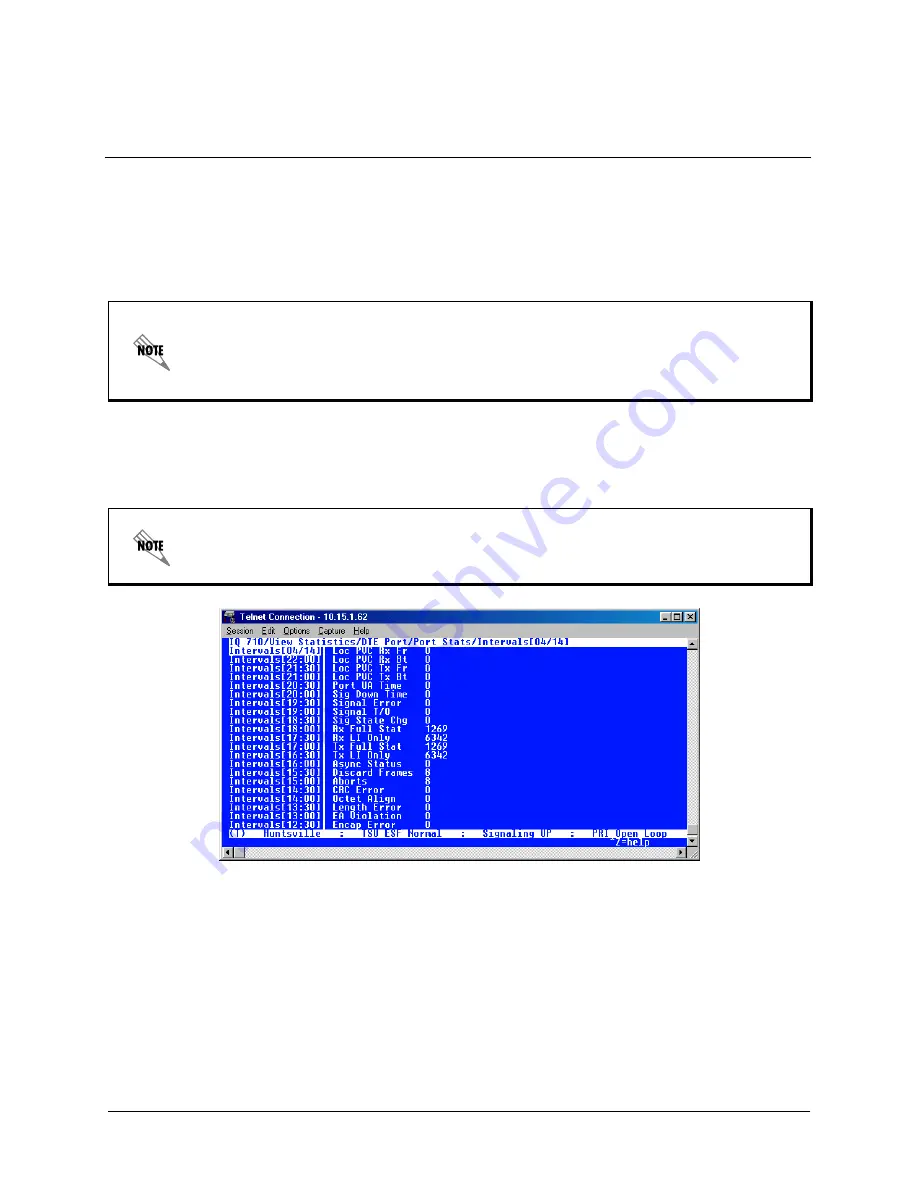
IQ 710 System Manual
© 2002 ADTRAN, Inc.
61202800L1-1B
IQ 710
Section 4, User Interface Guide
Page 60
To configure the interval time frame, go to the
S
YSTEM
C
ONFIGURATION
menu and select
H
ISTORY
I
NTERVAL
S
IZE
.
Then enter the time you want the history interval to be set for (choices
are
5 M
IN
, 10 M
IN
, 15 M
IN
, 20 M
IN
,
and
30 M
IN
). The IQ 710 gathers and displays the
information according to the time selected. An example of a
S
TATISTICS
screen in the
I
NTERVALS
view format is shown in Figure 3.
View by Day
This view provides historical information for the last seven days (not including the current day).
The most recent information is displayed first.
Figure 3. Example of Interval View
Horizontal or Vertical Display
View statistical information either horizontally or vertically, according to your preference. When you first
enter the statistics menu, the unit defaults to the horizontal presentation. When the fields are displayed hor-
izontally, scroll using your left and right arrow keys to view the fields not shown on the current screen.
To set the screen to vertical presentation (as shown in Figure 3), use the arrow keys to highlight the
left-most column of one of the rows (this will be either the date or time, depending on the viewing type
selected). Press
Enter
. When the fields are displayed vertically, scroll using your up and down arrow keys
to view the fields not shown on the current screen.
The IQ 710 cuts the first gathering session short in order to begin falling on the selected time bound-
ary. For example: If the unit or the statistics information was last reset at 12:03 and the History In-
terval Size is set for five minutes, then the first interval session will last only two minutes. Therefore,
the earliest interval column (i.e., the interval listed last if no intervals have been deleted yet) normal-
ly represents a time shorter than the other columns.
The first day's information (i.e., the last listing) does not represent a full day's worth of information
(unless the unit or the statistics information was reset at exactly 12 AM).
Содержание IQ 710
Страница 14: ...IQ 710 System Manual 2002 ADTRAN Inc ...
Страница 82: ...IQ 710 System Manual 2002 ADTRAN Inc 61202800L1 1B IQ 710 Section 5 Detail Level Procedures Page 82 ...
Страница 88: ...IQ 710 System Manual 2002 ADTRAN Inc 61202800L1 1B IQ 710 Section 5 Detail Level Procedures Page 88 ...
Страница 94: ...IQ 710 System Manual 2002 ADTRAN Inc 61202800L1 1B IQ 710 Section 5 Detail Level Procedures Page 94 ...
Страница 98: ...IQ 710 System Manual 2002 ADTRAN Inc 61202800L1 1B IQ 710 Section 5 Detail Level Procedures Page 98 ...
Страница 102: ...IQ 710 System Manual 2002 ADTRAN Inc 61202800L1 1B IQ 710 Section 5 Detail Level Procedures Page 102 ...
Страница 106: ...IQ 710 System Manual 2002 ADTRAN Inc 61202800L1 1B IQ 710 Section 5 Detail Level Procedures Page 106 ...
Страница 120: ...IQ 710 System Manual 2002 ADTRAN Inc 61202800L1 1B IQ 710 Section 5 Detail Level Procedures Page 120 ...
Страница 126: ...IQ 710 System Manual 2002 ADTRAN Inc 61202800L1 1B IQ 710 Section 5 Detail Level Procedures Page 126 ...
Страница 132: ...IQ 710 System Manual 2002 ADTRAN Inc 61202800L1 1B IQ 710 Section 5 Detail Level Procedures Page 132 ...
Страница 140: ...IQ 710 System Manual 2002 ADTRAN Inc 61202800L1 1B IQ 710 Section 5 Detail Level Procedures Page 140 ...
Страница 144: ...IQ 710 System Manual 2002 ADTRAN Inc 61202800L1 1B IQ 710 Section 5 Detail Level Procedures Page 144 ...
Страница 146: ...IQ 710 System Manual 2002 ADTRAN Inc 61202800L1 1B IQ 710 Section 6 Configuration Guides Page 146 ...
Страница 192: ...IQ 710 System Manual 2002 ADTRAN Inc 61202800L1 1B IQ 710 Section 6 Configuration Guides Page 192 ...
Страница 312: ...61202800L1 1B IQ 710 Section 7 N FormAnt Page 312 IQ 710 System Manual 2002 ADTRAN Inc ...






























