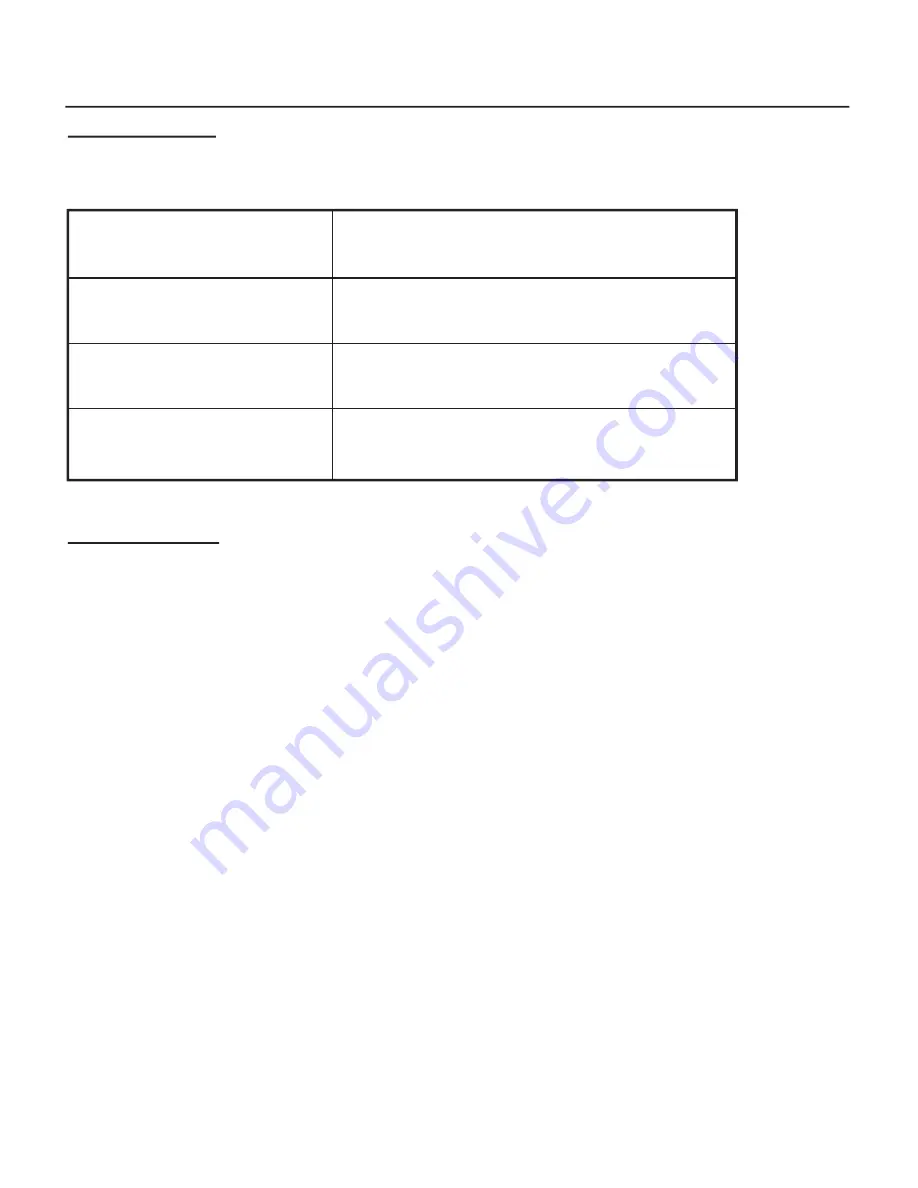
17
FUNCTION KEYS
The four function keys at the top of the front panel perform the following functions :
Chapter 2 Getting Started
(
。・
) Up Arrow / Right Arrow Use to scroll the cursor Upward / Rightward
(
。・
) Down Arrow / Left Arrow Use to scroll the cursor Downward / Leftward
( Enter ) Use to confirm a selected item
( ESC ) Use to exit a selection
LCD Status Panel
Located the LCD panel, the LCD status panel informs you of the Disk Array’s current operating
status at a glance. Upon activating a certain function, a symbol or icon corresponding to that
function will appear in the display window. The symbol will remain in the display window indicating
the status of the Disk Array.
Identifying the status on the LCD
The following illustration shows the symbols (characters) been used and their representation. A
description of each of the symbols in LCD display window :
O: On-line and functional
R: Error occur
I: Identifying Disk Drive
S: Spare Disk Drive
X: Disk Drive not installed
W: Warning : Disk Drive with too many Bad Sectors
Example of the LCD status display window : OOSX R5 ID:0
This informs you :
a. HDD 1 ~ HDD 2 : On-line
b. HDD 3 : It is a Spare disk drive
c. HDD 4 : Not installed
d. RAID Level : In “ RAID Level 5 “
e. ID : In “ ID# 0 “






























