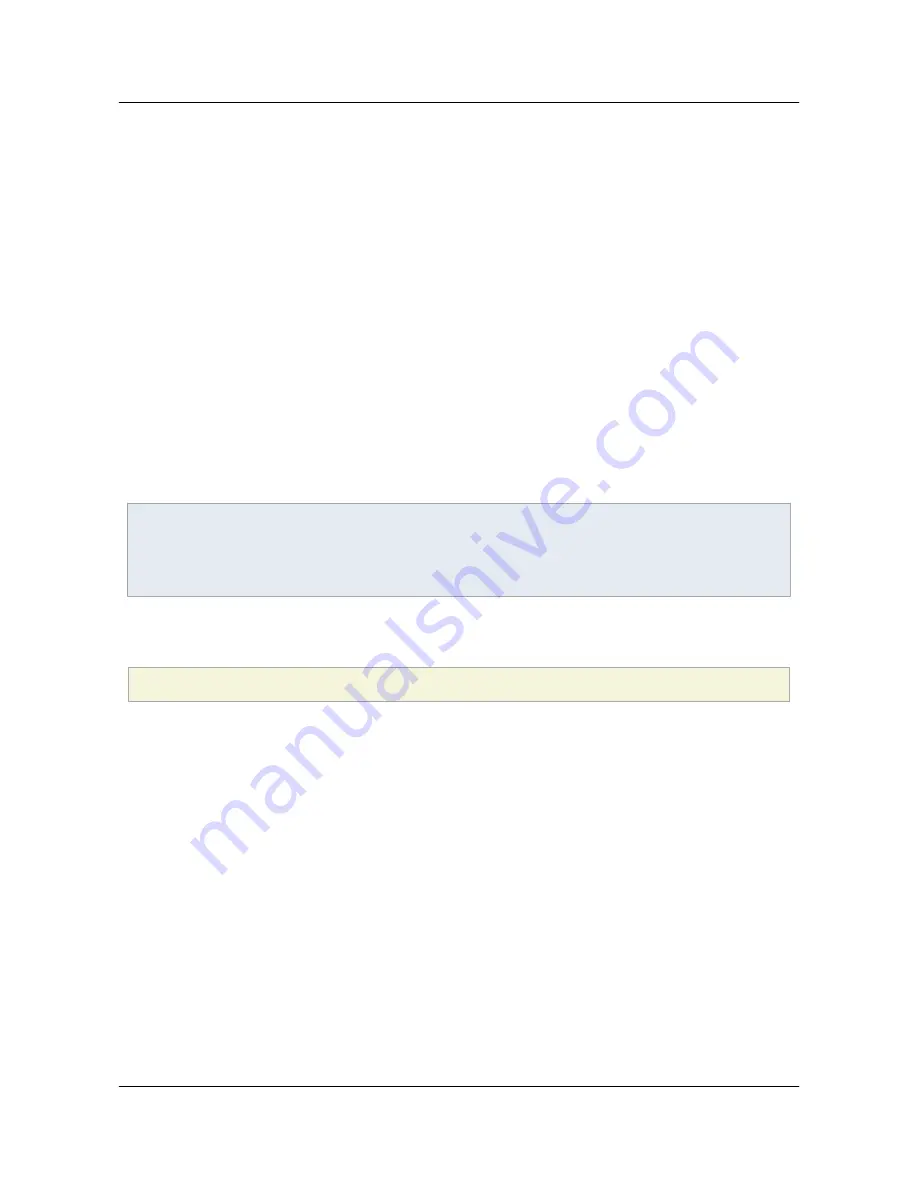
5.12.3.3 What you should do
If you have not stored variables as persistent global variables or placed custom JavaScripts in the affected
directories, then you can ignore this change. However, if you have done either, maintain the integrity of
your workflows by doing the following:
Global variable issues
• Verify glob.js and glob.settings.js do not store anything other than key value pairs and scalar values.
Workflows that use these files to store other methods will break.
• Since any data residing in glob.js and glob.setting.js at the time of applying 10.1.1 will be lost,
maintain the integrity of your workflows by doing the following:
1. For Acrobat, you can either:
• Copy the JavaScript in the existing glob.js and glob.setting.js files from the old
JavaScripts folder and execute it in the JavaScript console in a new Acrobat session.
This will export the stored global variables to the new Acrobat session. Or,
• Copy glob.js and glob.setting.js from the old JavaScripts folder to the
%Program Files%/Adobe/Reader/JavaScript
folder and then delete the
original files. Restart the product to export the variables to the new format.
Note
For Adobe Reader, you can only use the latter method since the JavaScript console is not available
unless you have enabled it as described at
http://blogs.adobe.com/pdfdevjunkie/2008/10/how_to_use_the_javascript_debu.html
.
2. Manually execute the JavaScript setPersistent method on all global variables to ensure they are
correctly migrated to the new format. For example, run the following JavaScript in the console:
for
(var name in global) global
.
setPersistent(
"global."
+
name, true);
User JavaScript issues (Windows only)
Copy all user-created JavaScript files from
%APPDATA%\Adobe\Acrobat\10.0\JavaScripts
to
%APPDATA%\Adobe\Acrobat\Privileged\10.0\JavaScripts
.
Section 5 JavaScript Controls
Application Security Guide
Page 44
Section 5 JavaScript Controls
















































