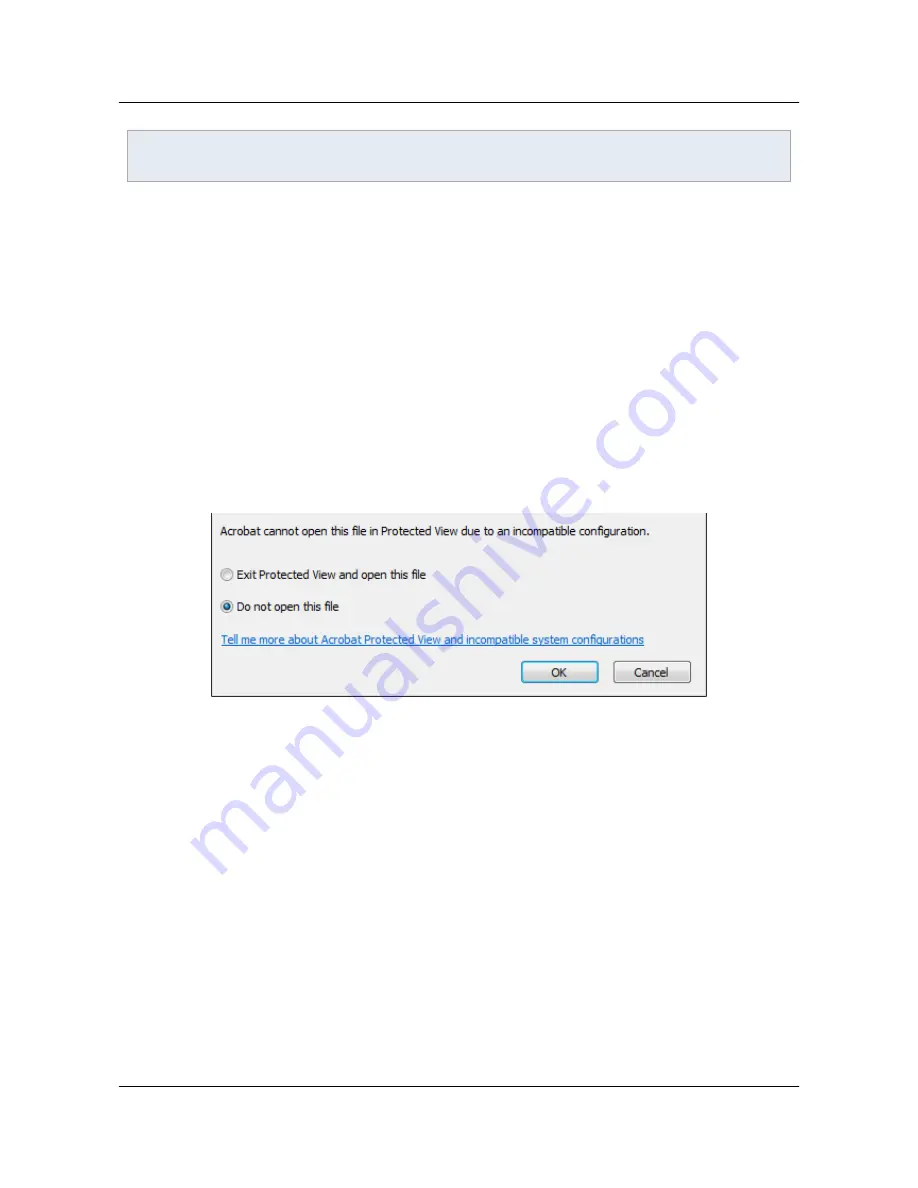
When using the standalone application, verification should be obvious since a document that opens in
Protected View displays the Yellow Message Bar.
To verify if the browser-based document you are viewing is opened in Protected View:
1. Open a PDF in a browser.
2. Right click on the document.
3. Choose
Document Properties > Advanced tab
. When Protected Mode or View is invoked, the
status will be
Protected Mode: On
.
2.3 Unsupported configurations
When Protected View cannot launch due to an unsupported configuration, a dialog alerts the user of the
incompatibility and provides the user with the option to disable Protected View.
Unsupported configurations for Acrobat running in Protected View change across releases as the product
evolves. For example, Protected Mode supports Citrix and Windows Terminal Services deployments with
10.1. For a list of unsupported configurations and workarounds, see
http://kb2.adobe.com/cps/860/cpsid_86063.html
.
Protected View: Unsupported configuration dialog
2.4 FAQs
Design principles
Some of the high-level design criteria for Protected View include the following:
•
PDFs in a browser are more functional than PDFs in a Reader's sandbox
: For PV in a browser,
the UI provides access to all of the features provided by Reader as well as the features that are
available for any rights enabled document when viewed in Reader.
•
As secure as sandboxed Reader
: Acrobat leverages the same technology and implementation as
Reader and is just as secure.
•
Transitioning out of PV should be simple
: In PV, exiting the read-only mode is as simple as
choosing
Enable All Features
.
•
Disabled features should not be hidden
: If a feature is not enabled in the sandbox, the UI still
displays the disabled feature in the menu as a greyed out item.
•
Trust can be assigned to documents so that they bypass PV restrictions
: Because of its
integration with enhanced security, users can specify files, folders, and hosts as privileged locations
that are not subject to PV trust restrictions. PDFs originating from a privileged location will not open
in PV.
Application Security Guide
Section 2 Protected View
Section 2 Protected View
Page 7


























