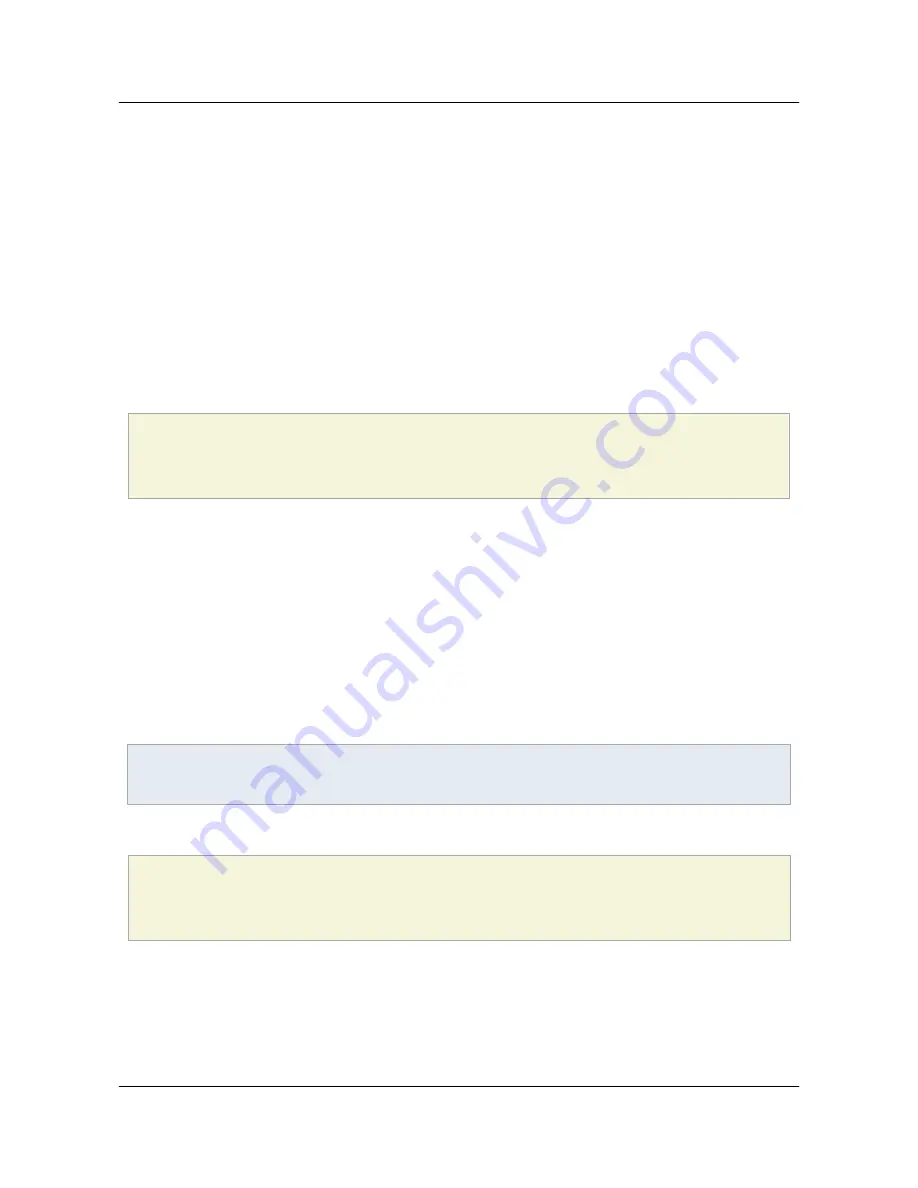
The default settings are similar to 9.3.4. See Changes across releases.
4.6.2 Default settings: 9.3/8.2
The default settings for 9.3 and 8.2 are as follows:
• Enhanced security is enabled.
• Privileged locations are enabled. The locations list is empty.
End users have the option to disable the feature or to leave it enabled and add privileged locations for
trusted files, folders, and hosts. Adobe recommends that enhanced security is enabled and care exercised
when assigning trust.
Administrators can of course configure all the options as well as lock down the user interface so that users
can't change the settings. In many enterprise settings, admins will enable enhanced security, preconfigure
trust, and lock all settings. See the examples below.
Default enhanced security settings (Windows 9.3 and 8.2)
[HKEY_CURRENT_USER\Software\Adobe\<product name>\<version>\TrustManager]
"bTrustOSTrustedSites"
=
dword:00000001
"bEnhancedSecurityStandalone"
=
dword:00000001
"bEnhancedSecurityInBrowser"
=
dword:00000001
4.6.3 Most restrictive settings
The following examples show the most restrictive settings with the features locked. This results in the
following:
• All enhanced security protections will be in place.
• Only administrators can configure privileged locations.
• End users cannot change any of the settings.
• Documents and workflows that are subject to these protections will need to have trust assigned by
some mechanism that the security model recognizes as a trustworthy way to bypass these
restrictions. Possibilities include those listed in Bypassing enhanced security restrictions.
Note
10.x products use the same settings.
Most restrictive enhanced security settings: 9.x and 10.x
[HKEY_LOCAL_MACHINE\SOFTWARE\Policies\Adobe\<Adobe Acrobat OR Acrobat Reader><9.0 or 10.0>\FeatureLockDown]
"bEnhancedSecurityStandalone"
=
dword:00000001
"bEnhancedSecurityInBrowser"
=
dword:00000001
"bDisableTrustedFolders"
=
dword:00000001
"bDisableTrustedSites"
=
dword:00000001
"bDisableOSTrustedSites"
=
dword:00000001
4.6.4 Least restrictive settings
"Secure by default" is Adobe's recommended best practice. However, you can disable all the features if
you are already operating within a secured environment. The following examples show the least restrictive
settings with the features not locked.
Application Security Guide
Section 4 Enhanced Security
Section 4 Enhanced Security
Page 29
















































