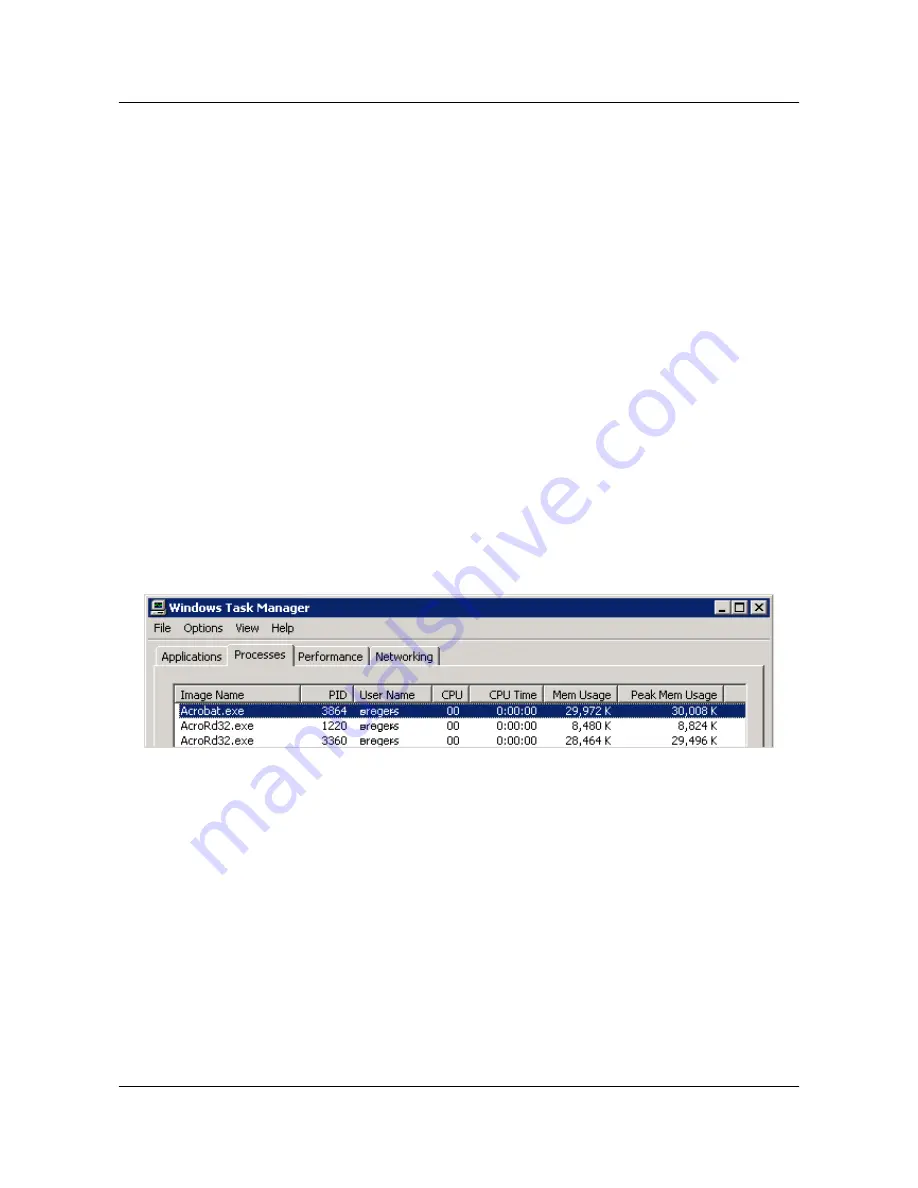
System requirements?
Due to the fundamental differences in OS and product implementations, sandbox designs must be tailored
to each environment. The current release includes support for the following:
• Adobe Acrobat 10.1 or later.
• Windows 32 and 64 bit platforms, including XP SP3. Adobe's initial efforts focus on hardening its
Windows products because there are more Windows users and Windows applications with proven
sandboxing implementations.
• Any supported browser. PDFs opened in a browser run inside Acrobat's sandboxed process. For IE,
Acrobat uses IE's trust zone settings.
When should Protected View be enabled or disabled?
Protected View should be enabled all the time for casual users who interact with PDFs in unsecure
environments. There are a limited number of cases where you might want to disable Protected View:
• In enterprise settings where PDF workflows are entirely confined to trusted environments under an
administrator's control.
• If you have third-party or custom plugins that cause issues when running in Protected View. For
example, some workflows that use ActiveX plugins may not work by default.
How many processes should be running when I use Protected View?
Open the process explorer or task manager. When in Protected View, two AcroRd32.exe processes will
be running alongside the Acrobat.exe process. More processes will appear based on how many browser
instances you have viewing a PDF, invoked shell extensions, and iFilter.
Protected View: processes
Section 2 Protected View
Application Security Guide
Page 8
Section 2 Protected View













































